Contents
Overview
What are the different types of lab vendor interfaces that Elation supports?
The three types of lab vendor interfaces are listed in the table below. Click on corresponding links for specific workflows as needed.
Workflow Guides
1. Request a lab interface
To request a lab interface, click I need help -> Contact Elation Support and send Elation the following information (with the exception of Genova Diagnostics):
- The name of the lab vendor you want to interface with
- Your lab account number for that lab vendor
- The full name of your lab representative for that lab vendor
- The email address of your lab representative for that lab vendor
Special instructions for Genova Diagnostics
Follow these instructions to submit an interface request with Genova Diagnostics:
- Login to your myGDX (Genova Diagnostics) account via this link: https://www.gdx.net/mygdx/login
- Click Account Settings.
- Click Update EHR Preferences.
- Find ‘Elation Health’ under EHR Provider.
- Check off the Ordering Interface and Results Interface boxes
- Click Add.
Afterwards Genova Diagnostics will work with us to activate your interface and you will be notified once it is live.
2. Manage lab vendors in Elation
Add lab vendors
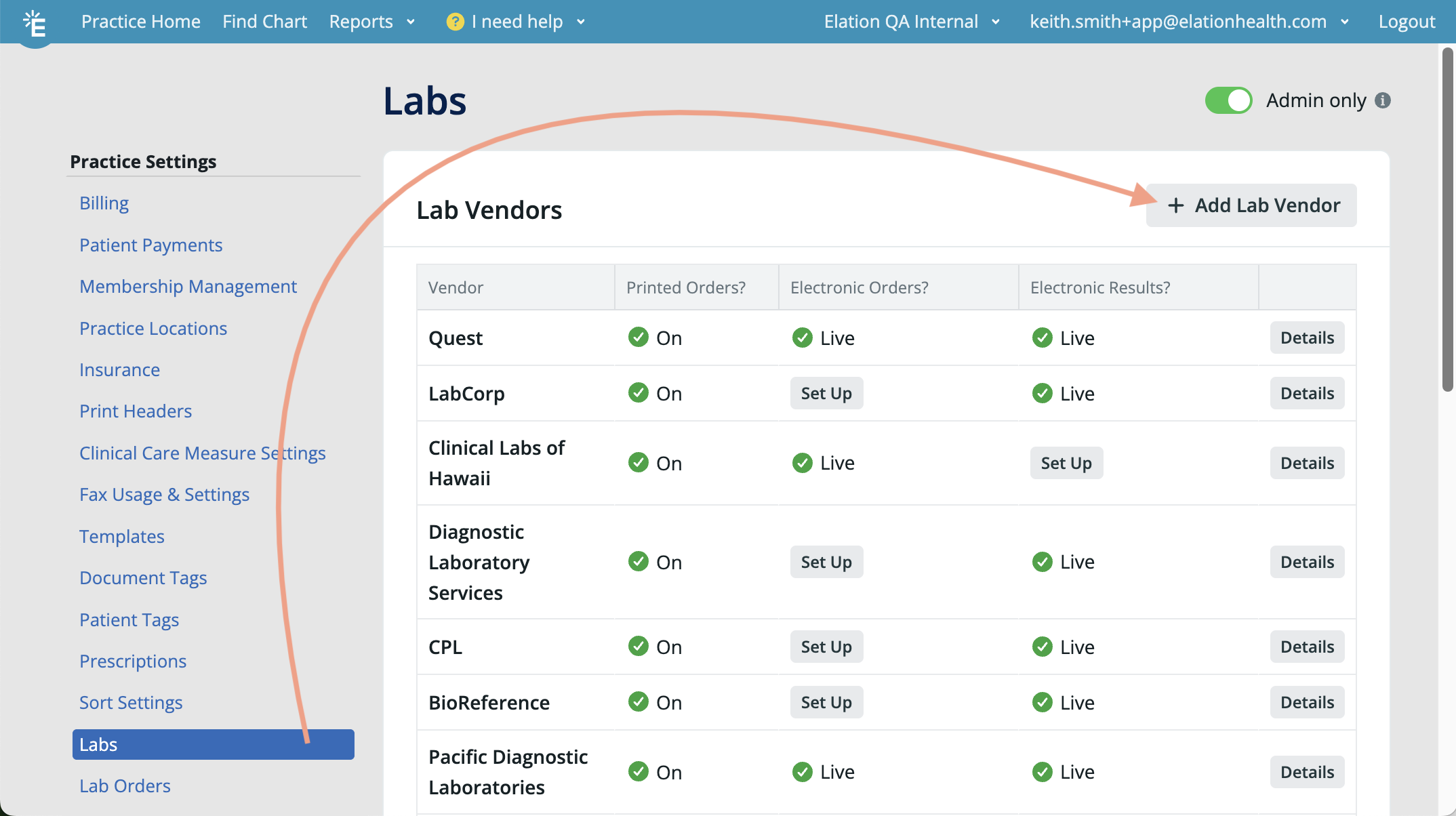
To add a lab vendor to your Lab Order Form:
| 1 | Click on your email address in the upper righthand corner of Elation. |
| 2 | Go to Settings -> Labs. |
| 3 | Click +Add Lab Vendor. |
| 4 |
Type the name of the Lab Vendor you want to add.
- If Elation has an interface with the lab vendor, their name will appear as an option for you to select from.
- If Elation does not have an interface with the lab vendor, type their name as you would like it to appear on your Lab Order Form.
|
| 5 | Click Add. |
Customize lab vendor details
To customize the details of lab vendors in your lab vendor list:
| 1 | Click on your email address in the upper righthand corner of Elation. |
| 2 | Go to Settings -> Labs. |
| 3 | Click the Details button to the right of the lab vendor’s name. |
| 4 |
Adjust any of the following details as needed:
- Printed Orders - Show this lab vendor on the Lab Order Form. This is by default On.
- Electronic Ordering - Monitor the status of your interface set up.
- Electronic Results - Monitor the status of your interface set up.
- Compendium - Understand the compendium options for the lab vendor.
- If the lab vendor does not have a compendium available, you’ll have access to a generic Elation compendium and can create and utilize custom tests when creating orders via the regular Lab Order Form.
- If the lab vendor has their own test compendium, only tests that are part of the compendium can be selected when creating orders via the electronic Lab Order Form.
- Locations - Provide the name, address, phone, or fax details of vendor patient service centers to be displayed on the printed lab order. These Locations will appear in the Site selection of the Lab Order form; if no locations are added here, you’ll still be able to select “Any site” within the form.
- To add a location:
- Click the +Add a location button
- Enter the Name of the location (required).
- Some customers use the first line of the street address as the location name if the location does not have a formal name.
- Enter Address, Phone and/or Fax information as needed.
- Click Save.
|
| 5 | Click Close to close the lab vendor details window. |
Track the status of a lab interface set-up
To track the status of a lab interface set-up:
| 1 | Click on your email address in the upper righthand corner of Elation. |
| 2 | Go to Settings -> Labs. |
| 3 |
For the vendor in question, check the Electronic Orders? or Electronic Results? columns to see the status of the lab interface. The statuses can be as follows:
- Not Available - Interface is not offered.
- Set Up - Interface request not initiated.
- Waiting on lab - Interface request sent to the lab, awaiting their response.
- Pending testing - Interface is pending testing.
- Completed testing - pending go-live - Interface testing completed and waiting to enable interface.
- Blocked - lab needs paperwork - Interface enablement request is on hold pending additional paperwork from your practice.
- Live - Interface is live and data can be transmitted.
|
Delete lab vendors
To delete a lab vendor from your lab vendor list:
| 1 | Click on your email address in the upper righthand corner of Elation. |
| 2 | Go to Settings -> Labs. |
| 3 | Click the Details button to the right of the lab vendor’s name. |
| 4 | Click Delete this lab vendor at the bottom of the window. |
Deleted lab vendors will no longer appear in your Lab Order Form.
Specify a default lab vendor for your practice
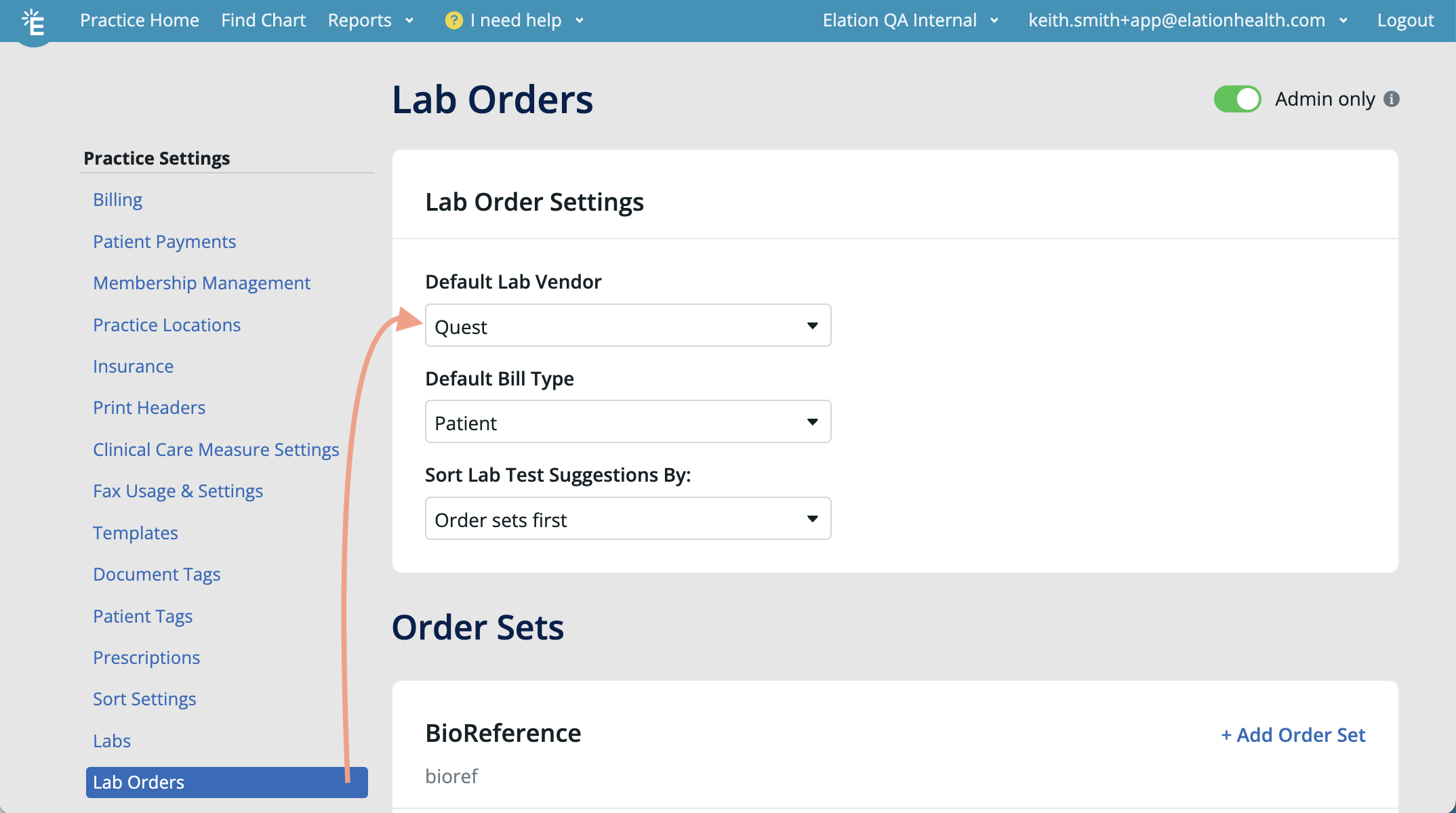
To set a default lab vendor that will automatically populate when any member of your practice creates a new lab order:
| 1 | Go to Settings -> Lab Orders. |
| 2 | Go to the Lab Order Settings section. |
| 3 | Use the Default Lab Vendor dropdown to select the default lab vendor. Your selection will be automatically saved. |
3. Complete training
Some vendors, such as Labcorp, require everyone in the practice to complete training prior to enabling a lab interface. Click here to watch the Labcorp training video.
Frequently Asked Questions
I do not see an interface for the lab I work with. Can Elation build a new lab interface with that lab?
To request a lab interface build with Elation, click I need help -> Contact Elation Support and send us the following information:
- The name of the vendor.
- The name and email address of your contact at the vendor.
Elation will review the request and reach out to the vendor to determine if an interface is possible and keep you updated on the progress of the request.
Related Articles



