Contents
Elation EHR offers two types of accounts for users- provider and staff.
- Provider Level accounts are usually used by physicians, non-physician practitioners or other medical providers. Provider Level accounts are paid accounts at Elation and come with a fee as stated on your contract with Elation.
- Staff Level accounts are usually for administrative or clinical staff and are free of charge.
| Account Type | Regular
Provider | Non-Prescribing Provider | Limited Use
Provider | On Call
Provider | Staff |
Specific Calendar Schedule
| ✓ | ✓ | ✓ | ✓ | When Staff Level Users select a "Default Provider" in their Account Details settings, that provider calendar will be the default calendar shown. |
Telehealth Zoom Visits
| ✓ | ✓ | ✓ | Not able to activate the telehealth Zoom feature, but can start virtual visits from a Regular and Non-Prescribing Provider calendar. | Can start virtual visits from a Regular and Non-Prescribing Provider calendar. |
Document in a Visit Note
| ✓ | ✓ | ✓ | ✓ | ✓ |
Sign a Visit Note
| ✓ | ✓ | ✓ | ✓ | Can document in a visit note, but cannot complete the note by Signing Off. |
| Enter/Edit Billing Information (Pre-Sign) | ✓ | ✓ | ✓ | ✓ | ✓ |
Sign Bills
| ✓ | ✓ | ✓ | ✓ | Cannot sign bills on behalf of Providers. |
| Enter/Edit Billing Information (Post-Sign) | ✓ | ✓ | ✓ | ✓ | Must be a Billing Delegate of a Provider. |
Draft Prescriptions
| ✓ | ✓ | ✓ | ✓ | ✓ |
ePrescribing Regular Substances
| ✓ | Must be a Prescription Delegate of a Regular Provider. | ✓ | ✓ | Not able to ePrescribe any substances. Can draft scripts and send on behalf of the Provider if the staff is a Prescription Delegate. |
| ePrescribing Controlled Substances (EPCS) | ✓ | Not able to ePrescribe any controlled substances. | ✓ | Not able to ePrescribe any controlled substances. | Not able to ePrescribe any controlled substances. |
Draft Electronic Lab Orders
| ✓ | ✓ | ✓ | ✓ | ✓ |
| Sign and Send Electronic Lab Orders | ✓ | ✓ | ✓ | ✓ | Must be an Order Delegate of a Provider. |
Draft Ancillary Orders (non-lab)
| ✓ | ✓ | ✓ | ✓ | ✓ |
| Sign and Send Ancillary Orders (non-lab) | ✓ | ✓ | ✓ | ✓ | Must be an Order Delegate of a Provider. |
Draft Referrals
| ✓ | ✓ | ✓ | ✓ | ✓ |
| Sign and Send Referrals | ✓ | ✓ | ✓ | ✓ | Must be a Referral Delegate of a Provider. |
Provider Level accounts are usually used by physicians, non-physician practitioners or other medical providers. For these reasons, Provider Level accounts offer functionalities that Staff Level accounts do not. Here are some common examples:
- Providers can have patient charts assigned to them.
- Providers have a Calendar in Elation.
- Providers can sign all important clinical documentation such as:
- visit notes
- test orders
- prescriptions
- referrals
- electronic test reports
- Providers can amend their own visit notes after the visit note is signed.
- Providers can edit the billing information of their own visit notes after a visit note is signed.
- Providers can sign office messages that Provider Level Users are part of.
- Administrative reports are catered towards Provider Level User data.
- Providers can append their signature to Reports when using the annotate feature.
Staff Level accounts are usually for administrative or clinical staff. For these reasons, the provider level privileges above are not available for Staff Level Users.
There is one exception- Staff Level Users can take the following actions if the provider assigns the Staff Level User as an
authorized staff delegate.
- sign test orders on a provider's behalf
- sign prescriptions and/or send prescription medications to pharmacies (controlled substance medications cannot be e-Prescribed by staff delegates) on a provider's behalf
- sign referrals on a provider's behalf
- edit billing information of the provider's signed visit notes
Here are examples of what the Provider versus Staff account privileges look like:
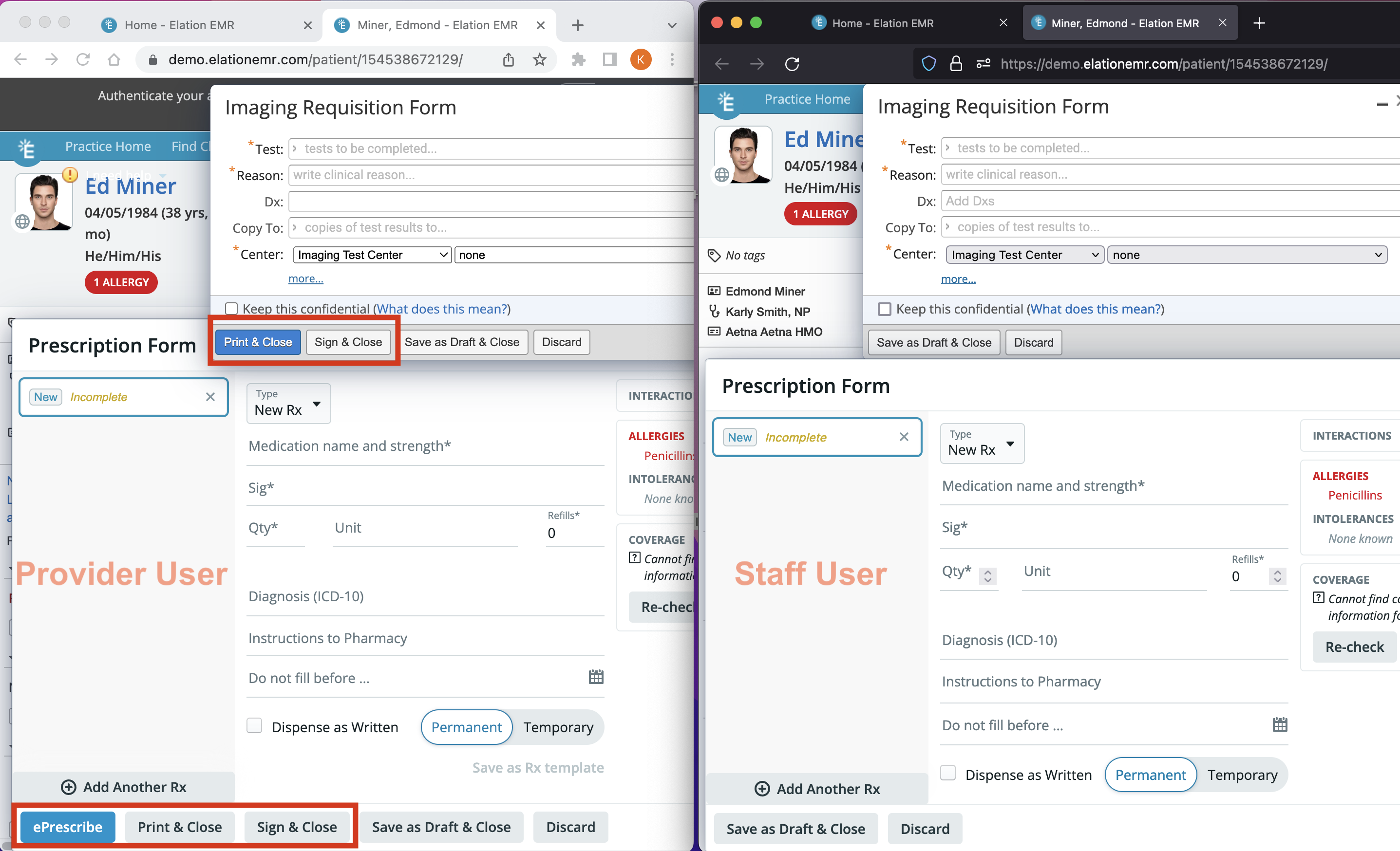
I have a Supervising Physician. Do they need their own Elation account?
Yes, if you have a Supervising Physician and you need to send their credentials along with any electronic prescriptions you create, then your Supervising Physician must have their own
authenticated Provider Level User account with Elation. This is required even if your Supervising Physician does not need direct access to your patient data.
Once your Supervising Physician has activated and authenticated their Elation account, take the following actions to automatically send their credentials along with yours when e-Prescribing:
- Go to your Elation Settings.
- Click "Edit Profile" under Account Details.
- Select your Supervising Physician's name in the Supervising Provider field under the Credentials section.
Related Articles



