Contents
The Provider Directory (also known as Care Team for customers using the Collaborative Health Record feature) is a centralized database of Providers and Organizations used for sending a Provider Letter or Referral.
The Provider Directory is composed of Elation Contacts and Custom Contacts. Details about each contact type are provided below.
The Provider Directory/Care Team database is equivalent to a Contacts List or Address Book. The database offers access to contact information for thousands of Providers and Organizations, allowing you to seamlessly use their details when sharing patient information via any method supported by the Letter & Referral features.
The following table outlines the differences between Elation Contacts and Custom Contacts.
|
Elation Contact
|
Custom Contact
|
|
Indicator
|
Indicated by a blue Elation E* label next to their name.

|
Indicated by a blue ‘Custom Contact’ label in their contact details and P* Passport logo next to their name.
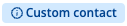 and and 
|
|
Source
|
- Providers using Elation EHR.
- Providers or Organizations with Elation Connect accounts.
- Providers or Organizations in the National Provider Identifier Registry Public Search (NPPES NPI Registry).
|
Created by your practice.
|
|
Access & visibility
|
- Available to all Elation users.
- Can be found in both the Provider Directory and while drafting a Letter or Referral
|
- Available only to your practice.
- Can only be found when drafting a Provider Letter or Referral
|
|
Maintenance
|
Maintained by Elation.
|
Maintained by your practice.
|
|
Editable Contact information
|
- Speciality
- Direct message address
- Address
- Ste or apt #
- City
- State
- Zip
- Phone
- Fax
- Cell Phone
- Preferred fax
- Email
- Notes
|
- Contact type (Individual Provider or Organization)
- First Name (For Individual Providers Only)
- Last Name (For Individual Providers Only)
- Middle Name (For Individual Providers Only)
- Credentials (For Individual Providers Only)
- Organization Name (For Organizations Only)
- Speciality
- Direct message address
- Address
- Ste or apt #
- City
- State
- Zip
- Phone
- Fax
- Cell Phone
- Preferred fax
- Email
- Notes
|
How will a contact with multiple contact methods receive information?
- If the Contact has an Elation logo
 in their profile then they will only receive information in their Elation account, regardless if other contact information is available.
in their profile then they will only receive information in their Elation account, regardless if other contact information is available. - For all other contacts, the chart below shows how information will be delivered, based on the information in their contact details.
| Contact has... |
Fax
|
Direct Message
|
Provider Portal
|
|
Fax number only
|
X
| |
X
(Fax notification)
|
|
Email only
| | |
X
(Email notification)
|
|
Direct message address only
| |
X
| |
|
Fax number AND email
|
X
| |
X
(Fax & email notification)
|
|
Fax number AND Direct message address
|
X
|
X
(*If recipient has an active Provider Portal account then the message will only be delivered via Provider Portal.)
|
X
(Fax notification)
|
|
Email AND Direct message address
| |
X
(*If recipient has an active Provider Portal account then the message will only be delivered via Provider Portal.)
|
X
(Email notification)
|
|
Fax number, email AND Direct message address
|
X
|
X
(*If recipient has an active Provider Portal account then the message will only be delivered via Provider Portal.)
|
X
(Fax & email notification)
|
|
(NO CONTACT) Fax number only
|
X
| |
|
This method shows results for Elation Contacts and Custom Contacts:
This method shows only results for Elation Contacts:
| 1 | Click Directory from the top of the patient’s chart (or the Care Team button if you’re using the Collaborative Health Record feature). |
| 2 | Click into the Provider Search section on the right. |
| 3 |
Use any of the following fields to search for the Provider/Organization:
- Type a Specialty or Provider Name… - Their name or speciality.
- City - The City they are practicing in.
- State - The State they are practicing in.
|
| 4 | When you find the contact, click Letter or Referral under their name to start drafting a message. |
💡 USER TIPS - If you cannot find the Contact in the current City or State they are practicing in, try entering the City or State they have previously practiced in.
- If you are still unable to find the Provider/Organization in the Provider Directory, then create a Custom Contact for them.
ℹ️ EXCEPTION
You cannot create or delete Elation Contacts—but you can make edits that are visible to your practice only.
| 1 | Locate the Contact using one of the methods outlined above. |
| 2 |
Open their contact details using one of the following methods:
- If you are in a Letter or Referral, click Edit Contact next to the contact’s name.
- If you are in the Provider Directory window, click on the contact’s name.
|
| 3 |
Click Edit on the fields you want to update.
Refer to the table above to see what information is editable.
|
| 4 | Complete your updates and click Save. |
ℹ️ CAUTION - Deleted contact information cannot be restored.
- Changes you make only apply to your practice.
Managing Custom Contacts
Creating a Custom Contact
| 1 | Create a new Provider Letter or Referral. |
| 2 | Type the contact’s name in the To field and then click into any other field (e.g. Subject). |
| 3 | Click Add Details next to the contact’s name. |
| 4 | Click Edit next to their name to add profile information. |
| 5 |
Click Edit next to their contact information to add contact details.
- Enter at least a Direct message address, Fax, or Email to save the contact.
|
| 6 | Click Save. |
| 1 | Create a new Provider Letter or Referral. |
| 2 | Type the recipient’s name in the To field. |
| 3 | Select a match from the search results. |
| 4 | Click Edit Contact next to the contact’s name. |
| 5 |
Click the Edit buttons to edit profile or contact information.
|
| 6 | Complete your updates and click Save. |
| 1 | Create a new Provider Letter or Referral. |
| 2 | Type the recipient’s name in the To field. |
| 3 | Select a match from the search results. |
| 4 | Click Edit Contact next to the contact’s name. |
| 5 | Click Delete Custom Contact. |
| 6 | Click Delete to confirm deletion. |
ℹ️ CAUTION - Deleted contact information cannot be restored.
- Changes you make only apply to your practice.
Why is a provider’s information from the NPPES NPI Registry incorrect?
Elation imports contact information from the NPPES database periodically. If the registry has been updated since the import, existing contacts won’t reflect those changes automatically. You can manually update the contact information for that Elation Contact to reflect the most current information.
Why are some provider names not clickable in the Elation Directory?
If a Provider’s/Organization's name appears in plain, black text (and not blue text that is clickable), it means they have never communicated with Elation users before. Click Letter or Referral under their name, and then click Edit to view or update their contact information.
What happens when I can’t find the provider I am looking for?
If you have tried various search parameters and you are unable to find a specific Provider/Organization in the database, create a Custom Contact.
Will changes made to Elation Contacts affect other practices?
No, changes made to Elation Contacts are only visible within your practice.
Can I update the clinic name or NPI for a Contact?
No, the clinic name and NPI cannot be edited.
Can I delete an Elation Contact?
No, Elation Contacts are managed by Elation and cannot be deleted. Only Custom Contacts can be deleted.
Why can’t I save a Custom Contact?
Add a Direct message address, Fax, or Email to save a Custom Contact.
Do contact updates apply across Workspaces?
Yes, contact updates show in all Workspaces within your Elation account.
Can I see who edited a contact?
No, there are no audit logs for contact edits.
If different users make changes to the same contact, will they create duplicates?
No, when multiple users edit a contact, only the last saved changes are kept. No duplicates are created.
Can I add new specialties to the database?
No, specialties are managed by Elation and cannot be added manually.
Related Articles



