Contents
Elation Connect is a secure portal that lets you view messages and health records shared by Providers using Elation Health's EHR. You can also download these records if you need to transfer them to another system, like your own EHR.
You have been invited to log in to Elation Connect because:
- The Elation Provider wants to share Protected Health Information (PHI) with you securely. Since email is not HIPAA compliant, you’ll need to log in to view the information.
- The Elation Provider wants you to benefit from the features of an Elation Connect account, as outlined below.
With an Elation Connect account, you can:
- View all correspondences from Elation Providers in one place.
- Download correspondences to transfer to your own EHR.
- Communicate back to Elation Providers directly through the portal - they’ll receive it in their EHR.
- Access correspondences anytime, even on the go.
Workflow Instructions
If you received an email with the subject line Shared clinical information about our mutual patient…, an Elation Provider is trying to share PHI with you. This is what the email may look like:
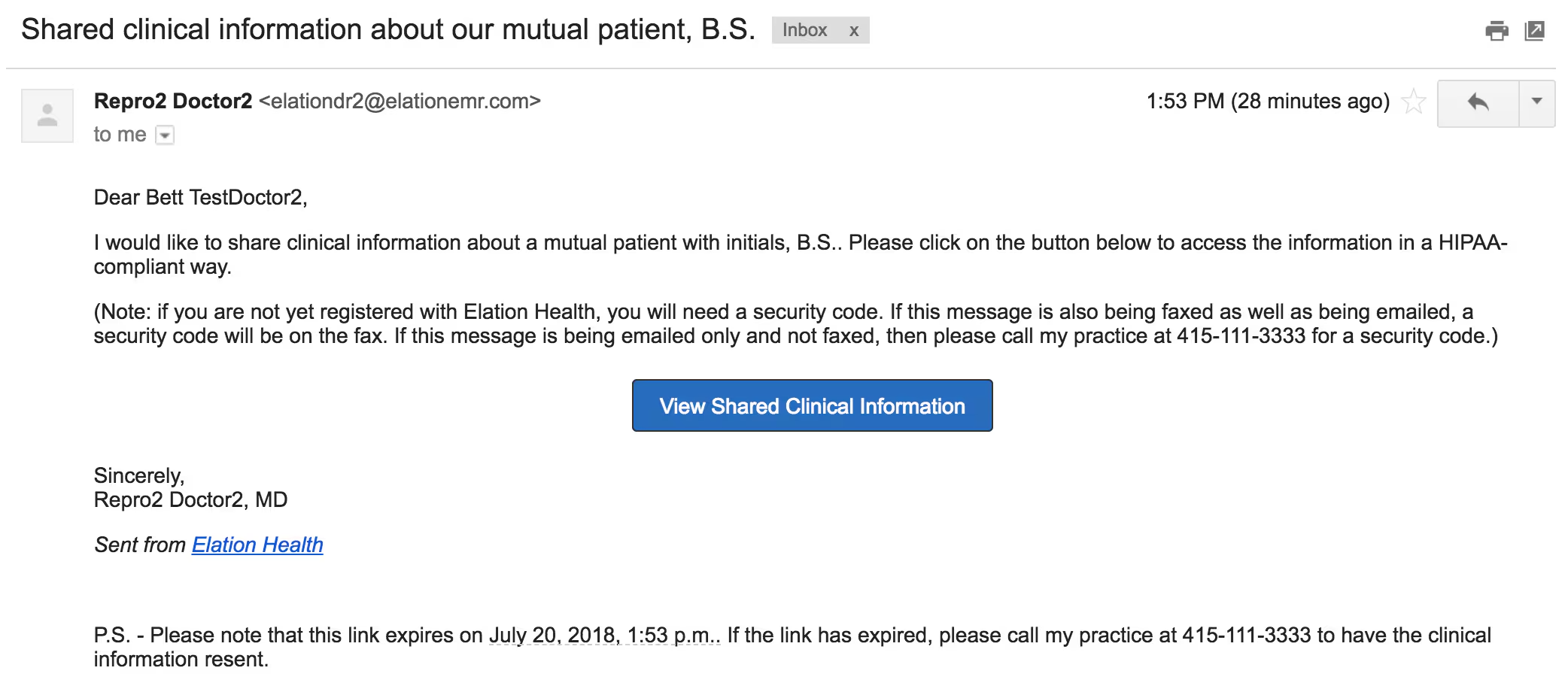
To register for your Elation Connect account to access the PHI:
| 1 | Open the email and click View Shared Clinical Information. |
| 2 | Create a password. |
| 3 | Call the sending Provider’s office to have them provide you with the 6 digit Provider Security Code as needed. The number to their practice is provided at the bottom of the box if needed. Then enter the 6 digit Provider Security Code. |
| 4 | Click I agree, Create My Account to create your account. |
| 5 | You can now log in to your Elation Connect account using your email and chosen password via app.elationemr.com. |
If you received a fax that looks like one of the following images, an Elation Provider is trying to share PHI with you.
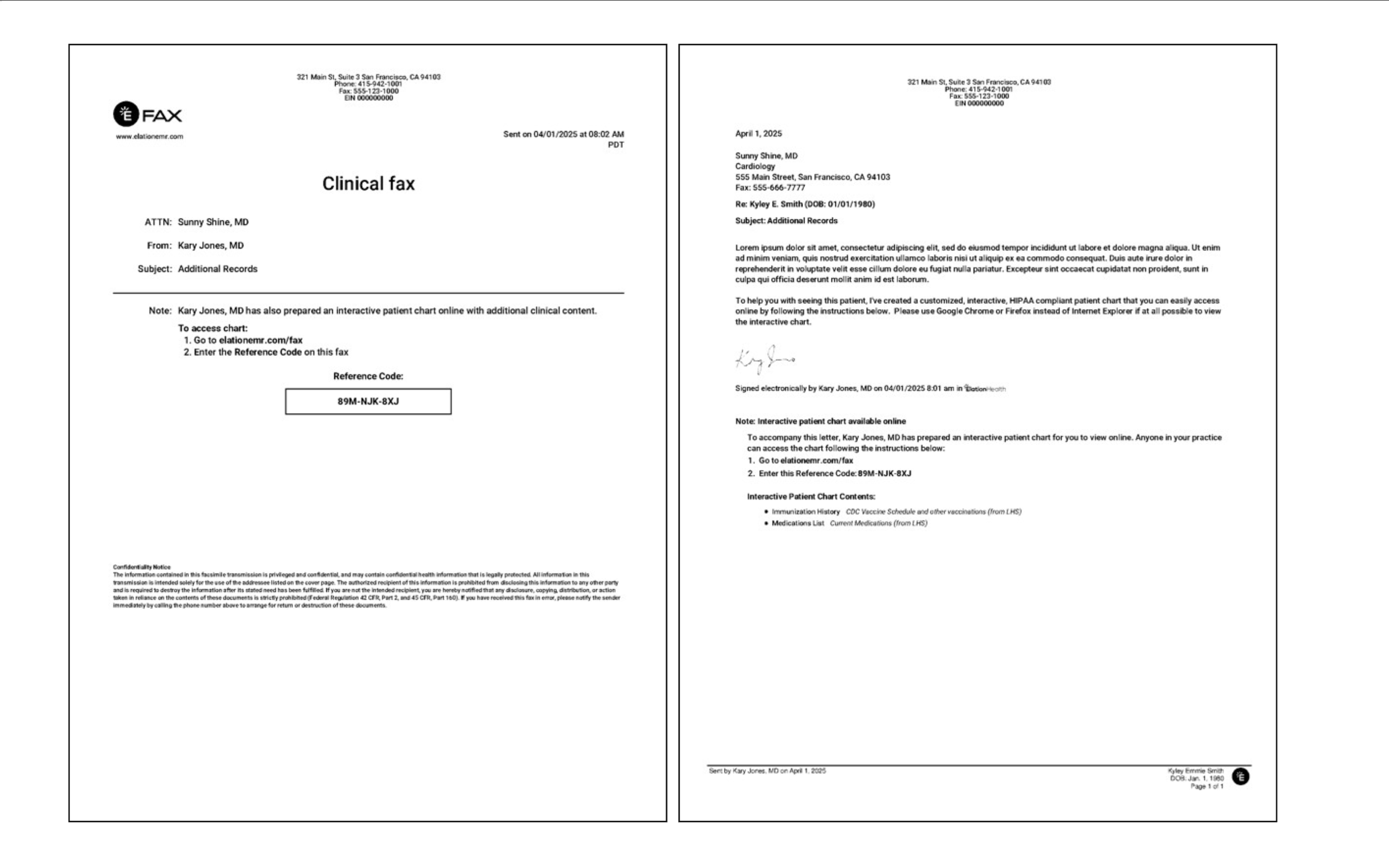
To register for your Elation Connect account to access the PHI:
| 1 | Go to app.elationemr.com/efax. |
| 2 | Enter the Reference Code listed on the fax. The Reference Code is listed on the fax in the areas circled above. |
| 3 |
Fill out the following:
- My role in the practice is - Select the option that best matches your role in your practice.
- My name is - Select your name from the list or select Other if your name is not on the list.
- Enter your name in the field that appears after selecting Other.
- Create a password - Enter a password of your choice.
- Enter password again - Enter the password again.
- Choose a security question - Select the security question you would like us to use when you need assistance retrieving your account.
- Answer to security question - Enter the answer to your chosen security question. This will be used to retrieve your account.
|
| 4 | Click Agree and Go to Chart. |
| 5 | Click Go to my charts in the welcome window. |
| 6 |
Link your email to your Elation Connect account for easy access in the future by following these steps:
- Click on the email at the top right of the account. It likely ends in elationemr.com.
- Click Settings.
- Click Edit profile.
- Update the Email address to one of your choice.
- Fill in other required fields as needed such as Credentials, NPI, State, and Medical License #.
- Click Update.
- Check off the I acknowledge that this is the same individual, and I am only updating their identifying information box.
- Click Confirm and Update.
- You can now log in to your Elation Connect account using the email address and password you chose via app.elationemr.com.
|
To log in to your Elation Connect account, use one of the methods below:
| 1 | Go to app.elationemr.com and login with your Connect credentials. |
| 2 | Open the email notification you received and click the View Shared Clinical Information button. |
To log in to your Elation Connect account, use one of the methods below:
| 1 |
Use the Reference Code you received from the latest fax.
- Go to app.elationemr.com/efax and enter the Reference Code on the fax
- Select your name from the list if you already have an account
- If you do not see your name in the list it means you do not have an account associated with this correspondence. Click My name is not listed here to enter your name and view only the contents of this particular fax.
- Enter your password and click Go to Chart to access all old and new records.
|
| 2 |
Locate your account via https://app.elationemr.com/efax/locate-account/.
- Go to https://app.elationemr.com/efax/locate-account/.
- Enter your last name and office fax number to locate your account.
- Enter the password for your account.
- Click Go to Chart to access all old and new records.
|
| 1 | Go to app.elationemr.com. |
| 2 | Enter in the email address for your account. |
| 3 | Click Forgot password. |
| 4 | Enter in the email address for your account. |
| 5 | Click Submit Request. |
| 6 | Look for an email from Elation with the Subject line Elation Password Reset. |
| 7 | Click on the link in the email to open the password reset page. |
| 8 | Enter a new password twice. |
| 9 | Click Update Password. |
| 10 | Click Back to Login Page. |
| 11 | Login with your email and new password. |
Resetting your password for a fax account
| 1 | Go to app.elationemr.com/efax and enter the Reference Code on the fax. |
| 2 |
Select your name from the list if you already have an account.
- If you do not see your name in the list it means you do not have an account associated with this correspondence. Click My name is not listed here to enter your name and view only the contents of this particular fax.
|
| 3 | Click I forgot my password. |
| 4 |
Enter the answer to the security question you chose during registration.
- If you forgot your security question answer, click I don't know the answer.
- Click View Documents to only view the most recent record sent to you.
- Records expire after 7 days of being sent. If you need to reference these records for longer than 7 days, we recommend downloading the records to your computer.
|
| 5 | Click Submit. |
| 6 | Enter a new password twice. |
| 7 | Click Set new password and go to chart. |
When you sign in, you’ll land on your Practice Home page. Check the Provider Letter inbox for new messages or replies from Elation Providers.
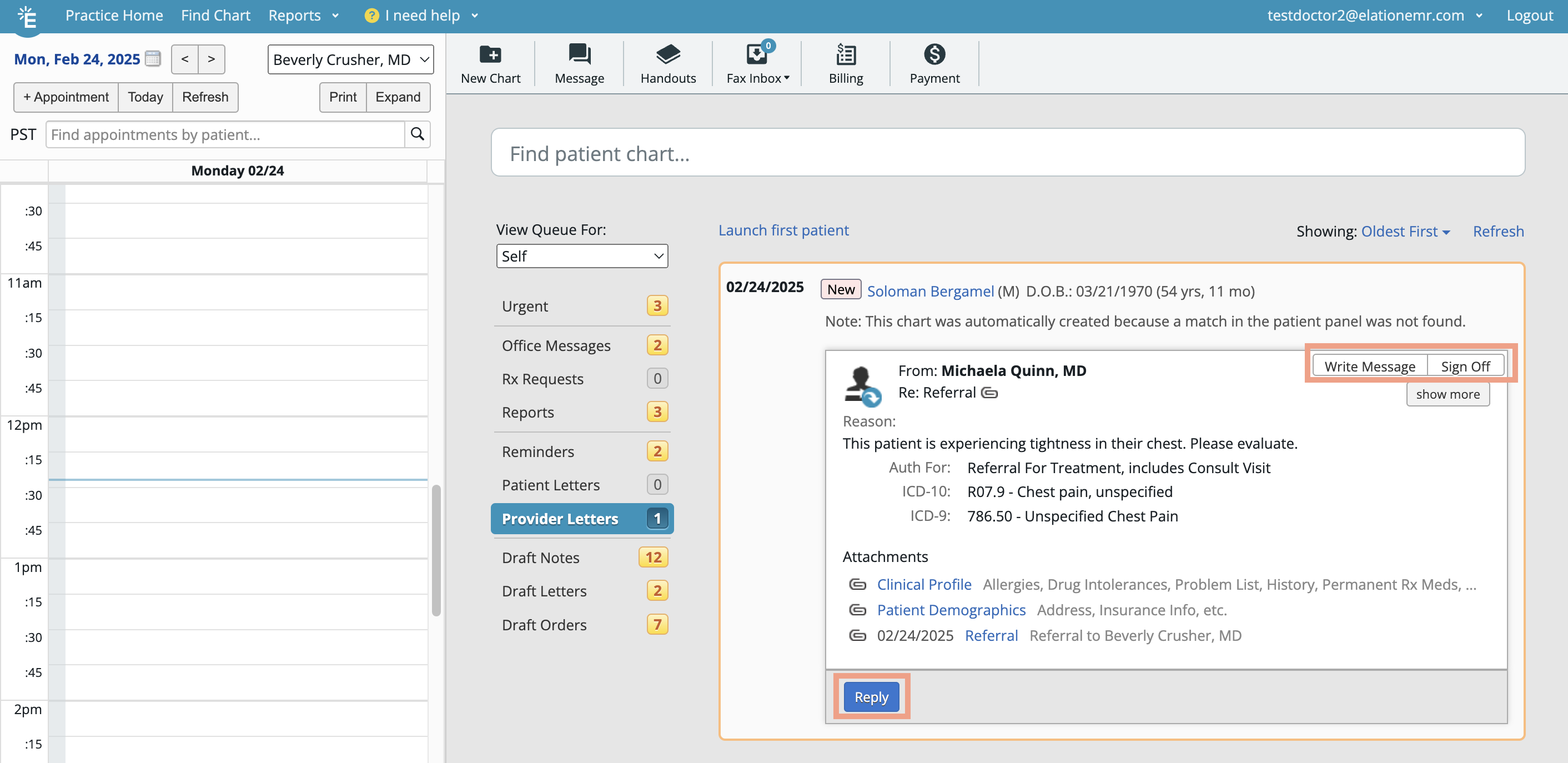
Actions you can take:
- Click on the patient’s name to view the correspondence in the patient’s chart.
- Reply: Write a message back to the sender.
- Sign Off: Sign off on the correspondence and keep it in the patient’s chart.
- If the correspondence includes attachments, select which attachments (if any) to file as a Report in your version of the patient’s chart when prompted.
- Click Actions -> Print to print or save any records as a PDF as needed.
- (Conditional) Acknowledge:
- Appears once anyone starts a conversation.
- Dismiss the correspondence from your Practice Home inbox and keep it in the patient’s chart for records.
The patient’s chart contains the correspondence and its attachments. If the patient’s Clinical Profile was shared with you, you will see information pre-populated in the Clinical Profile (left hand side) of the patient’s chart.
From the chart,
- Click Actions -> Print to print or save any records as a PDF as needed.
- Upload documents to the patient’s chart and then attach them to a Provider Letter to share with the Elation Provider as needed. To send a letter:
- Click Letter -> to Provider.
- Enter the name of the Elation Provider in the To field.
- Fill out the Subject and Body fields.
- Add attachments as needed.
- Options for attaching records:
- Select Chart Items to Attach: Use this option to pick and choose individual patient records to attach to the letter or referral.
- Attach Everything in Chart: Use this option to attach all attachable records.
- Click Sign & Send to send the correspondence.
Frequently Asked Questions
Am I able to access my Elation Connect account at any time?
Yes, you can access your Elation Connect account at any time.
I don’t want to create an account, can they just email or fax all the records to me?
Email is not a HIPAA compliant means of sharing Protected Health Information therefore it is not supported. Fax may not be possible if the correspondence is larger than a certain size, therefore you are receiving the information through Connect.
I am receiving an error when I click on the 'View Shared Clinical Information' button from my email. Why is this happening?
If you click on the View Shared Clinical Information button from your email and run into an error, it can be one of two reasons:
- The invitation expired - Contact the sender and ask them to resend the information.
- Your email is already associated with an Elation account (this can include Elation Patient Passport). - Contact the sender, provide them with a different email and ask them to resend the information.



