Recommended Readings
Contents
Prescription (Rx) Templates allow you to easily save frequently used medications and its specifications (Sig, Qty, Unit, Refills, Days Supply, Packaging (NDC)) as a set of information to use and reuse at a later time. Rx Templates are available for use in the Prescription Form and will always appear at the very top of the medication search drop down menu. Templates created by your practice will have the label Rx Template next to them in the drop down menu.
Prescription (Rx) Templates allows you to save time when prescribing medications because the specifications of the medication will be pre-entered for you depending on the Rx Template you saved and selected. This also reduces room for error and ensures consistency in your Prescriptions you write for your patients.
To create a Prescription (Rx) template from the Prescription Form:
- Click on the "Rx" button in the gray navigation bar at the top of a patient's chart
- Select "Prescription Form (Rx/OTC/CS)"
- Fill in the following fields
- Medication name & strength
- Sig
- Qty
- Unit
- Refills
- Days Supply
- Packing (NDC)
- Click "Save as Rx template"
- Click "Save"
- Click on your email at the top right corner of Elation
- Click "Settings"
- Click "Prescriptions" under Practice Settings
- Go to the bottom of the Rx Templates section & click "+ Add Rx Template"
- Fill in the following fields
- Medication name & strength
- Sig
- Qty
- Unit
- Refills
- Days Supply
- Packing (NDC)
- Click "Save"
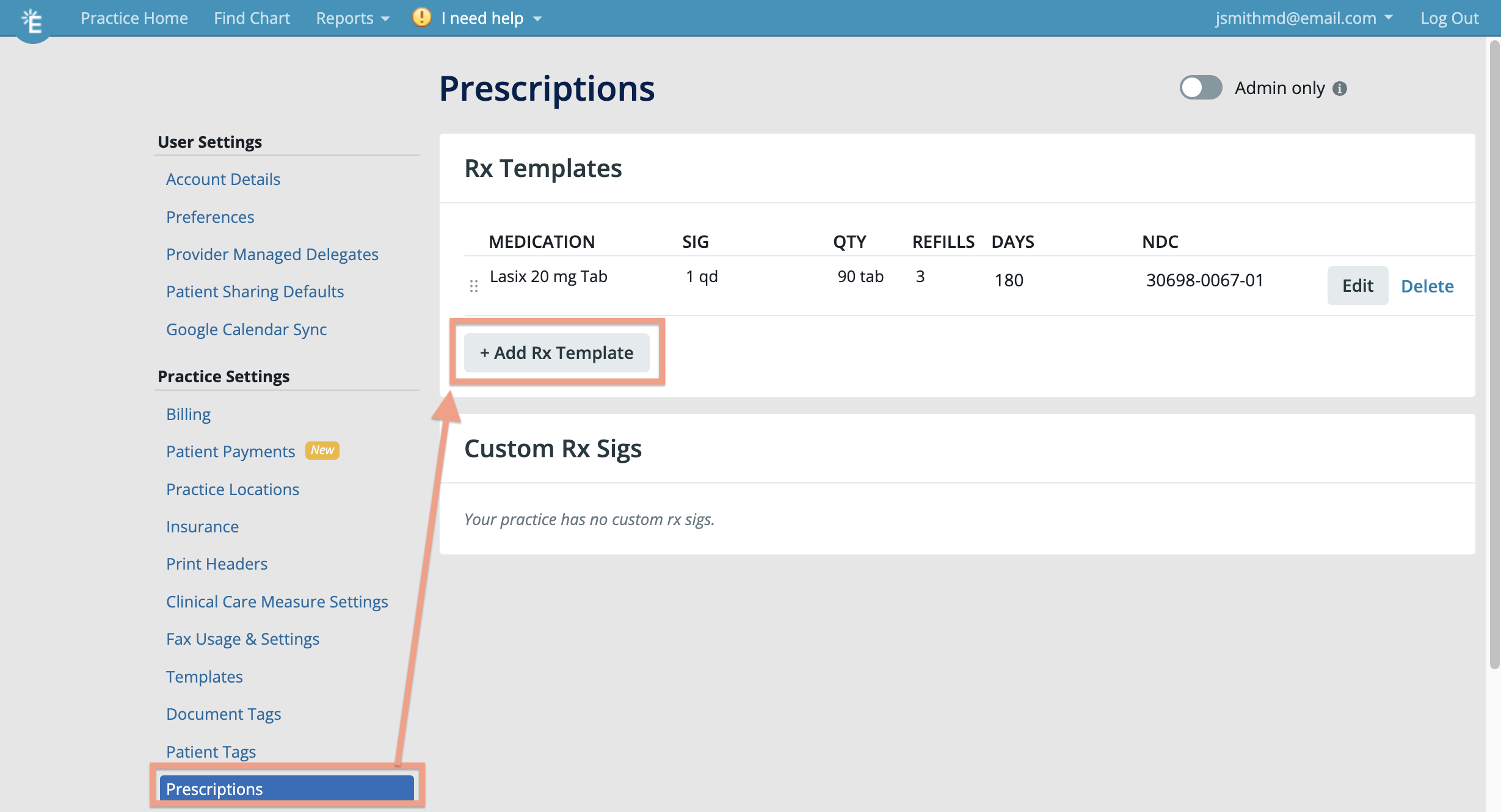
When prescribing medications, begin searching for the medication in the Medication Name & Strength field and you will find Rx Templates for those medications at the very top of the search drop down menu with the label Rx Template next to the medication name. Select an Rx Template and Elation will automatically fill in any Sig, Qty, Unit, Refills, Days Supply and Packaging (NDC) associated with the template.
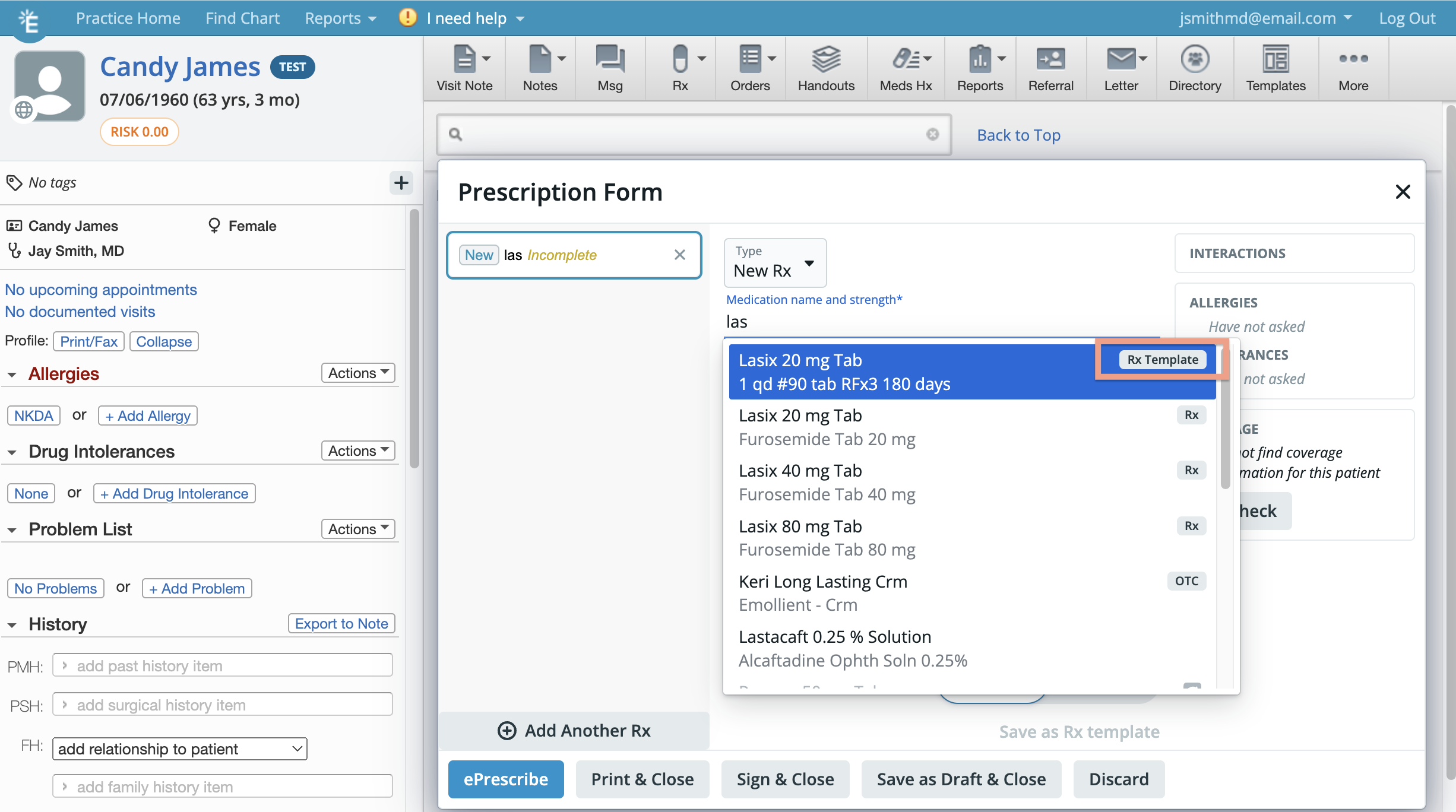
The Prescriptions Settings page in Elation is dedicated towards managing prescription templates and custom Sigs. You can add new templates, edit existing templates or delete templates you no longer need from this page.
- Click on your email at the top right corner of Elation
- Click "Settings"
- Click "Prescriptions" under Practice Settings
When a medication is discontinued by the manufacturer and/or taken off the market, its NDC code will be made obsolete and you will not be able to prescribe the medication or retrieve formulary or coverage information for that medication. If one of your prescription templates has a discontinued or off-the-market medication, you will run into an error when applying the template to a Prescription Form. To avoid running into this error:
- update the prescription template with an active medication
- delete the prescription template if it's no longer needed
Click here to view our comprehensive list of 'Frequently Asked Questions' about the Rx Templates Feature.
Next Step
Create a Rx Template today and start using it for prescriptions!
Related Articles



