Contents
You can send faxes directly from a patient’s chart using the Provider Letter and Referral features.
You can attach up to 40 pages of patient records per fax. These are sent from Elation-owned fax numbers with California area codes, not the electronic fax number assigned to your practice. All faxed pages count toward your Fax Usage.
In the To field of your Letter or Referral, there are two ways to trigger a fax:
- Select a Contact with a fax number.
- Select a Contact from the Elation Directory or create your own. Creating a Contact is recommended if you’ll be faxing to them often.
- To add or modify a Contact’s fax number:
- In the To field, search for the Contact and select a match from the search results.
- Click Edit Contact.
- Under Contact Information, click Edit to add/edit the fax number.
- Click Save after making your edits.
- Type a fax number directly.
- For one-time use, just type the 10-digit fax number. In this scenario, instructions for Elation Connect will NOT be sent.
ℹ️ NOTE - If the Contact is also an Elation user then they will only receive your Letter or Referral in their Elation account, even if they have a fax number on file.
- When faxing to a Contact, Elation will include instructions for setting up an Elation Connect account so they can view documents digitally. Click here for more information about Elation Connect.
- Each fax is limited to 40 pages. To send more than 40 pages:
- Ask the recipient to sign up for Elation Connect OR
- Split up the documents into multiple Letters or Referrals, each under 40 pages.
| 1 | Create a new Provider Letter or Referral. |
| 2 |
In the To field, enter a Contact or their fax number directly.
|
| 3 |
Fill out the remaining fields of the Provider Letter or Referral.
Click here for a detailed breakdown of the different fields.
- Subject: Provide a brief overview or context to explain the purpose of the correspondence.
- Body: Type the main content of your correspondence.
-
Use Wordsmith, our generative AI tool, to help you draft your correspondence if needed.
- (Referral only) Referral details:
- Auth For: Document any authorization details (i.e. the approved service or procedure or number of encounters) as needed.
- Auth #: Record the authorization number supplied by the patient’s insurance if applicable.
- Add Dxs: Enter the ICD-10 codes that validate the medical necessity of the referral.
- Settings
- Post Date: Select a future date to send the Provider Letter or Referral.
- Unread Alert: Alert yourself if the Letter/Referral has not been read by the recipient by a specific timeframe.
- Print Header: Select the Print Header you want to appear on this Letter/Referral.
|
| 4 |
Adjust/Add attachments as needed.
Click here for a detailed breakdown of the attachment options.
- Default behavior
- If you initiated the letter or referral from a patient record, the record will automatically be included as an attachment.
- If you are creating a referral, the patient’s demographics and Clinical Profile will automatically be included as attachments.
- Options for attaching records:
- Select Chart Items to Attach: Use this option to pick and choose individual patient records to attach to the letter or referral.
- Attach Everything in Chart: Use this option to attach all attachable records, referenced below, to the letter or referral.
- Records available as attachments include:
- Patient demographics
- Clinical Profile
- Immunization History
- Medication List
- Medication History
- Signed Visit Notes & Notes
- Signed Reports
- Signed Orders
- Completed office messages
- Other signed letters or referrals
|
| 5 |
Check if the yellow banner at the bottom of the Provider Letter or Referral displays one of the following copy to confirm that the recipient will receive an invitation for a Connect account.
- ‘Letter and its attachments will be faxed.’
- ‘A copy of this letter will be faxed with a link to view an interactive chart containing the attachments online.’
- If you’re presented with a checkbox labeled ‘Also fax copies of attachments,’ check this box if you’d like to deliver all of the attachments via fax. If you leave the box unchecked, only your typed Subject and Body will be visible in the fax, and your recipient will be required to set up their Elation Connect account to view the attachments. Click here for more information about Elation Connect.
|
| 6 |
Sign & Send the correspondence.
Click here for a detailed breakdown of the different Send options.
- Sign & Send: Signs the correspondence and sends it to the recipient using the delivery method specified in the yellow banner.
- Sign, Send & Print Pt Copy: Signs the correspondence, sends it using the delivery method specified in the yellow banner and prints the body of the correspondence without attachments.
- Sign & Print w/attachments: Signs the correspondence and prints the entire correspondence and its attachments.
- Sign, Send & Create Follow-up Letter: Signs the correspondence, sends it to the recipient using the delivery method specified in the yellow banner and then creates a new correspondence draft for the same recipient.
|
ℹ️ NOTE - If the Contact is also an Elation user then they will only receive your Letter or Referral in their Elation account, even if they have a fax number on file.
- Each fax is limited to 40 pages. To send more than 40 pages:
- Ask the recipient to sign up for Elation Connect OR
- Split up the documents into multiple Letters or Referrals, each under 40 pages.
To find your sent faxes:
- Scroll through the patient’s Chronological Record for Letters and Referrals
- Go to the Reports -> Consult tab to view Referrals.
To check the status of a fax, look for one of the following::
- Fax Pending - The fax is still in progress.
- Fax Sent - The fax went through successfully.
- Fax Failed - The fax did not go through.
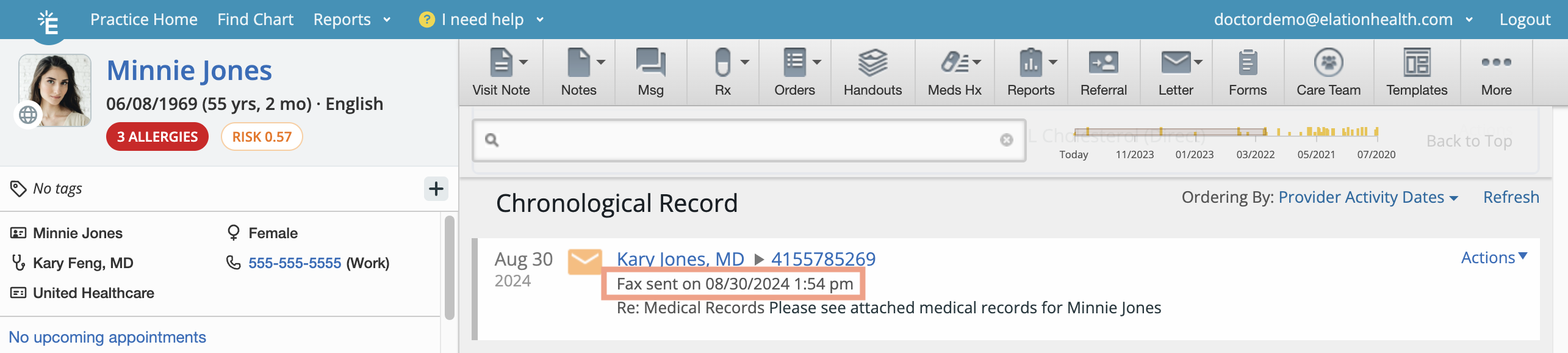
If a fax fails you’ll get a notification in:
- the Urgent inbox of your Practice Home page
- the Requiring Action section of the patient’s chart.
The notification will display:
- the error message received from Elation’s fax provider
- additional error details
- troubleshooting steps.
Take one of the following actions to address the failed fax:
| 1 |
Click Tell Me More at the top of the notification to view the reason behind the fax failure. Follow the troubleshooting instructions to fix the issue and then resend the fax by clicking Actions -> Refax.
- If you need further assistance, click I need help -> Contact Elation Support and include the fax failure details in your message.
|
| 2 | Click Acknowledge to dismiss the notification if you do not wish to resend the fax. |
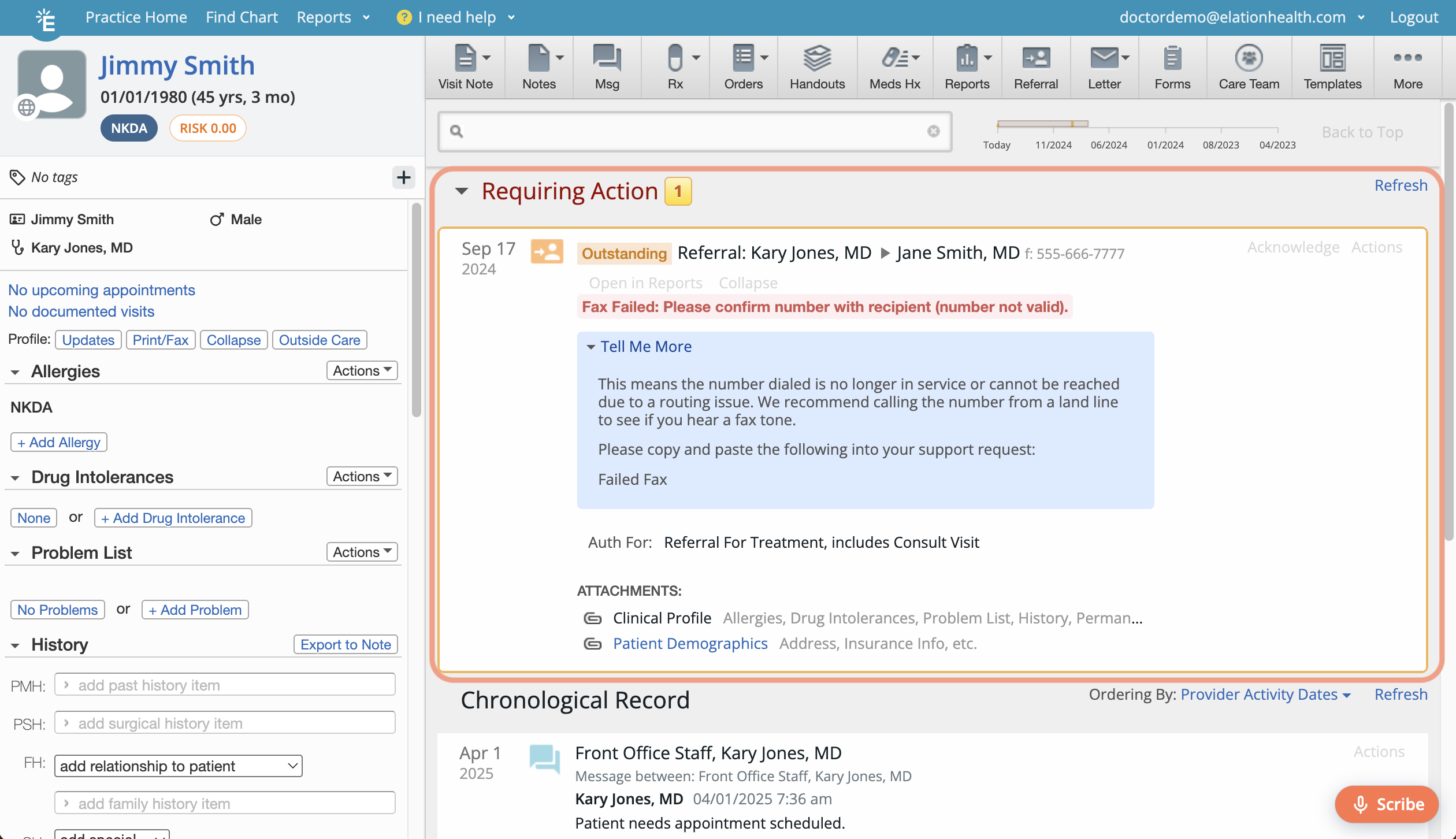
Can I fax to multiple recipients?
No, you can only send a fax to one recipient at a time. Create separate Letters/Referrals for each recipient.
How do I send a fax that’s not related to any patients?
To send a fax that is not related to any patients, create a generic chart (e.g.. name the chart ‘Office Fax Only’) and then send a fax from that chart.
After I send a Letter or Referral, how long will it take for the Sent/Failed status to display in the patient’s chart?
It can take up to 20 minutes for the Sent/Failed status to appear in the patient’s chart due to processing time.
How many fax attempts will Elation make before marking the fax as 'failed'?
When a fax transmission fails, Elation retries sending it up to 5 times within 30 seconds. If it still fails, the fax will be marked as 'Failed' in the patient’s chart and will appear in the your Urgent inbox on the Practice Home page and in the Requiring Action section of the patient’s chart.
How do I resend a failed fax to the same fax number?
Anyone can click the "Resend" button on a failed fax to fax it again.
How do I resend a failed fax to a different fax number?
To send a failed fax to the new fax number, you must create a new Provider Letter or Referral with the updated fax number or Contact. You can’t edit the fax number of the original fax.
My fax keeps failing but the recipient's fax number is correct. What should I do?
Elation uses Voice over IP (VoIP) to fax documents over the internet. This method breaks the fax into small chunks called ‘data packets'. If even a few packets get interrupted, even for a second, the fax can fail. Transmission issues can happen with any faxing method, but they are more likely if the recipient’s fax line is busy or already in use. In most cases, retrying the fax a few times often resolves the issue.
If the recipient’s fax number works but faxes still fail occasionally, try the following:
- Call the number to confirm a healthy fax tone before you attempt to resend the fax.
- A healthy fax tone is clear (no static) and high pitched.
- The number might ring like a normal telephone 2-3 times before you hear the fax tone.
- If the fax tone sounds good but the fax still fails::
- Ask the recipient if they can adjust their fax to allow for longer fax transmissions.
- Ask the recipient if they are having general fax issues (e.g. line issues, paper jams, or out of ink).
If you need further assistance, click I need help -> Contact Elation Support and include the fax failure context in your message.
The status of my fax in the patient's chart says ‘Fax Sent’ but the recipient said they never received it. Why?
The ‘Fax Sent’ status indicates that the fax was successfully sent.
If the recipient says they did not receive the fax it may be because they misplaced it or they did not recognize the communication is from your office. Ask the recipient to check their fax inbox for a document that looks like one of these pages:
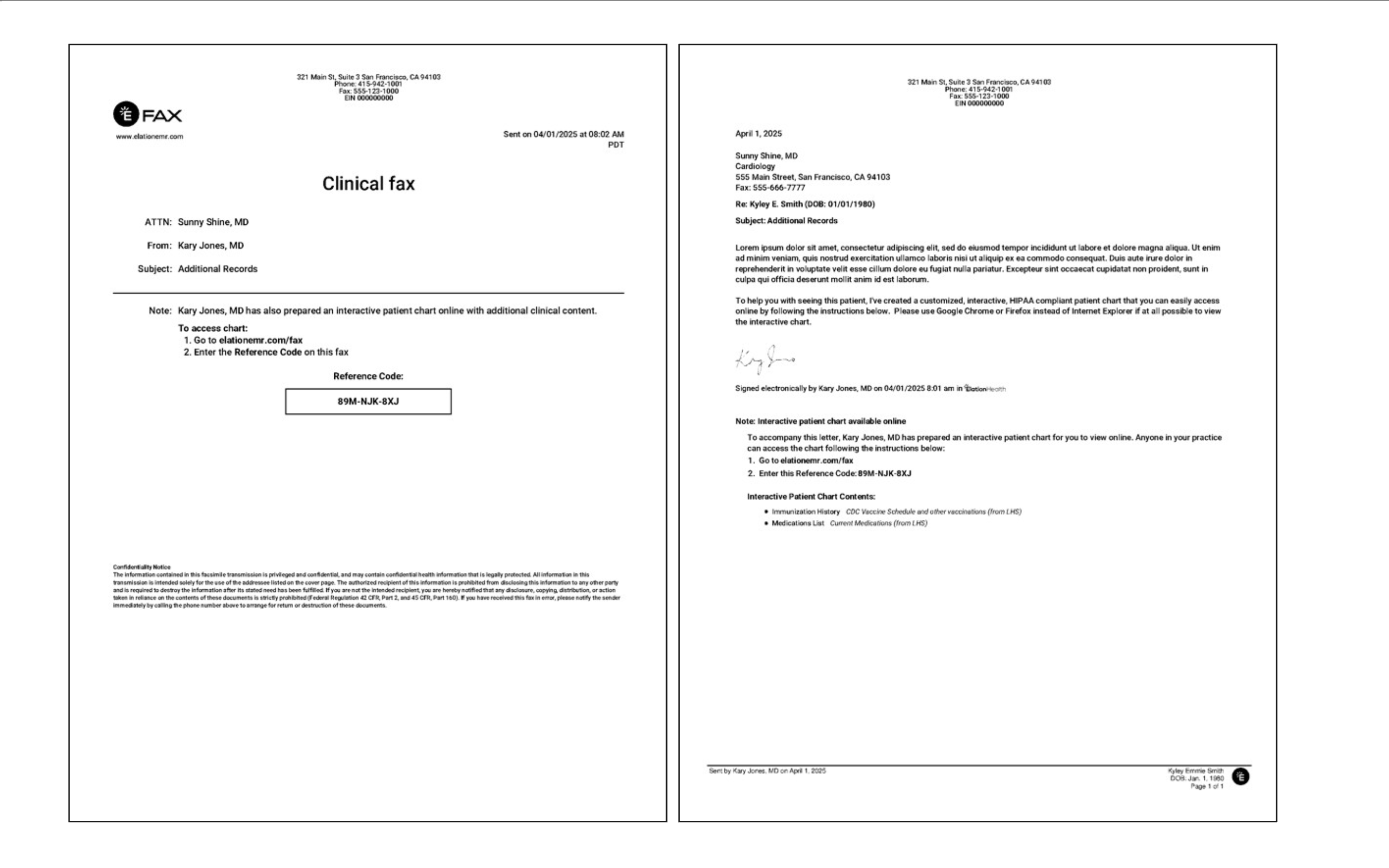
Related Articles



