Contents
The Elation Team is dedicated to providing the best support we can to our users. We have
- A Support Team that manages all customer submitted inquiries and requests
- A Customer Success Team that serves as your business partner to make sure each customer is effectively and efficiently using Elation to run their practice
- A Customer Enablement Team that manages our Help Center content and training videos
- A Professional Services Team that assists with setting up new customers joining Elation
When submitting a support ticket to the Elation Support Team, we always recommend
- Submitting the request directly within Elation (and directly within the relevant patient's chart if the issue is tied to a particular patient). This provides context to the Support Team in regards to where you were in Elation when you ran into an issue.
- Providing the Support Team as many details and context about the issue as possible. This allows the Support Team to investigate the issue immediately upon receipt of your request and reduces the need to reach out to you for additional details. Please include the following details when appropriate:
- Patient ID
- Description of the issue and where to locate the issue in the chart
- Any specific error messages
- Step by step workflow in Elation that led to the behavior
- Relevant screenshots
- Desired outcome
Important Note: Even if the technical issue is impacting several patients or all patients in your practice, our Support Team will need at least one Patient ID example to further investigate.
After submitting your question, Elation offers a responsive support experience. Our team will reach out to you via email within one business day to assist you. In situations where resolving your query through email isn't sufficient, we do have the capability to schedule a phone call or screen-share. However, we reserve this option for urgent matters or when email communication does not lead to a solution. Your satisfaction is our priority, and we are here to ensure your needs are met efficiently.
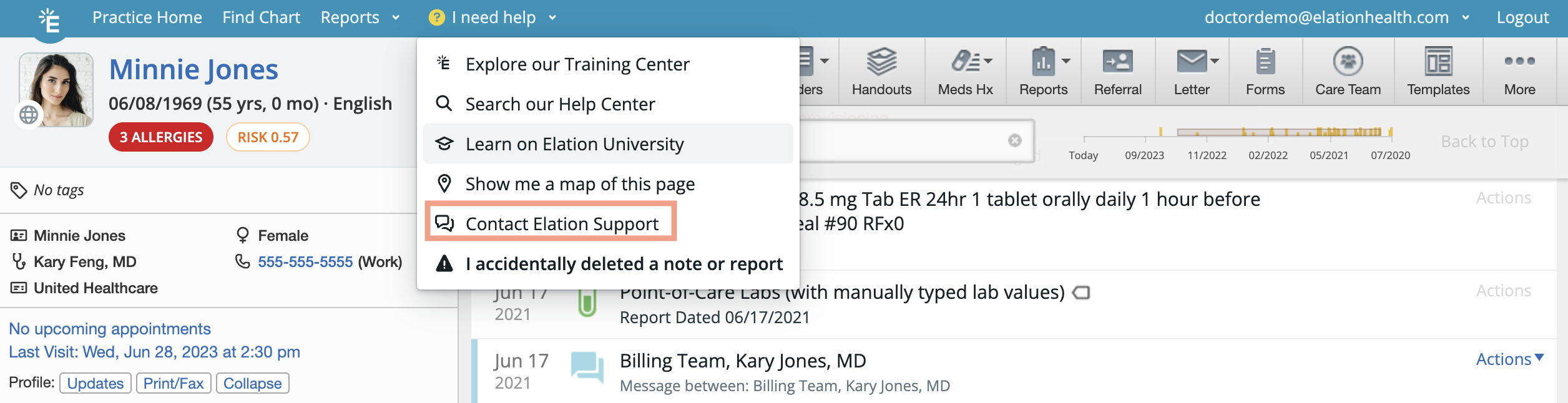
You can access Elation's Help Center by:
- Clicking "I need help" >> "Search our Help Center" at the top of your Elation account
- Going to https://help.elationemr.com/s/
Our help center has detailed articles about each feature in Elation including:
- Videos that walk you through each feature
- Recommended workflows and best practices
Click on one of the recommended topics in the
Home page of the Help Center or click on the "Topics" button at the top of the Help Center to view all topics. You can also use the search bar at the top of the Help Center to search for specific articles or topics. Click "View more" to view all results that match your search.
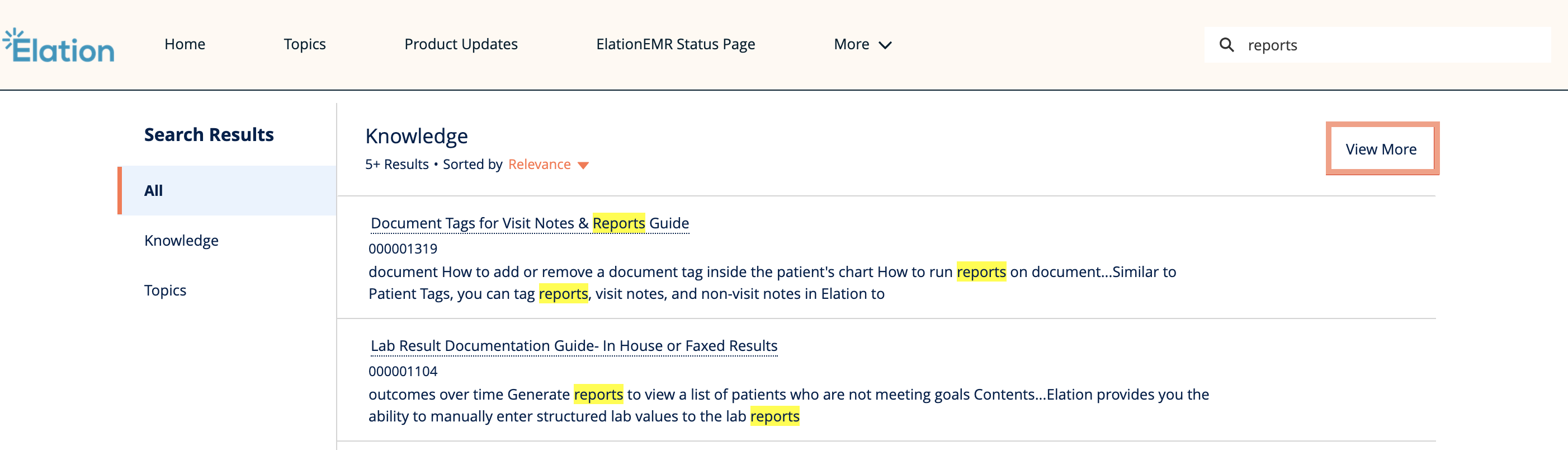
If you have any suggestions or recommendations for new features or upgrades, click the "I need help button" >> "Contact Elation Support" button, and then choose 'Request a feature' in the dropdown. Our Product Team will review your recommendations. Our Product Team makes product decisions based on our users' feedback and that is what makes Elation special and unique.
Sometimes you might accidentally delete an important record from a patient's chart. For a few key items in the patient chart, we have empowered you to restore deleted items immediately on your own. Any reports (lab reports, imaging, consults) and visit notes can be restored by following the instructions below.
- In the patient's chart, where you want to restore a deleted visit note or report, click on the "I need help" button
- Select the option that says "I accidentally deleted a note or report"
- Click on the name of the deleted item to see
- A preview of the contents
- Who deleted the record
- The date and time the record was deleted
- Click "Restore" to restore the visit note or report to the patient's chart
Important Note: Due to certain security constraints, not all deleted records can be recovered. Please take caution when deleting records from Elation. If you need help restoring other deleted records, use the "I need help" >> "Contact Elation Support" option to reach out to our Support Team for assistance. We will try our best to restore the deleted record for you.
If you need help with using Elation EHR and you are unable to find the answer you are looking for in the
Help Center on your own,
- Click the "I need help" >> "Contact Elation Support" button to start a support ticket with Elation's Support Team.
- Select the reason you need to contact Elation Support, provide us with some details and then click "Next"
- If we are able to find any Help Center resources that match what you typed, you will see those recommendations in the Help Center Information box.
- Next, for the 'We are testing answering questions using AI. Were we able to address your ask?' question,
- Click "Yes" if we addressed your issue or question. This will close the ticket window.
- Click "No, I still need help" if we did not address your issue or question to continue submitting a ticket.
- Fill in as much detail as you can for the Support ticket. Click "Add Attachment" if you have any additional screenshots or supporting documents for our Support Team.
- Click "Next".
- Confirm your contact information and then click "Submit".
We typically provide a first response within 1 business day; Mondays through Fridays, 9am to 5pm Pacific. Responses to your request will go directly to your email inbox for the email address tied to your Elation account (your Elation login email).
For Provider Level Users & Admins OnlyTo submit an urgent request, you must have a Provider Level User account or have administrator (Admin) level privileges. If you are unable to check the
"Urgent
: a patient cannot receive care" box, then you are not a Provider or an Admin.
- To become an Admin, you must ask an existing Admin level user in your practice (most likely a primary provider level account holder) to grant you privileges via this Manage Accounts settings page.
Elation's Urgent case workflow is meant to be utilized for critical issues related to the inability to treat patients. Examples of issues include the system being down, the inability to access your account or a patient chart, or the inability to create orders. For urgent matters impacting your ability to immediately provide care to your patients:
- Click the "I need help" >> "Contact Elation Support" button
- Select the reason you need to contact Elation Support and then check off the "Urgent: a patient cannot receive care" box
- Provide us with some details and then click "Next"
- If we are able to find any Help Center resources that match what you typed, you will see those recommendations in the Help Center Information box.
- Next, for the 'We are testing answering questions using AI. Were we able to address your ask?' question,
- Click "Yes" if we addressed your issue or question. This will close the ticket window.
- Click "No, I still need help" if we did not address your issue or question to continue submitting a ticket.
- Fill in as much detail as you can for the Support ticket. Click "Add Attachment" if you have any additional screenshots or supporting documents for our Support Team.
- Click "Next".
- Confirm your contact information and then click "Submit".
We will commit to responding back to you within 30 minutes - regardless of what day or time it is.
- We will first attempt to reach you by phone.
- If we are unable to reach you by phone, then a response to your request will go directly to the email inbox of the email you provided when submitting a request.
- By understanding what issues are urgent for our users, we can prioritize our responsibilities to best serve your most pressing needs - 24/7.
If you need assistance with Elation Billing, contact Elation by clicking on the blue chat box at the bottom right of your Elation Billing account or visit this Help Center.
Elation's main forum of communication is via email. Whitelisting Elation's domain or email addresses ensures that emails from Elation are delivered to your inbox without being marked as spam. Below are instructions on how to whitelist a domain or email for the popular email clients or services. Keep in mind that the exact steps may vary slightly depending on the version of the email client or service you're using, but the general process should be similar.
- Open Gmail and log in to your account.
- In the upper right corner, click on the gear icon (Settings) and select "See all settings."
- Go to the Filters and Blocked Addresses tab.
- Scroll down and click on "Create a new filter."
- In the "From" field, enter the domain elationhealth.com as the domain you want to whitelist
- Click on "Create filter."
- Check the box that says "Never send it to Spam."
- Click on "Create filter" again to save the changes.
- Log in to your Outlook/Hotmail© account.
- Click on the "Settings" gear icon in the top right corner and select "View all Outlook settings."
- In the left pane, select "Mail" and then "Junk email."
- Under the Safe senders and domains section, click on "Add."
- Enter the domain elationhealth.com as the domain you want to whitelist.
- Click on "Add" again, then click "Save" to save your changes.
- Log in to your Yahoo Mail© account.
- Click on the gear icon (Settings) in the upper right corner and select "More Settings."
- In the left pane, click on "Filters."
- Click on "Add" to create a new filter.
- Give your filter a name.
- In the "Set rules" section, select "From" and enter the domain elationhealth.com as the domain you want to whitelist.
- Under Then move the message to this folder select "Inbox."
- Click on "Save" to save the filter.
- Open the Mail app on your Mac or iOS device.
- Click on "Mail" in the menu bar and choose "Preferences" (on macOS) or go to "Settings" > "Mail" (on iOS).
- Go to the Junk Mail section.
- Click on "Add" (macOS) or "Blocked Sender Options" (iOS).
- In the pop-up window, enter the domain elationhealth.com as the domain you want to whitelist.
- Click "OK" or "Done" to save your changes.
- Open Outlook©.
- Click on "File" > "Options."
- In the Outlook Options window, click on "Mail" in the left pane.
- Under the Junk Email section, click on "Junk Email Options."
- In the Junk Email Options window, go to the "Safe Senders" tab.
- Click on "Add" and enter the domain elationhealth.com as the domain you want to whitelist.
- Click "OK" to save your changes.
Elation offers weekly Office Hours to allow our customers to ask our product experts questions about different features within Elation. Sign up for upcoming Office Hours on our Elation University website:
https://www.elationhealth.com/elation-university/#office-hours.
-
Important Note: Office Hours are open to all Elation users. To comply with HIPAA regulations, please do not mention any Protected Health Information (PHI) during Office Hours discussions. If your question requires disclosing PHI, we recommend directly
reaching out to the Support Team directly for assistance.
Elation offers webinars periodically to showcase different features as well as workflow recommendations and best practices associated with those features. Sign up for upcoming Best Practice Webinars on our Elation University website:
https://www.elationhealth.com/elation-university/#best-practice.
Recordings of past webinars are also available in our
videos catalog.
What if I looked at the Help Center but my question was not addressed?
We understand that not all questions can be addressed in the Help Center. You can reach out to the Support Team for assistance if your question was not addressed. We typically provide a first response within 1 business day; Mondays through Fridays, 9am to 5pm Pacific.
We love your feedback as always, so if you could not find something in the Help Center, please let us know about this as well!
I cannot sign in to Elation to submit a request. What should I do?
If you are unable to access your Elation account to click the "I need help" button, click here to contact the Support Team. Please provide the Support Team with
- Your full name
- The name of your practice
- Your login email address
- When the issue started
- Any relevant screen shots or error messages
This allows the Support Team to investigate the issue immediately upon receipt of your request and reduces the need to reach out to you for additional details.
I submitted a request but I have not heard back from anyone from Elation. What should I do?
Whenever you submit a request to Elation via the "I need help" button, you will receive an email with a confirmation telling you that we received your request. Responses to your request will go directly to your email inbox for the email address tied to your Elation account (your Elation login email).
We typically provide a first response within 1 business day; Mondays through Fridays, 9am to 5pm Pacific. If you have not heard back from us, please reply to the confirmation email and we will make sure we respond back as soon as we can.
Does Elation offer chat support or phone support?
Elation offers weekly Office Hours to allow our customers to ask our product experts questions about different features within the EHR during live chat sessions. Sign up for upcoming Office Hours on our Elation University website: https://www.elationhealth.com/elation-university.
Elation does not offer phone support at this time. The best way to reach the Support Team is by submitting a ticket using the "I need help" button in your Elation account.
Where can I go to receive additional training?
You have a few options for training on Elation after you have completed onboarding and implementation:
- Utilize our On-Demand Courses guide to learn more about Elation based on the role you play in the practice.
- Watch our pre-recorded training videos aimed to provide new users with an introduction of the most important features of the EHR:
- Watch our pre-recorded videos about specific features:
© 2024 Yahoo. All rights reserved.
© Microsoft 2024
Copyright © 2024 Apple Inc. All rights reserved.
Related Articles



