Contents
If you notice that the
app.elationemr.com website is not functioning as normal, check our status page to see if we are experiencing any service disruptions:
https://elation.status.io. If our status page indicates everything is
Operational but you are still experiencing issues, notify our Support Team of the issues you are experiencing.
You do not need to reach out to the Elation Team if our Status Page indicates service issues as this means our engineers are already investigating and fixing the issues. The status page will be updated whenever our engineers make significant improvements. Read below to see what actions you should take when experiencing service disruption to ensure you can still see your patients with the least amount of disruption.
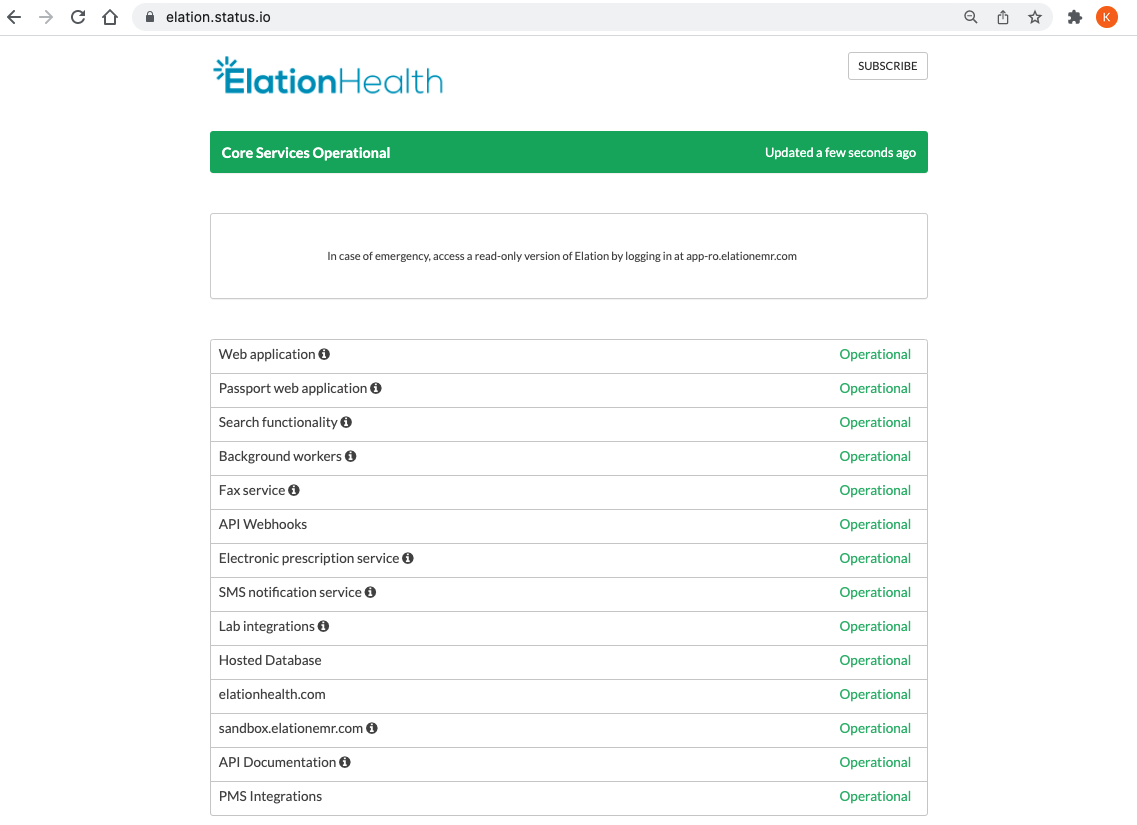
For your convenience, Elation will also post periodic updates in the EHR using the yellow banner you often see at the top of your account. The banner will reflect any status changes from the Status Page.
To notify Elation of service disruption that is not visible on our Status Page, submit an Urgent support ticket to our Support Team by following these instructions. You do not need to reach out to the Elation Team if our Status Page indicates service issues as this means our engineers are already investigating and fixing the issues. The status page will be updated whenever our engineers make significant improvements.
- For Providers & Admins Only: To submit an urgent request, you must have a Provider Level User account or have administrator (Admin) level privileges. If you do not see the 'Urgent' checkbox in the Support form, then you are not a Provider or an Admin. To become an Admin, you must ask an existing Admin level user in your practice (most likely a primary provider level account holder) to grant you privileges via this Manage Accounts settings page.
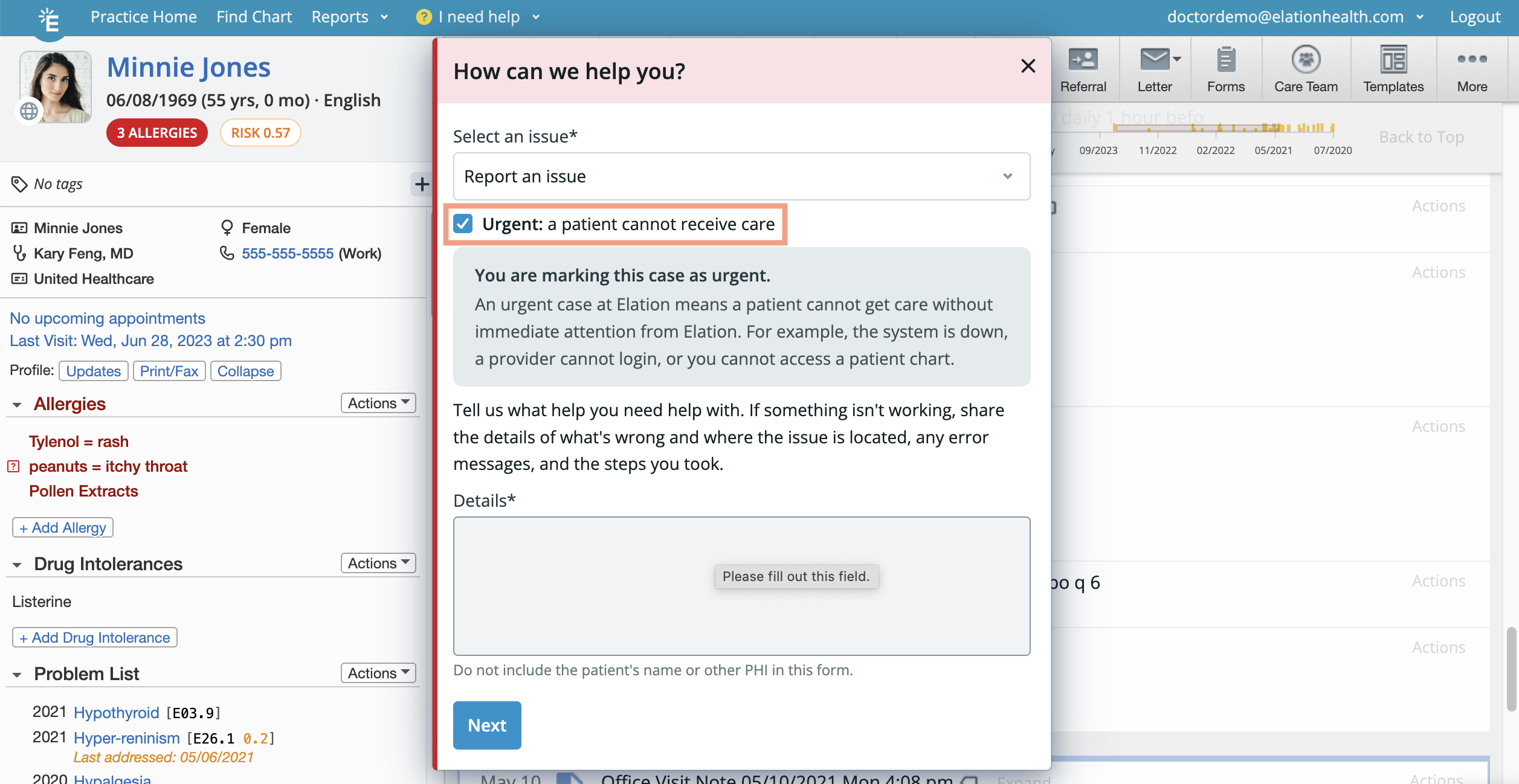
We will commit to responding back to you within 30 minutes - regardless of what day or time it is.
- We will first attempt to reach you by phone. If we are unable to reach you by phone, then a response to your request will go directly to your email inbox for the email address tied to your Elation account (your Elation login email).
When submitting a support ticket to the Elation Support Team, we always recommend
- submitting the request directly within Elation (and directly within the relevant patient's chart if the issue is tied to a particular patient). This provides context to the Support Team in regards to where you were in Elation when you ran into an issue.
- providing the Support Team with a best call back number if different from your main office phone number. This allows the Support Team to reach you even when you do not have access to your main office phone number.
- providing the Support Team as much details and context about the issue as possible. This allows the Support Team to investigate the issue immediately upon receipt of your request and reduces the need to reach out to you for additional details.
The Read-Only website is app-ro.elationemr.com. Your regular Elation credentials will provide you access to a read-only version of your patient charts. When using the Read-Only site, you can access, read and print existing data in any existing charts, but will not be able to enter or edit information in the charts. You will also have access to your Elation Calendar to see scheduled visits and start any integrated video visits.
We recommend using the Read Only website to complete your patient encounters and document outside of Elation while our engineers work on restoring our site performance.
In case you experience service disruption issues, be prepared to document encounters and notes outside of Elation (on paper or a digital text documentation software) during that time frame.
If you document any visits notes outside of Elation, you will be able to upload the documentation back to the patient's chart as a "New Visit Note" document type for future reference. Use our drag & drop feature to accomplish this.
If you have prescriptions or orders to fill, plan for a situation where you may need to call the facility to authorize the prescription or order or use an external fax method to send the prescription or order to the facility. If the orders are not urgent, make note of the requests on a notepad and complete them once the EHR is back to normal service.
If you are seeing patients virtually using Elation Integrated Video, you will be able to access the "Start Video" button for appointments already on your Elation Calendar through our read-only site (app-ro.elationemr.com).
If you are experiencing any issues with accessing the Read Only website or the "Start Video" button, please reach out to the Support Team who will be able to assist you.
Integrations will remain functional (unless a specific integration is down) during an EHR service disruptions but you may experience some delay in certain features of the integration. The integration will return to normal once the EHR is back to normal service. If you need urgent data from a specific integration while the EHR is down, try to access or contact the vendor directly for the information.
Read additional instructions below if a specific integration is down.
- Inbound- Inbound faxes will be automatically be routed to your Fax Inbox once the integration returns to normal. For urgent faxes, ask the recipient to send it to an external or personal fax number if available.
- Outbound- Draft the Letter/Referral and click "Save as draft & close". Afterwards, wait until the integration is back to normal to sign the Letter/Referral to fax it out of Elation. For urgent faxes, use an external or personal fax number if available or ask the recipient for an email address to send the Letter/Referral via the secure online portal.
- For urgent scripts- call the pharmacy to give a verbal order to the pharmacist
- For non-urgent scripts- draft the prescription order and click "Save as draft & close". Afterwards, wait until the integration is back to normal to sign the prescription order to send it to the pharmacy
- For urgent scripts- call the pharmacy to give a verbal order to the pharmacist if allowed. If it is not allowed, draft the prescription order and click "Save as draft & close". Afterwards, wait until the integration is back to normal to sign the prescription order to send it to the pharmacy
- For non-urgent scripts- draft the prescription order and click "Save as draft & close". Afterwards, wait until the integration is back to normal to sign the prescription order to send it to the pharmacy
- For urgent labs- use the "Other" vendor option to generate lab orders for the lab vendor and fax the order to the lab vendor using our fax feature.
- For non-urgent labs- draft the lab order and click "Save as draft & close". Afterwards, wait until the integration is back to normal to sign the order to send it to the lab vendor.
- For urgent results- call the lab vendor and ask them to fax you the results
- For non-urgent results- the results will appear in your Elation account once the integration is back to normal
- Patient data- Make note of any patient data changes needed while the integration is down and make those changes once the integration resumes to ensure the data is synchronized between Elation and the PMS
- Appointments- Make note of any new appointments or appointment data changes needed while the integration is down and make those additions and changes once the integration resumes to ensure the data is synchronized between Elation and the PMS
- Bills- Have providers hold off on signing visit notes while the integration is down and resume signing visit notes once the integration is back to normal.
- If you are using the Delayed Billing feature, do not click the "Send all queued bills to PMS" button until the integration is back to normal.
How long will it take for the site service to return to normal?
Whenever Elation experiences a service disruption, Elation engineers will work as diligently as possible to restore the site to normal service. Check the Elation Status Page as well as look for the yellow banners at the top of your Elation account for updates on our service disruption.
I submitted an urgent request but I have not heard back from Elation yet. Why?
Due to the volume of urgent tickets that may flow in during service disruptions, the Elation Team may not be able to call every user back. Please check our status page to look for updates on the service disruption: https://elation.status.io. The status page will be updated whenever our engineers make significant improvements.
For your convenience, Elation will also post periodic updates in the EHR using the yellow banner you often see at the top of your account. The banner will reflect any status changes from the Status Page.
Related Articles



