Contents
A Patient Handout is a document that can be shared with patients that usually has informational, instructional and/or educational content. The Handouts tool is a repository of all of your practice's Patient Handouts along with common informational handouts from the Centers for Disease Control and Prevent (CDC) that is shared and maintained by Elation.
Practices who are using ICD-10 codes in their Problem List documentation for their patients will also have access to condition specific informational, instructional and/or educational handouts.
Patient Handouts allow you to share informational, instructional and/or educational content with your patients to assist you with providing care to patients based on your own preferences. Handouts also allow you to inform patients of any terms or policies that are specific to the way you and your practice administers care. This will help you set clear expectations with your patients and account for all legal-medical requirements.
You can click on the "Handouts" button at the top of your Practice Home or any patient chart to access your handouts repository.
Practice Homepage:
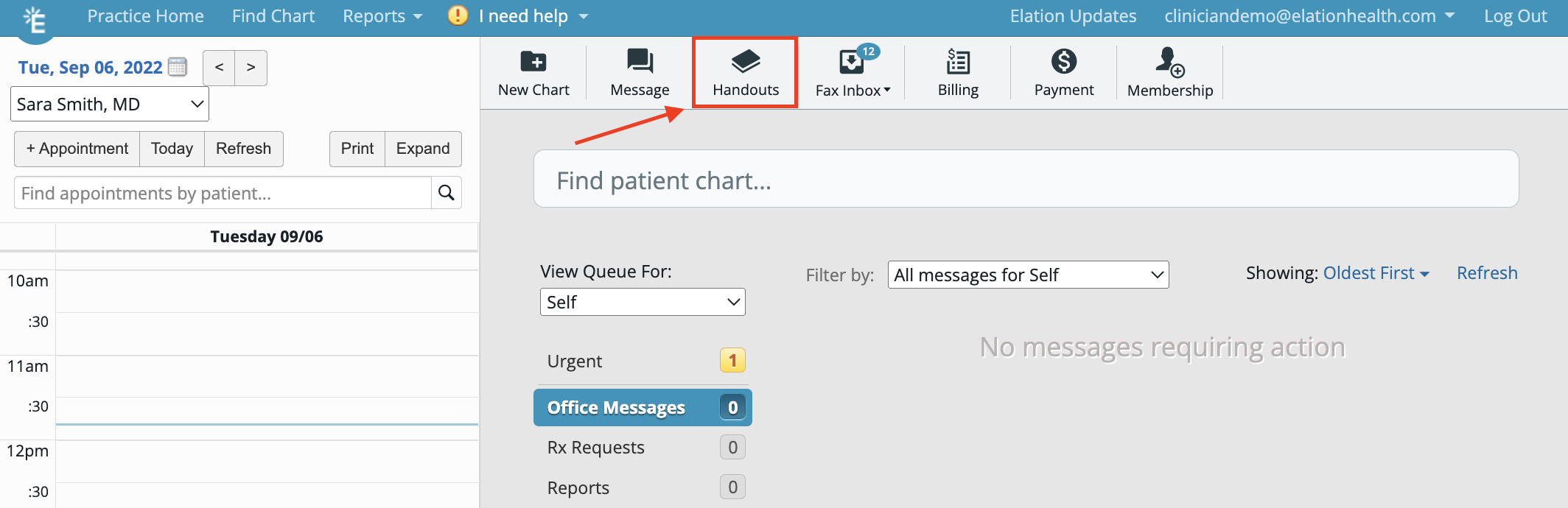
Patient Chart:
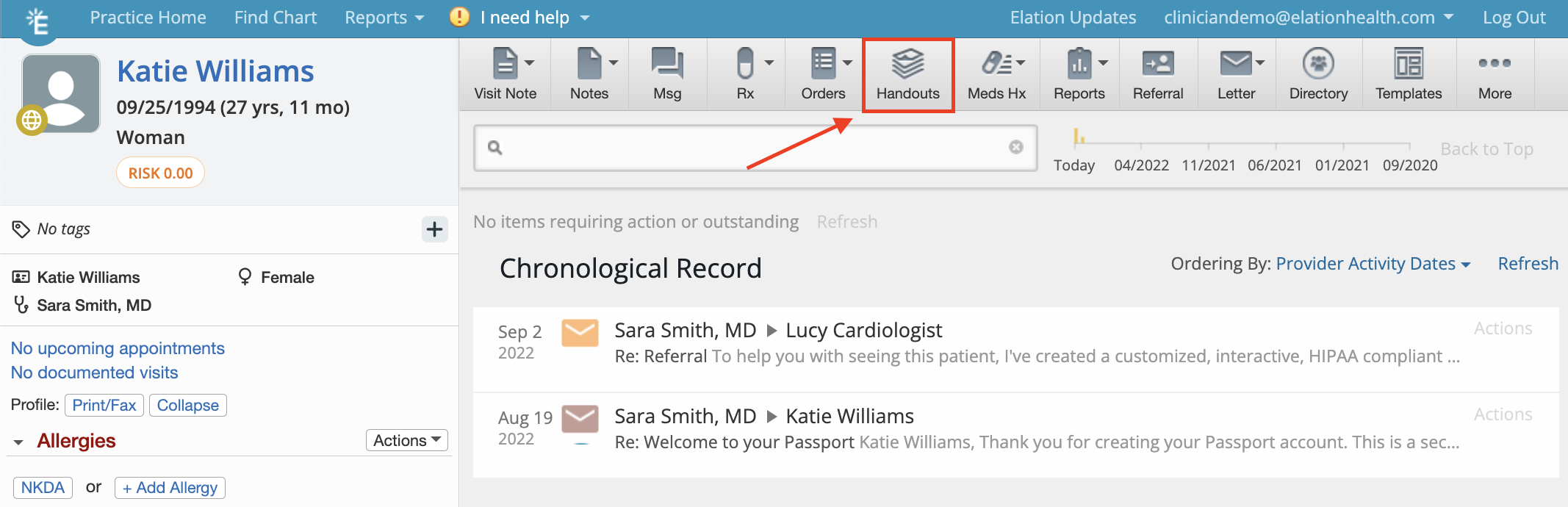
The list of handouts will be displayed in alphabetical order. You will be able to add tags to your handouts and utilize the name and tags of handouts to search for specific handouts from your list. Clicking on the name of handout will open the handout in a new tab in your web browser to allow for easy access and printing.
By default, your Handouts repository will have all handouts that are shared by the CDC for all available vaccines as well as CDC educational material around the COVID-19 Public Health Emergency. These handouts cannot be removed from your Handouts list and will be kept up to date by Elation.
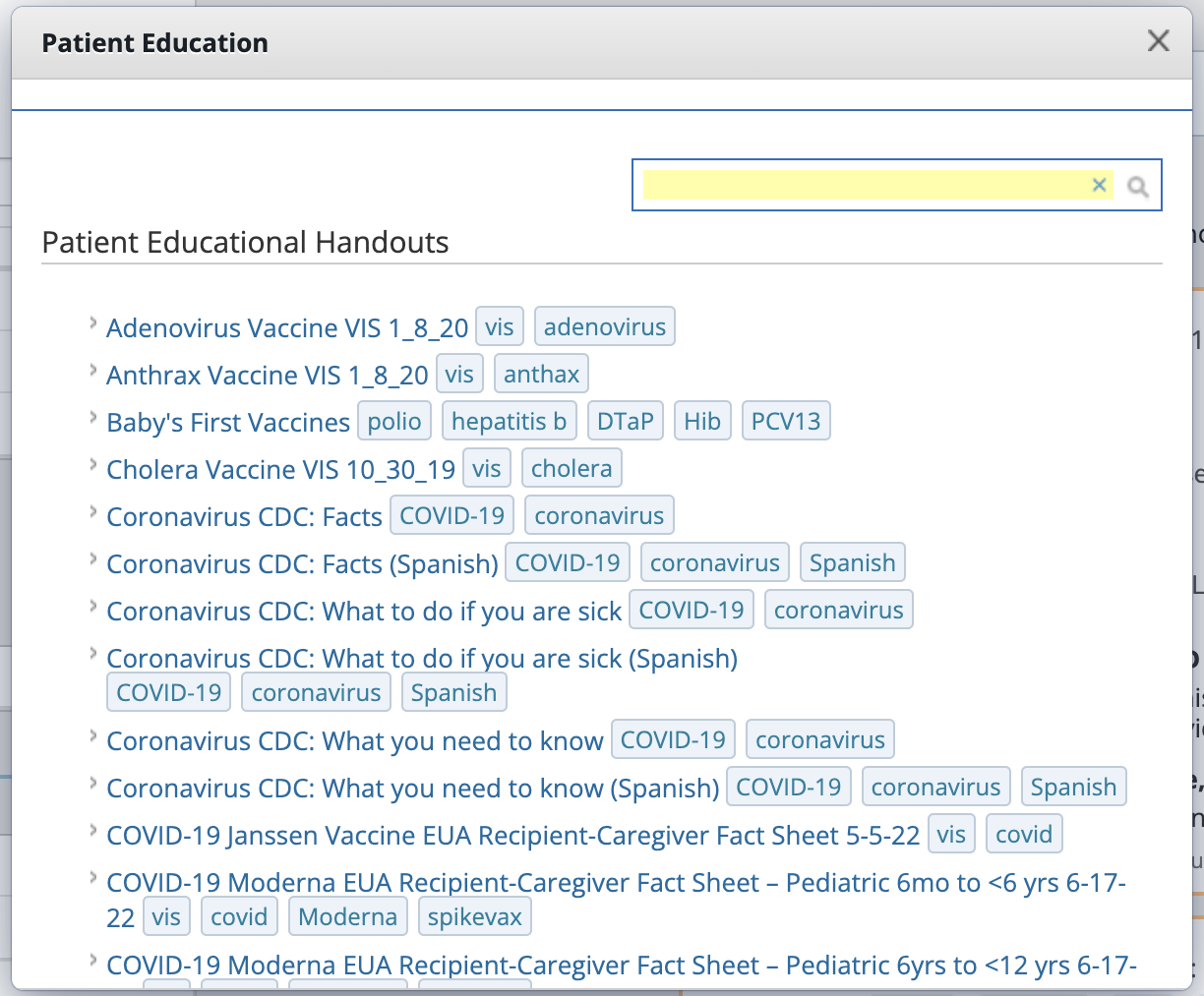
When you open the
Handouts tool from a patient's chart, you will see an additional tab called "MedlinePlus" at the top of the window. MedlinePlus brings together authoritative health information from the National Library of Medicine (NLM), the National Institutes of Health (NIH), and other government agencies and health-related organizations.
Elation will use the ICD-10 data from the patient's problem list and structured medication information from the patient's database to show you a list of resources that you can access and print from MedlinePlus for that patient. Click on the name of the resource to view and/or print the content on the MedliinePlus website. You can also click the "Search MedlinePlus for additional patient resources" button to search for additional resources.
Click the "Upload File" button at the bottom of the Handouts tool to upload your practice's handouts for patients. Click "Choose File" to find a copy of the handout on your computer to upload the handout. Each handout must have a name and we recommend adding tags to facilitate searching for handouts.
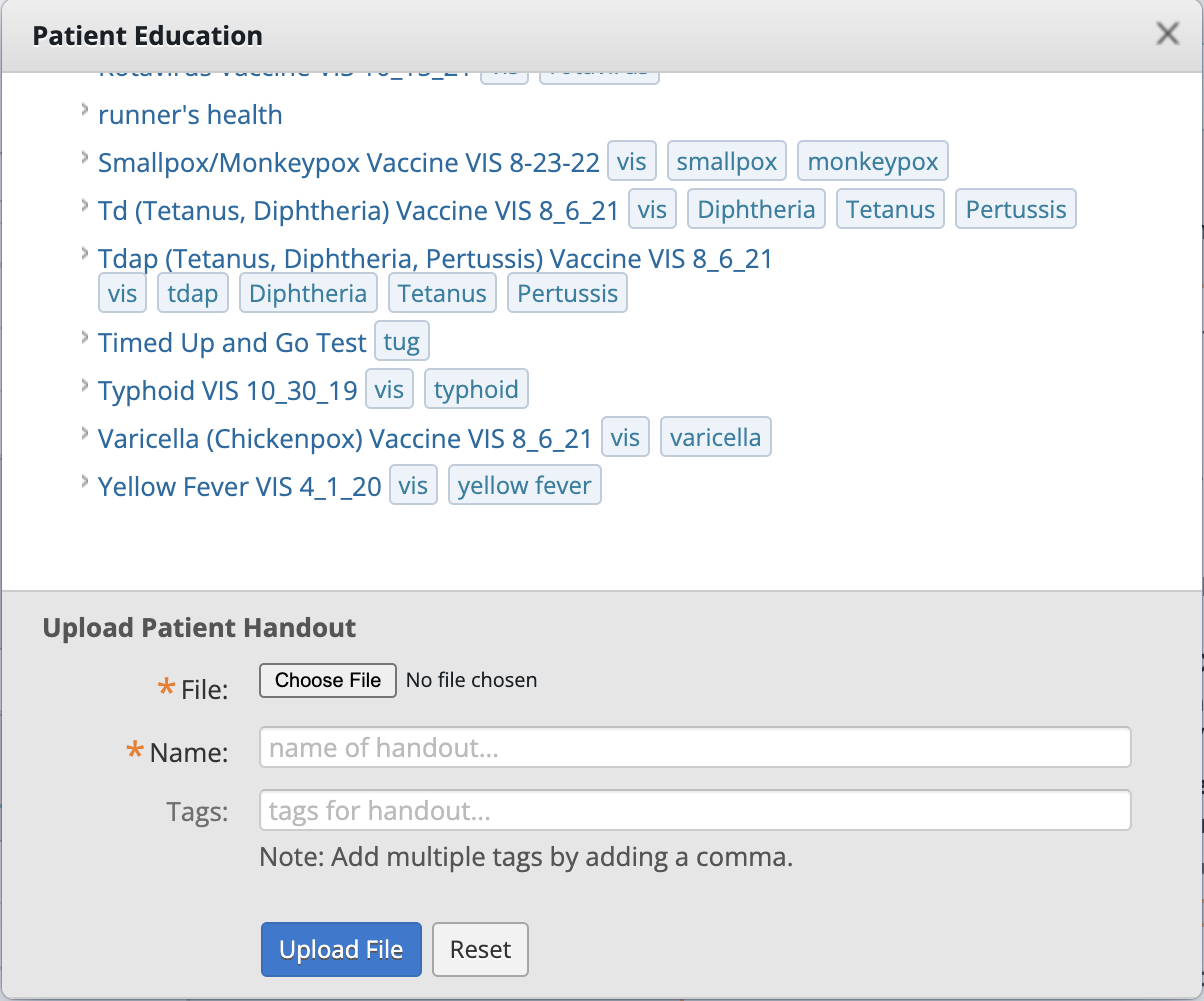
To delete a handout that you uploaded to the Handouts tool, click the "x" button next to the name of the handout. You cannot delete any Elation default handouts therefore those handouts will not have an "x".
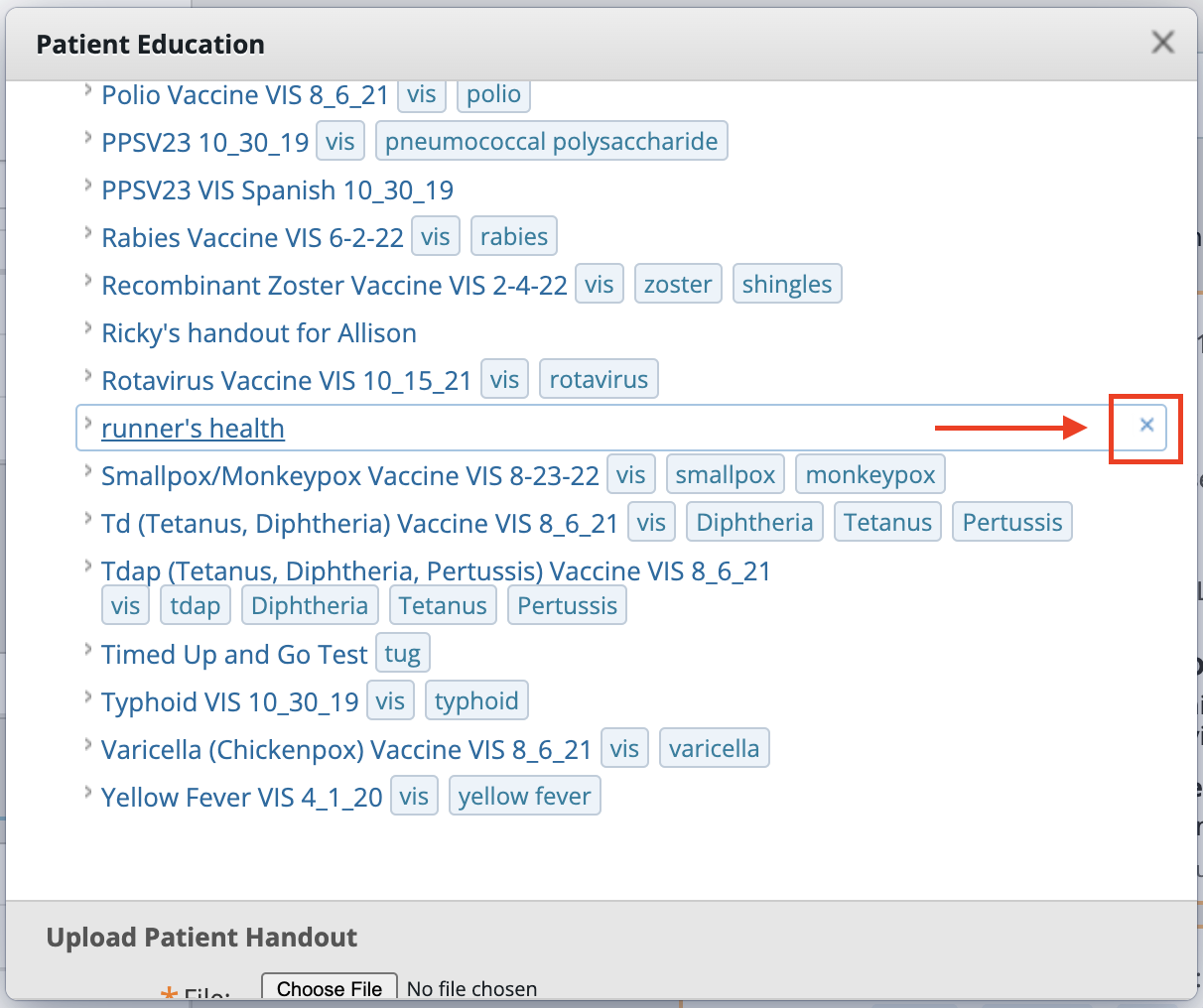
To replace an outdated handout, delete the old version of the handout and then upload a new version.
Clicking on the name of a handout will open the handout in a new tab in your web browser to allow you to easily access the handout as well as print it for your patient if they are in the office. Alternatively, handouts can be attached to a Patient Letter and shared with the patient via their Patient Passport account.
How can I delete the Elation handouts from my handouts list?
The handouts that Elation included in our handouts list cannot be removed and will be kept up to date by Elation.
One of the vaccine information sheets were updated recently but is not in Elation. What should I do?
Elation maintains the CDC handouts included in your handouts list. If a handout was recently updated by the CDC, feel free to contact us using the "I need help" button and we will add the newest version to your handouts list.
Can I reorganize the list of handouts to my preference?
The handouts list is displayed in numerical order and then alphabetical order. Handouts with an asterisk (*) in the front of the name will display first in the list.
Next Step
Upload all of your practice's handouts for patients to the Handouts tool to start sharing them with your patients!
Related Articles



