When filing a lab report from an in-house lab test or non-integrated lab partner, it is easy to record the results in the report as structured values using Elation's "+ Add Lab Values" feature. This will help you:
- Get credit on Clinical Quality Measures
- Trend lab values to track outcomes over time
- Generate reports to view a list of patients who are not meeting goals
Contents
- When filing a document from the document manager, select “Lab Report” from the report category. This will generate a "+ Add Lab Values" button.
- Click the "+ Add Lab Values" button to start adding lab values.
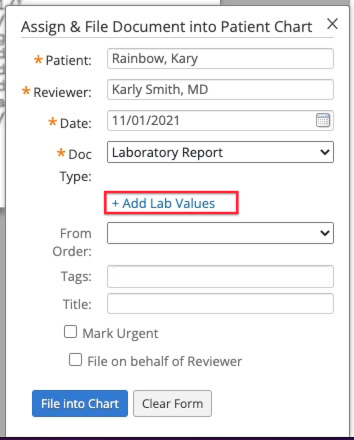
Pre-built Lab fields
Save time when documenting lab results using the quick-add list for common Lab Panels.

- When entering values, you’ll notice a Reference Range. This will flag abnormal values in red if the value are outside the normal range.
Once you have documented all values click "<- Return" to save the entered values into the associated document and continue filing the report

Adding your own Lab Panels
If the lab value you would like to add is not on the quick-add list, you can create a new Lab Value by selecting "+ Manually Enter Another Lab Value". From this screen
-
Select a Lab Vendor from the dropdown menu. You can choose an existing lab vendor or create a new one.

- Choose the appropriate Lab Panel by typing the lab panel name into the first text box that appears under the "Type Lab Result" header to pull up a list of available lab panels.
- If you are unable to find the lab panel that you're looking for, you can create your own lab panel by clicking on the "Create a new lab panel with this name" button.

- In the screenshot above, the lab panel name is "CBC with Differential/Platelets".
- Choose the appropriate Test name by typing the lab test name into the first text box that appears under the Lab Panel name to pull up a list of available lab test.
- If you are unable to find the test that you're looking for, you can create your own test by clicking on the "Create a new test with this name" button.
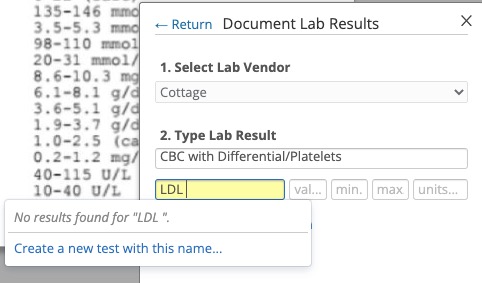
- In the screenshot above, the Test name is "LDL".
- Enter the Test name and any LOINC Codes for the test you are entering a result for.
- Enter the test value in the "value" field next to the Test name. You can also enter a minimum and maximum value to define a reference range but these fields are not required.
Search for lab values or lab panels to easily view trend results over time. Since the lab result information is now structured data, these values will populate automatically under the chronological record — helping you get a longitudinal view of your patient’s health.
Get a snapshot of your overall panel’s health by pulling up a Patient List report. Simply click on the Reports section, and then select Patient List.
Search your entire patient panel and segment results by provider, patient demographics, date last seen, and their lab data (such as HbA1c values) to quickly identify those who aren’t meeting clinical goals. This will allow you to identify a list of patients who need to schedule a follow-up appointment to take action on their care.

Next Step
Record your first structured lab result in a patient's chart!
Related Articles



