Contents
Structured Questionnaires are used throughout the medical community as instruments for screening, diagnosing, monitoring and measuring various diagnoses related to a patient’s history. These are used for common screenings in health areas like social experiences, psychological state, habits, and exercise.
These questionnaires provide a standard measuring system for medical professionals to reference and assess the scores across a standard baseline/scale. Having standardized scores provides medical professionals with a way to concisely analyze the symptoms that help guide treatment and future assessment. These scores are documented in Elation as structured data, which provides expanded opportunities for utilization within the platform such as easy updating and seamless exporting to visit notes.
There are two ways to record Structured Questionnaires in Elation, depending on the amount of required information for the specific questionnaire. In the Clinical Profile, click add special to access the questionnaire options for each section.
| 1 |
Go to the section of the Clinical Profile you want to utilize a questionnaire -> click add special -> select the questionnaire.
- If there is only one question to the questionnaire, you can select the response from the dropdown in the Clinical Profile.
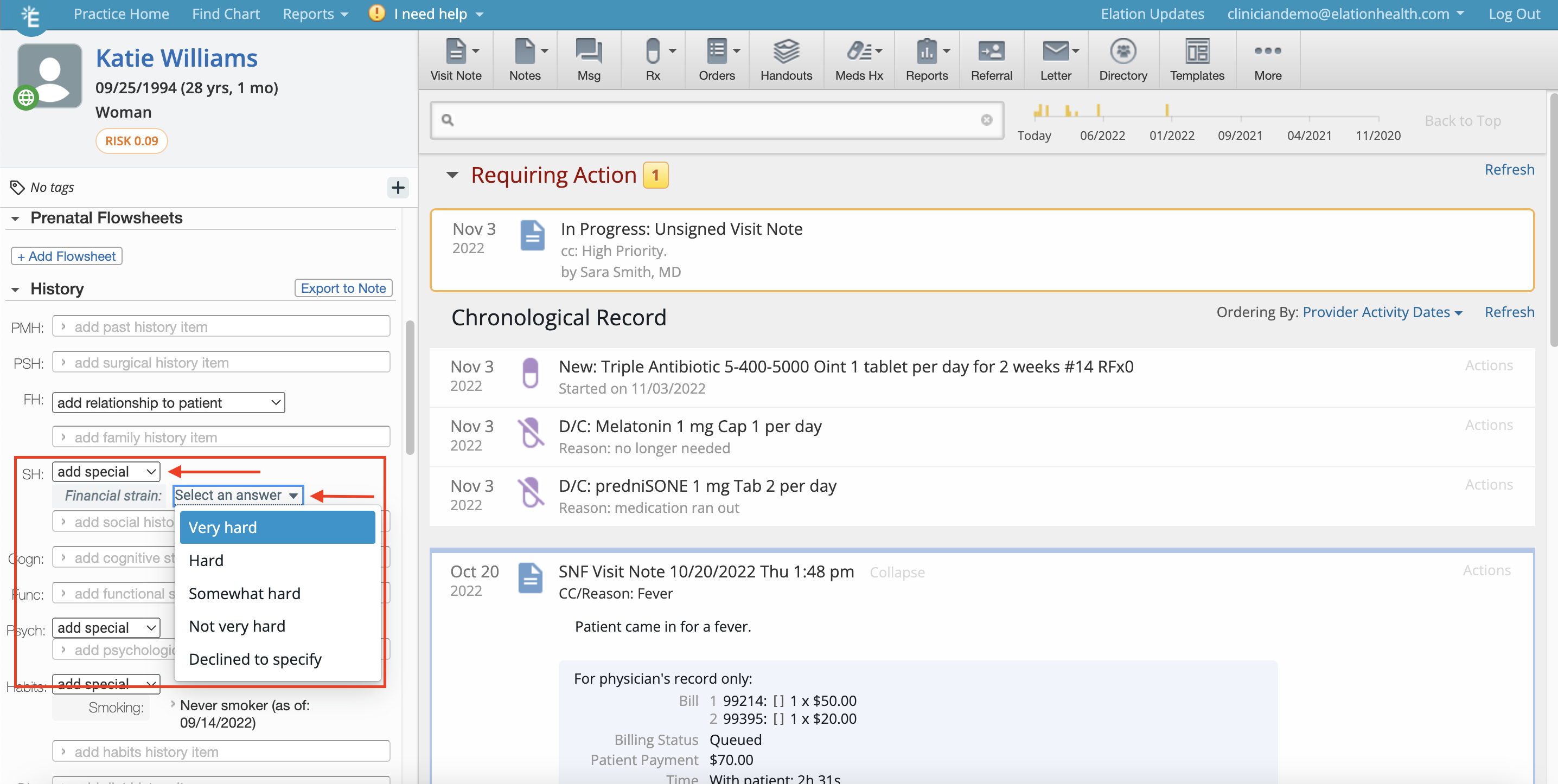
|
| 2 |
If there are multiple questions, click Fill out form to open the questionnaire form.
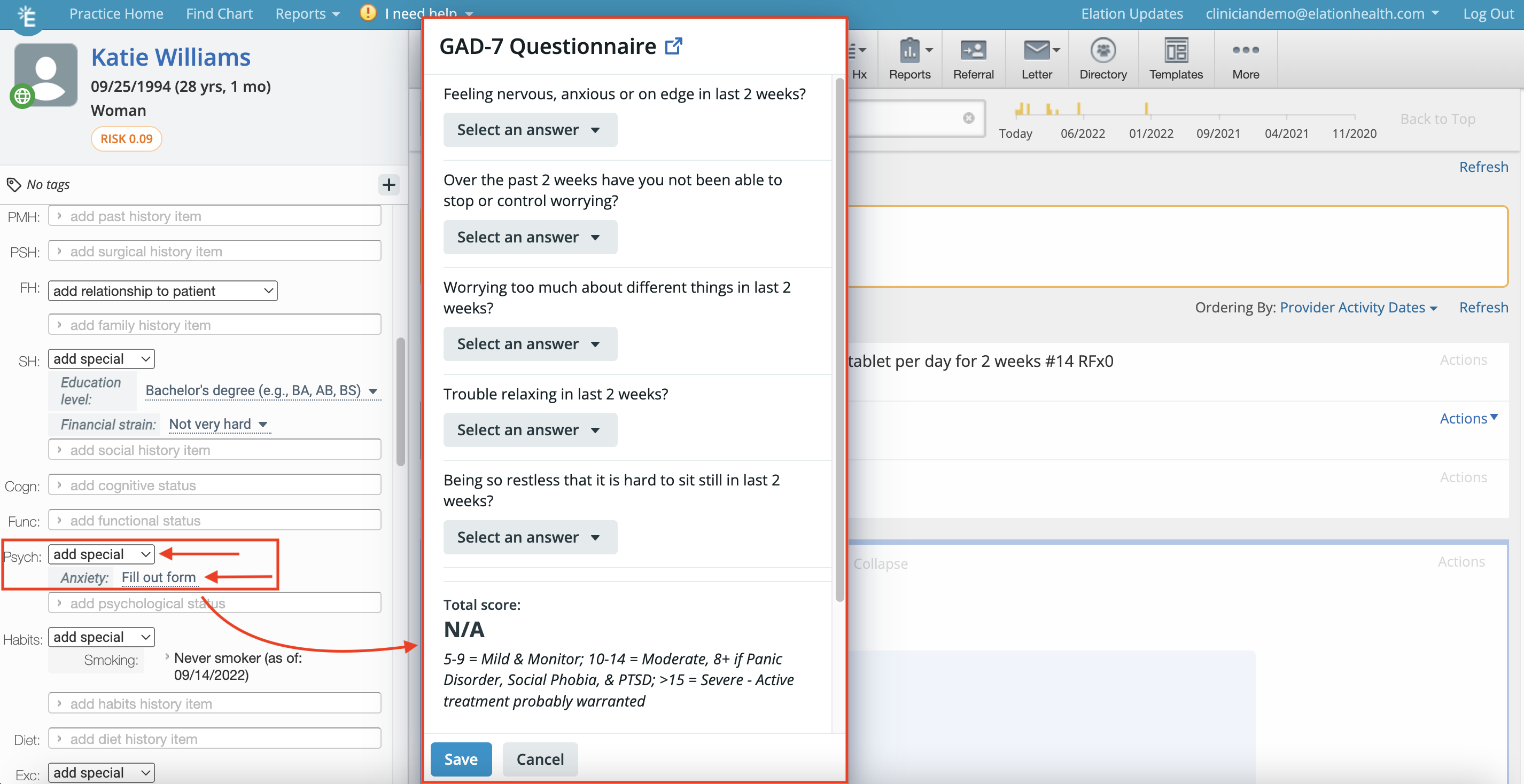
|
| 3 |
Click Save to save the patient's responses.
|
ℹ️ NOTE
The Structured Questionnaire answers/scores will appear in the Clinical Profile under each section in the order they have been selected.
Exporting questionnaire results to a visit note
To export questionnaire results, click Actions -> Export to Note.
- If there's an existing visit note draft, the results will be exported to the existing draft.
- If there's no existing visit note draft, a new visit note draft will be opened and the results will be exported to the new draft.
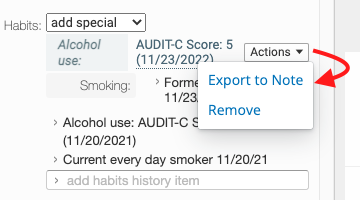
For more detail on exporting information between the Clinical Profile and visit notes, please reference the Visit Note Documentation Guide- Using Clinical Profile documentation to facilitate charting.
The questionnaires under the Social History (SH) section capture the standardized scores for assessments related to a patient's social history in the areas listed below. Please reference the topics below for more detail on each questionnaire.
The new questionnaires under the Cognitive (Cogn) section capture the standardized scores for assessments related to a patient's cognitive state.
The new questionnaires under the Functional (Func) section capture the standardized scores for assessments related to a patient's functional state.
The questionnaires under the Psychology (Psych) section capture the standardized scores for assessments related to a patient's psychological history in the areas listed below. Please reference the topics below for more detail on each questionnaire.
The questionnaires under the patient’s substance use habits (Habits) section capture the standardized scores for assessments related to a patient's substance use history in the areas listed below. Please reference the topics below for more detail on each questionnaire.

The questionnaires under the patient’s Exercise section capture the standardized scores for assessments related to a patient's physical activity history in the areas listed below. Please reference the topic below for more detail on the questionnaire in this section.
- Physical Activity
- How many days/week and minutes per/day do you exercise?
How do I add a new Structured Questionnaire entry if there is already an existing entry?
You can add a new Structured Questionnaire entry to the patient’s chart by clicking into the text of the previous answer in the Clinical Profile (left column of the chart). This allows you to update the information for the patient.
- If you are looking to keep past answers and scores from previously answered questionnaires for Stress level, Smoking status, and Exercise, you will need to document the answers and scores as free text line items by following the steps below before updating the answer/score
- Highlight a past answer/score with your mouse cursor
- Right click on the highlighted answer/score
- Select “Copy” to copy the past answer/score
- Click into the text box below where “add [habits] history item” is displayed
- Right click in the empty field and select “Paste” to paste the previous answer/score.
- The GAD-7, PHQs, and Alcohol use questionnaires will automatically save the past answers.
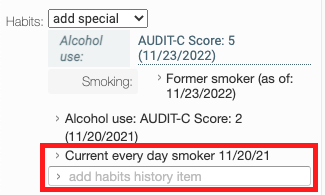
Can I create my own Structured Questionnaire?
No, currently the only available Structured Questionnaires are the ones that have been created by Elation. However, you can free text information into the text fields under each section if you need more flexibility with recording this information.
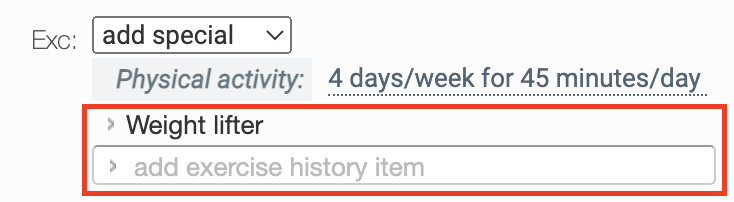
Can I edit the questions/answers on the Structured Questionnaires available in Elation?
No, currently the specific questions and available answers (for dropdown fields) included in the Structured Questionnaires are not able to be edited. However, you can free-text information into the text fields under each section if you need more flexibility with recording any history information. You can also gather custom information from Patient Forms and export the information to the Clinical Profile.
Free text fields:
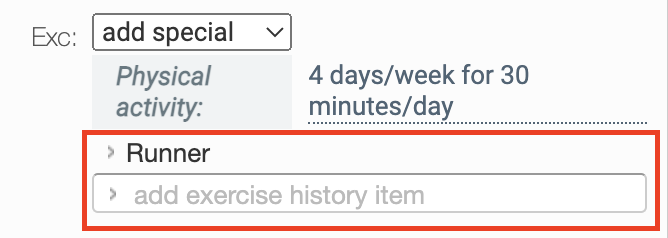
Answers from drop downs:
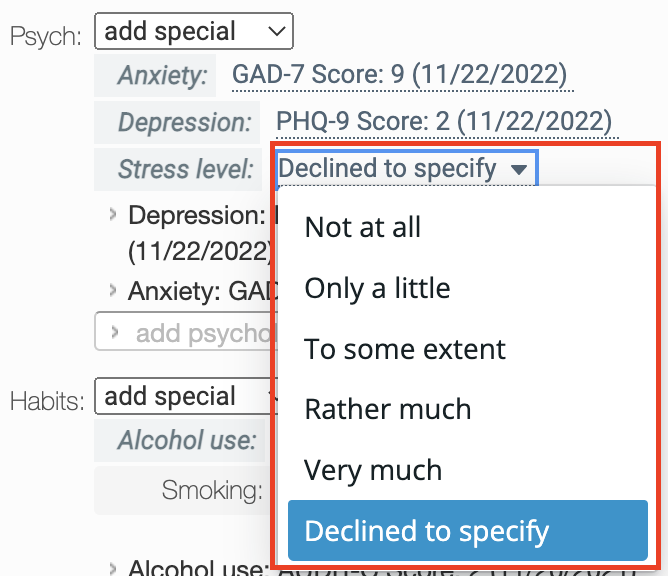
Can I reorganize the order of the Structured Questionnaire entries?
No, the Structured Questionnaire answers/scores will appear in the Clinical Profile under each section in the order they were selected.
Related Articles



