Contents
Overview
What are VIP Charts?
The VIP Chart feature for Premium EHR users lets you mark specific charts as ‘VIP,’ restricting access across your practice.
Once enabled, only the Provider assigned in practice (as listed in Patient Demographics) can access the chart without restriction. Others can be either blocked entirely or allowed limited access—with any limited access attempts logged in the patient’s chronological record.
What are the benefits of restricting access to VIP Charts?
The VIP Chart feature offers several key benefits:
- Restricts access to sensitive charts, helping protect the confidentiality of high-profile or sensitive cases.
- Allows you to align access permissions with your practice’s privacy standards.
- Logs all limited access attempts for visibility and accountability.
Setup
Requesting the feature
The VIP Charts feature is for Premium EHR customers only.
-
If you are interested in upgrading to the Premium EHR subscription to use this feature, click the I need help button to notify Elation and a member of the Elation Team will reach out to assist you.
-
If you are already a Premium EHR user and you are interested in using this feature, click the I need help button to notify Elation and a member of the Elation Team will turn this feature on for you.
Specifying Chart Access Settings
An Admin Level User can specify the level of access granted to non-assigned users by:
| 1 | Go to Settings -> Security & Privacy. |
| 2 |
Go to the Chart Access -> VIP chart access section and specify which of the following settings you prefer:
- Warning & Optional Bypass
- Users without direct access will see a warning message and can choose to proceed, triggering temporary access that is logged.
- Strict Access Control
- Restricted charts are completely inaccessible to unauthorized users.
|
Workflow Instructions
Marking charts as VIP
ℹ️ NOTE
Only the
Provider assigned in practice or an
Admin Level User can mark a chart as VIP.
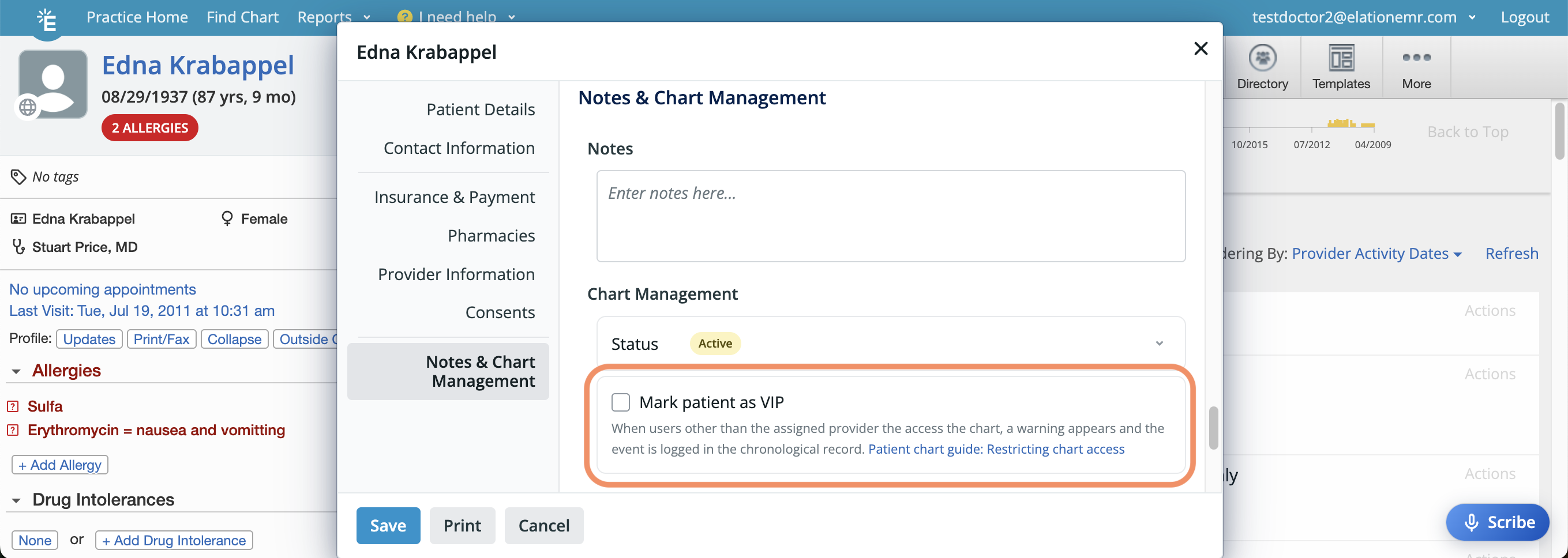
To mark a patient as VIP:
| 1 | Open the patient's demographics. |
| 2 | Go to the Notes & Chart Management Section. |
| 3 | Check Mark patient as VIP. |
| 4 | Click Save & Close. |
Un-marking charts as VIP
Only the Provider assigned in practice can remove the VIP designation:
| 1 | Open the patient's demographics. |
| 2 | Go to the Notes & Chart Management Section. |
| 3 | Uncheck Mark patient as VIP. |
| 4 | Click Save & Close. |
Identifying VIP Charts
VIP Charts are labeled as such across the EHR:
- When searching for patients and viewing their chart, you will see a 'VIP' label next to their name.
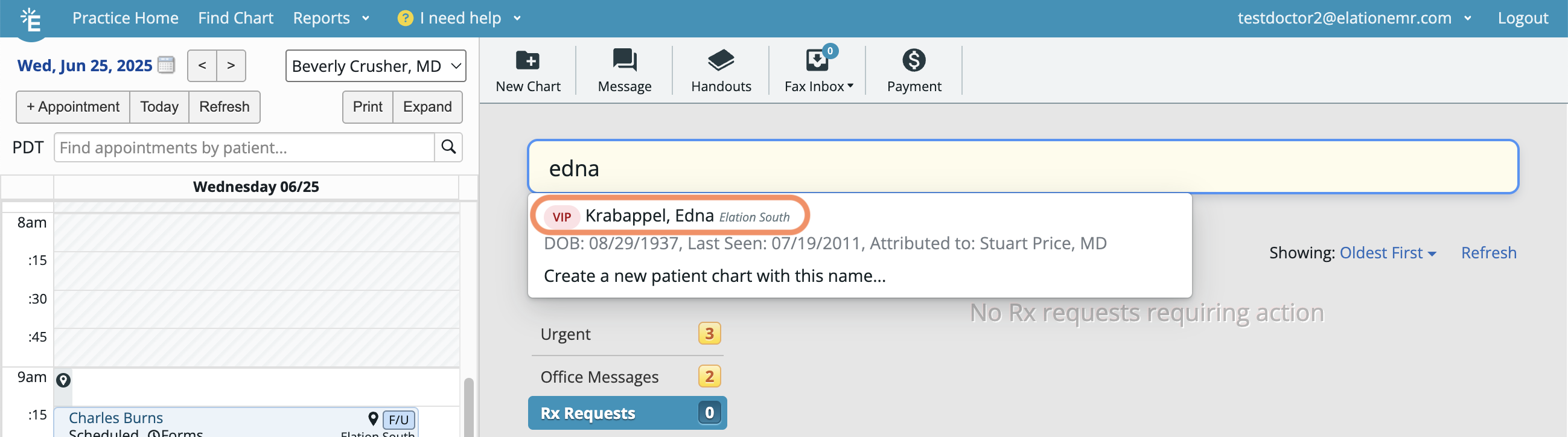
- When running reports, you will see a 'VIP' label next to their Elation Patient ID and all identifiable information will be hidden.
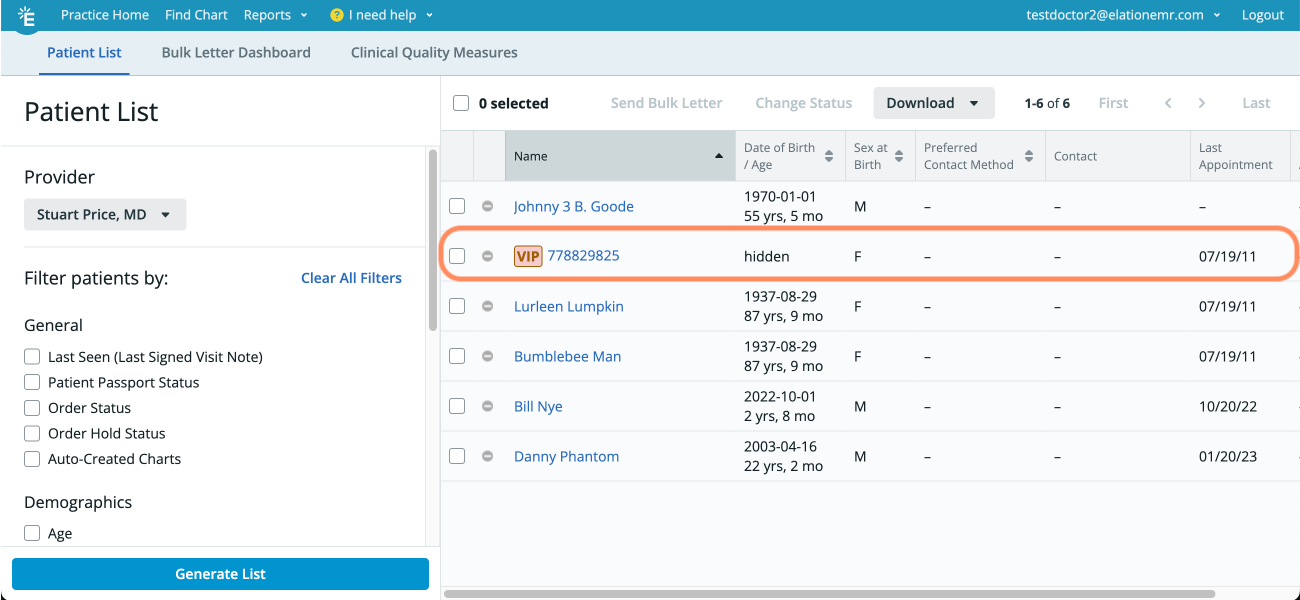
Accessing VIP Charts
The Provider assigned in practice can access a VIP Chart without restrictions or warning messages.
When any other user attempts to access a VIP patient's chart, they will see one of the following depending on your practice’s Chart Access Settings.
- Warning & Optional Bypass - A warning will appear and the user must review and agree to the terms before accessing the VIP Chart. If they enter then their name will be recorded in an access note in the chart.
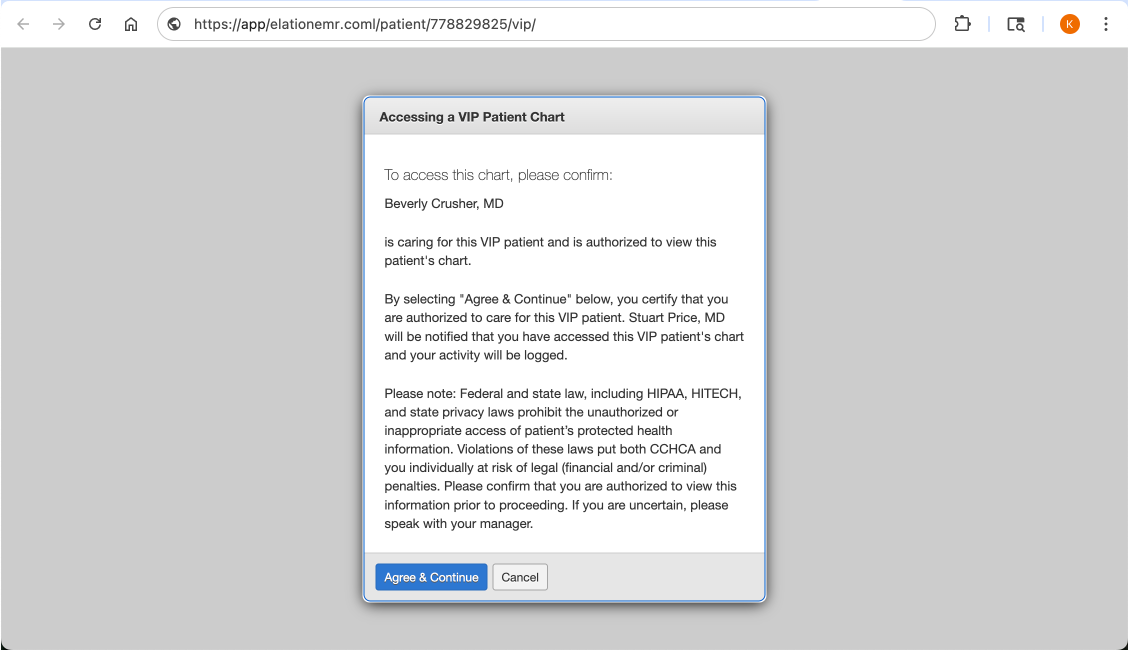
- Strict Access Controls - An Access Not Authorized pop-up will appear to block the user from entering the chart. The user will be redirected back to the Practice Home page.
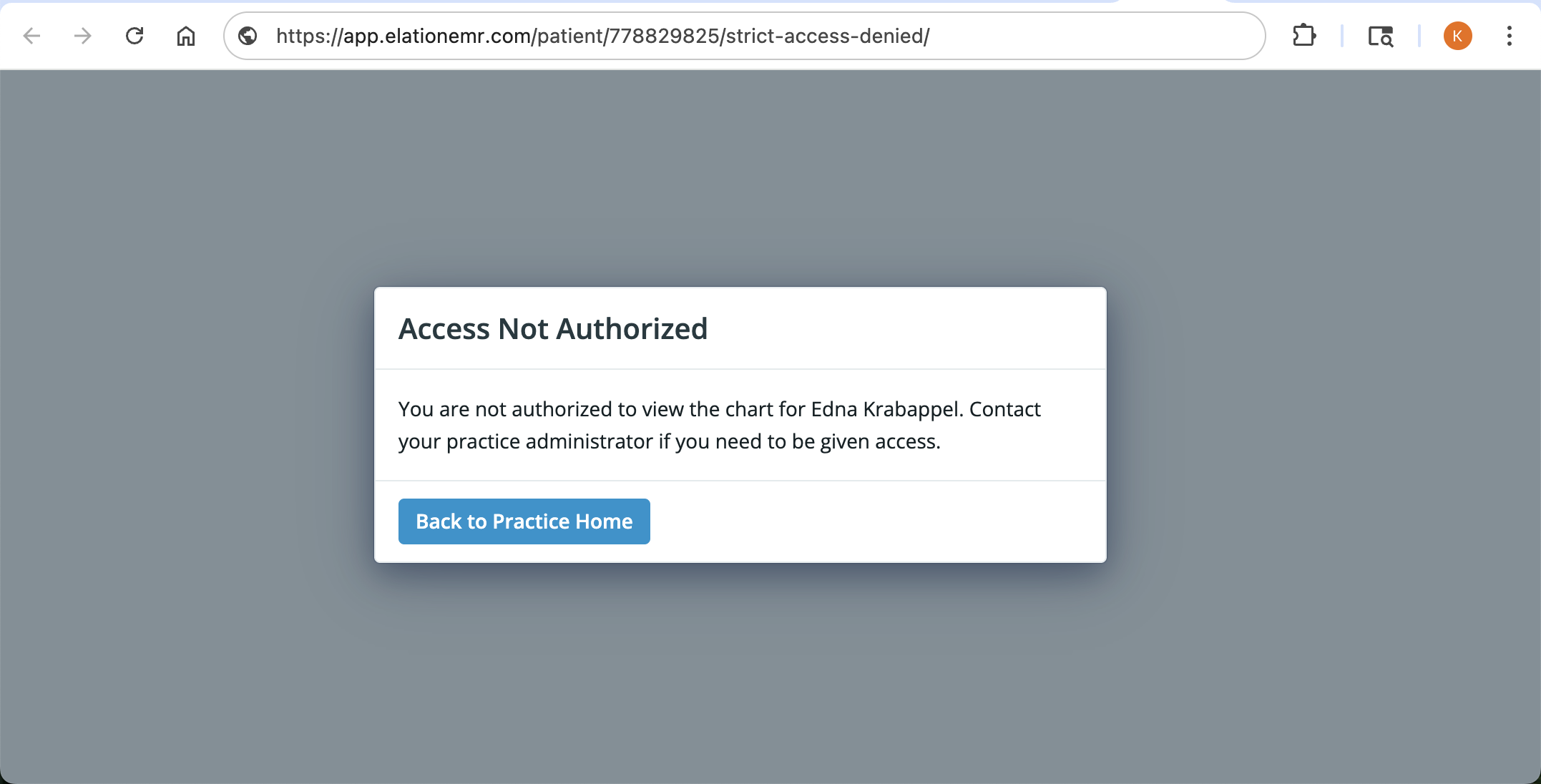
Monitoring access to VIP Charts
If the Warning & Optional Bypass setting is enabled, each time a non-assigned user accesses a VIP Chart, an access note is recorded in the chart’s Outstanding Items section for visibility and accountability. Only the Provider assigned in practice can acknowledge or remove this note.
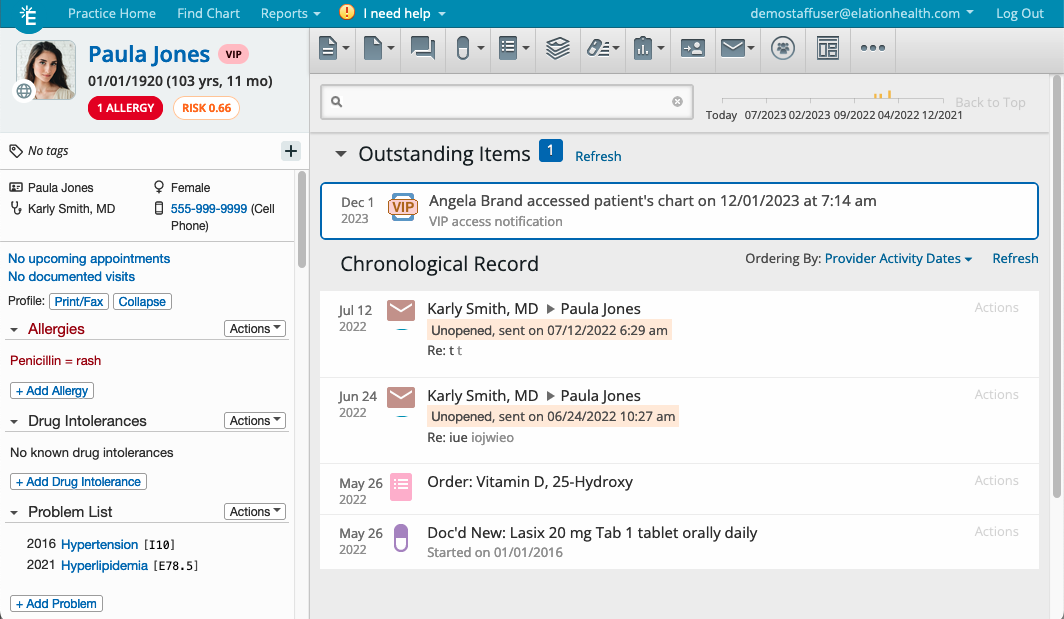
Related Articles



