Contents
Clinical Quality Measures (CQMs) are tools that help measure and track the quality of health care services that eligible clinicians (ECs) provide, as generated by a provider's electronic health record (EHR). Measuring and reporting Clinical Quality Measures helps to ensure that our healthcare system is delivering effective, safe, efficient, patient-centered, equitable, and timely care.*
Clinical quality measures (CQMs) play an important role in fulfilling the requirements for both the MIPS and various other reimbursement programs. Elation’s CQM Report dashboard provides an easy and efficient way to track progress on CQMs by giving users access to a real time snapshot into their practice’s current performance. MIPS participants can utilize this dashboard to stay on top of measures and ensure program success.
Click here to learn the latest information about the MIPS Quality Category.
To view the Clinical Quality Measures Report dashboard for MIPS, click "Reports" >> “Clinical Quality Measures” from the blue bar at the top of your Elation account.
- If you are participating in multiple programs, you will need to select "MIPS" under "Measure Set" to see your MIPS CQMs. If you are only participating in MIPS then the "Measure Set" will automatically say "MIPS"
- Select whether you want to look at the report by "Tax ID" or "NPI"
- Select the "Summary Period" & "Calendar Year" you want to view
- Click "Generate Summary" to view your CQM Report
If you have questions about a specific measure, simply click on the CMS link just below the name of the measure and you will be taken to a Help Center article which will provide a detailed overview of that measure. Each article also contains step-by-step instructions, complete with screenshots and GIFs, demonstrating how to meet the measure in Elation.
The report will show you your:
- Current Performance
- Patients meeting criteria for a specific measure
- Patients not meeting criteria for a specific measure
- Total eligible patients for each specific measure
Click on the “View List” button to see a breakdown of patients who are meeting measures versus the patients who are not meeting criteria for each measure. From here, you can click on the patient’s name to access their chart, review their documentation and document completion of a screening, schedule the patient for a follow up visit, or take any other necessary actions to move the patient to 'meeting criteria'.
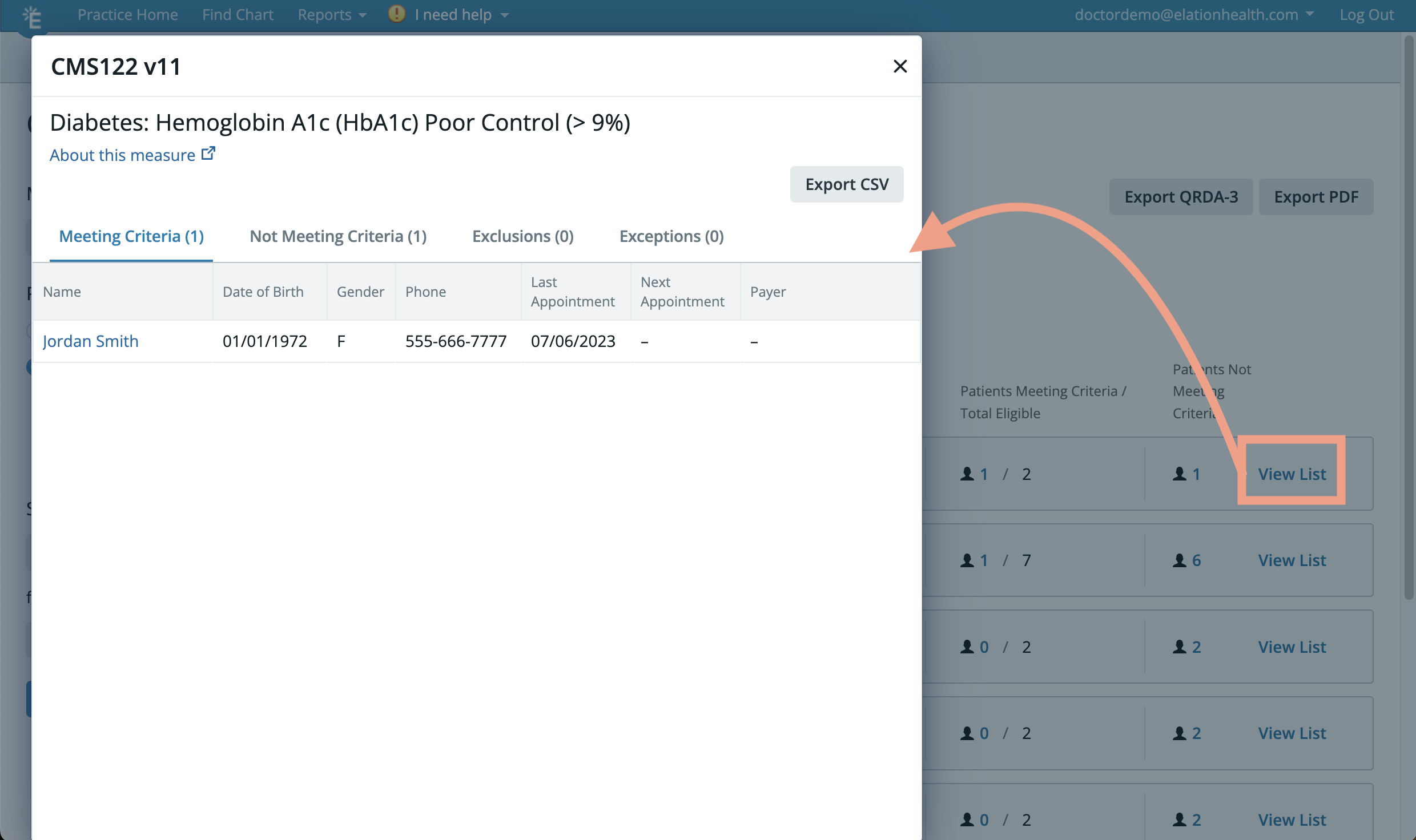
Click here to learn more about exporting your eCQM data.
*U.S. Centers for Medicare & Medicaid Services
Related Articles



