Contents
Overview
Growth charts help you track a patient's height, weight, BMI, and head circumference distribution over time for patients 21 and younger. Elation's growth charts use the following guidelines:
- WHO guidelines for children from birth to 24 months.
- CDC guidelines for children between 2 and 20 years.
In addition to standard growth charts, you can also view growth charts for pre-term infants and patients with Down Syndrome.
Once you add a patient's height, weight, and/or head circumference in the Vitals section of a note, that data point will automatically plot on the corresponding growth chart. The percentiles for height, weight, and BMI will also appear on the charts.
Visit notes do not need to be signed in order for you to see vitals from that visit populated on the growth chart.
Which growth charts are available?
There are five categories of growth charts available in Elation:
- 0-24 months (WHO)
- Height
- Age
- Head Circumference
- 24-36 months (CDC)
- 2-20 years (CDC)
- Pre-Term*
- Height
- Weight
- Head Circumference
- Down Syndrome (0-36 months)
- Height
- Weight
- Head Circumference
- Down Syndrome (2-20 years)
- Height
- Weight
- BMI
- Head Circumference
ℹ️ NOTE
To plot values on the Pre-Term Growth Chart, you first need to add a preterm infant diagnosis to the patient's Problem List. The diagnosis must specify the number of weeks of gestation (e.g., "Preterm infant, birth weight 500-749 grams, with 24 completed weeks of gestation"). Additionally, the vitals must be recorded on a visit note that is dated before the 40-week gestation period to appear on the chart.
Workflow Instructions
You have four options for accessing growth charts in Elation:
Here's how to read a growth chart:
- The chart is color-coded to help you easily identify percentile trends.
- The patient’s vitals are marked by a dark blue dot. You can hover over any dot on the graph to see the exact value, percentile and record date.
- To view the patient's growth chart data in a table format, simply scroll down within the growth chart window.
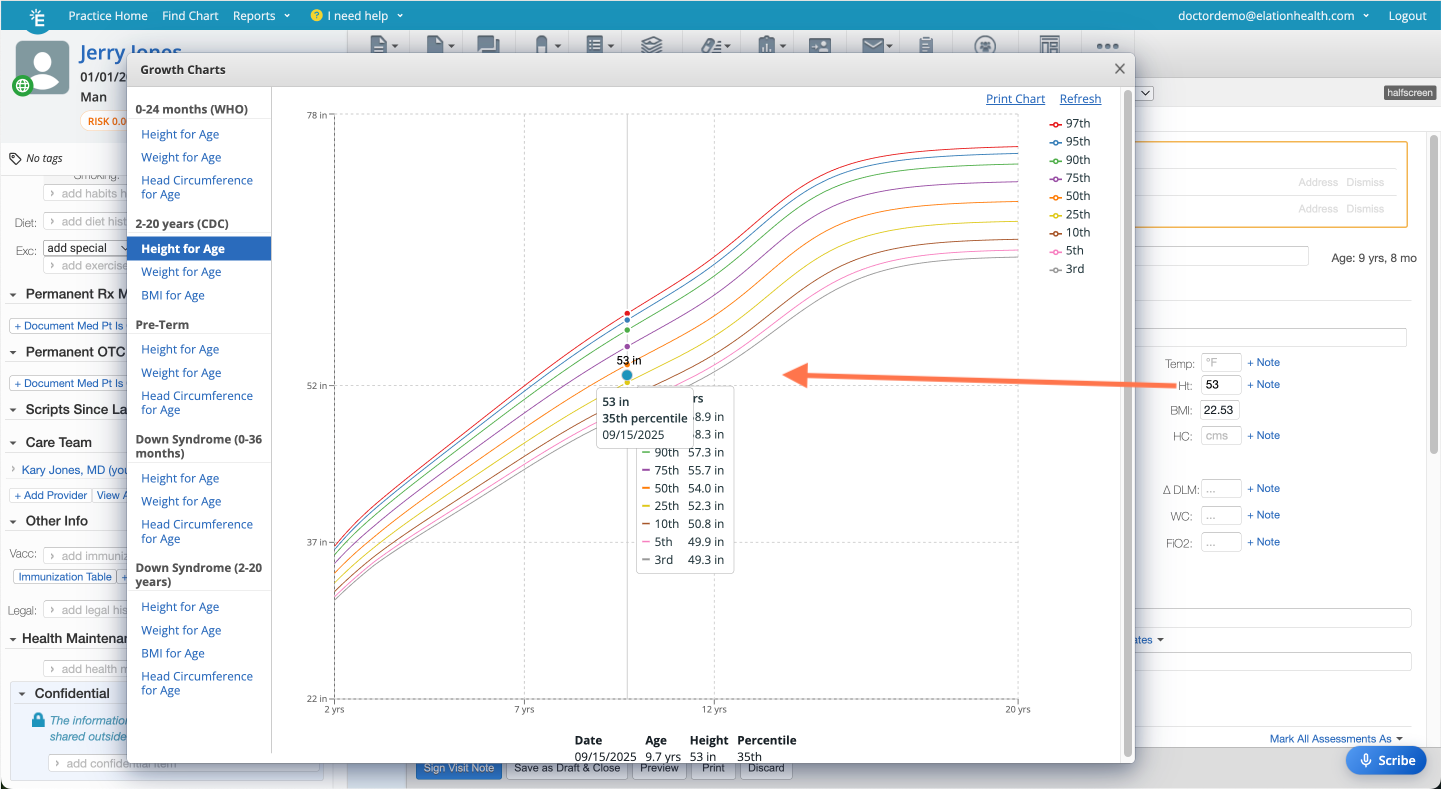
To attach a growth chart to a Patient Letter, Provider Letter or Referral:
- Open a new Patient Letter, Provider Letter or Referral draft.
- Click Select Chart Items to Attach.
- Select Growth Charts.
- Select the growth charts you want to attach.
- Click Attach Items.
Click the Print Chart button at the top of each growth chart to print a growth chart. Growth charts will print in black and white. The percentile lines and exact value will be printed but the exact percentile of each value will not be printed.+
💡 USER TIP
If you would like to print a growth chart in color, we recommend taking a screenshot (or snippet) of the screen and printing out the screenshot/snippet.
Related Articles



