Contents
Elation developed the Close-the-Loop experience to provide visibility into outstanding referrals and orders and to allow you to close the loop on these items. Please note that the Close-the-Loop experience must be enabled by the Elation team. When the Close-the-Loop feature set is enabled, Elation will:
- List outstanding referrals, lab orders, imaging orders, cardiology orders, pulmonary orders and/or sleep orders in the Outstanding Items section of the chart
- Display the status of the referral or order within the patient's chart
- Allow you to set reminders for outstanding lab orders, imaging orders, cardiology orders, pulmonary orders and/or sleep orders (Note: Reminders are not available for outstanding referrals)
- Automatically match incoming electronic lab results with outstanding electronic lab orders (if available)
- Allow you to manually fulfill orders and referrals with faxed or uploaded reports
Being aware of outstanding referrals and orders is vital for prioritizing patient outreach efforts and informing future care plans, which is why we have incorporated reminders into the Close the Loop feature set. You will have full visibility into outstanding referrals and orders and have the tools you need to follow up on outstanding referrals and orders.
The Close-the-Loop experience must be enabled by the Elation team unless you are already using a lab integration that supports electronic ordering. Click the "I need Help" -> "Contact Elation Support" button in Elation or click here to contact the Support Team if you would like the Close-the-Loop experience enabled for your practice.
You can locate outstanding referrals and orders in the following areas:
- In the Chronological Record. Outstanding referrals and orders will have an 'Outstanding' label in front of its name.
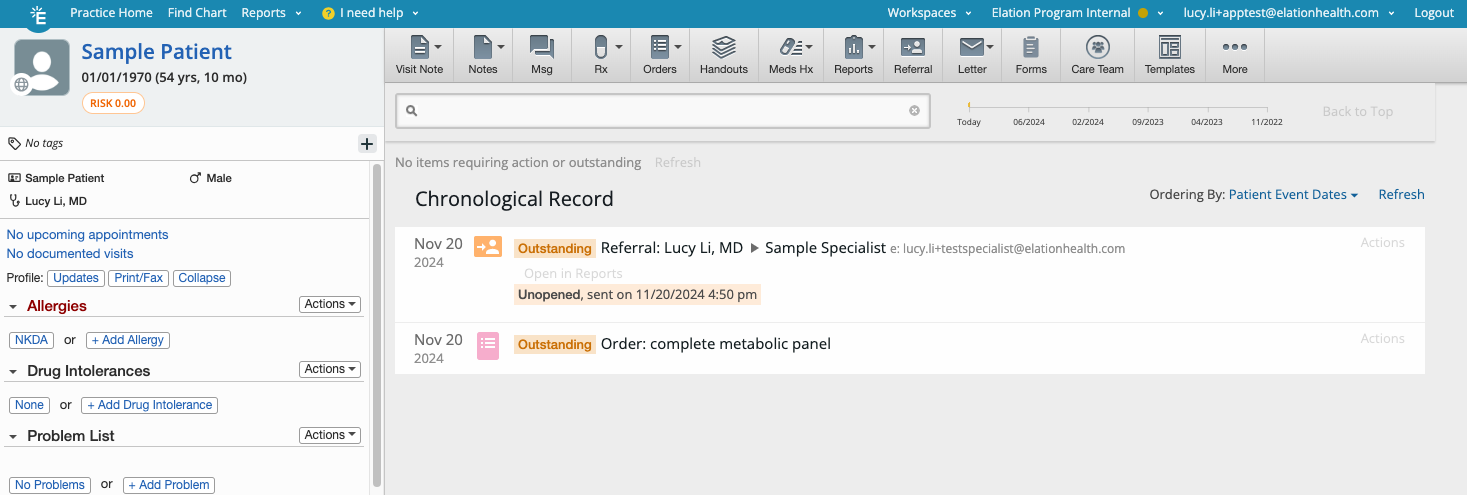
- In the Reports window. Outstanding referrals and orders will have an 'Outstanding' label in front of its name.
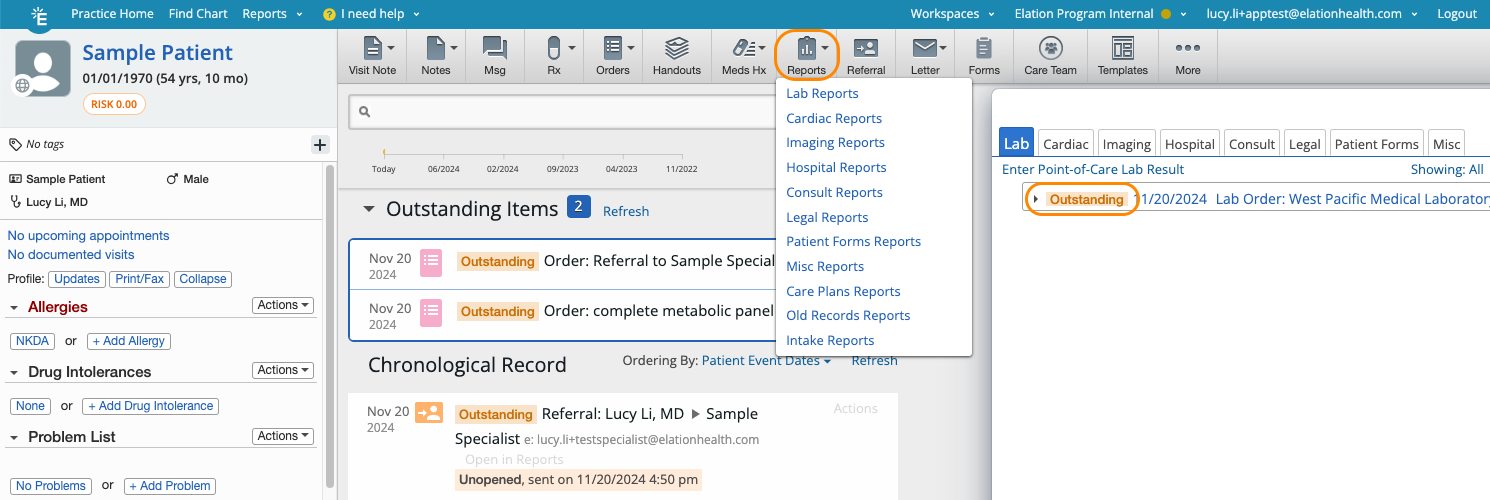
- When filtering for the Order Status in the Patient List report
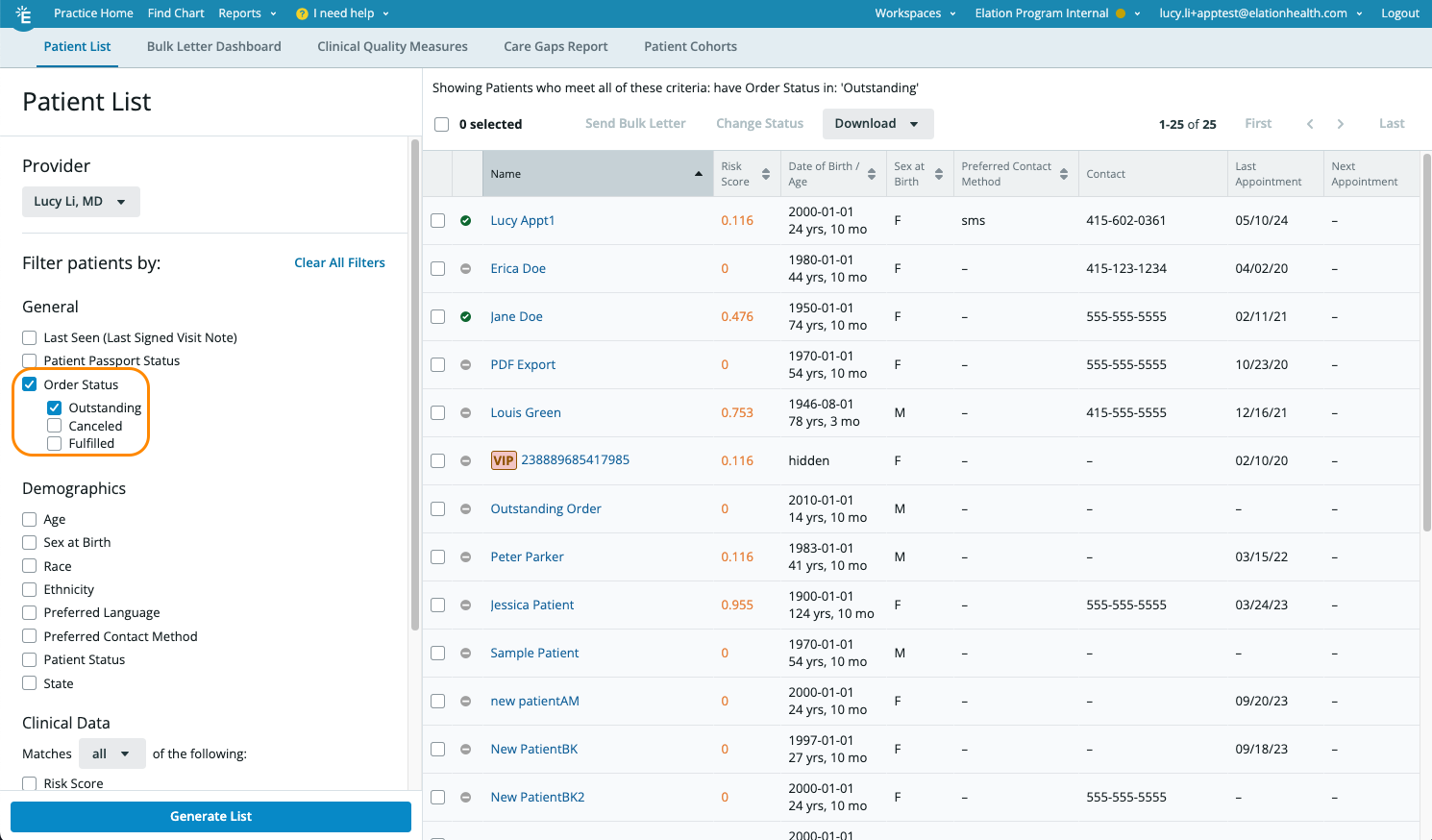
User Tip: An optional Setting can be turned on by Elation if you want outstanding referrals and orders to always appear in the Outstanding Items section of the patient's chart for extra visibility. If you are interested, have an Admin Level User in the practice click the "I need help" -> "Contact Elation Support" button to request this feature and a member of the Support Team will assist you with turning this feature on.
Scheduling order reminders in order forms
Once the Close-the-Loop experience enabled, you will have the option to set reminders for any lab, imaging, cardiac, pulmonary or sleep order created through Elation.
To schedule a reminder:
- Go to a patient's chart
- Click "Orders" to choose an order you would like to create
- Complete the order form information
- Assign which active provider, staff member, or group at your practice you would like to receive the reminder
- Select the desired reminder date
- Click the desired action button to complete the order
Here is an example of setting a reminder in the Lab Order Form: 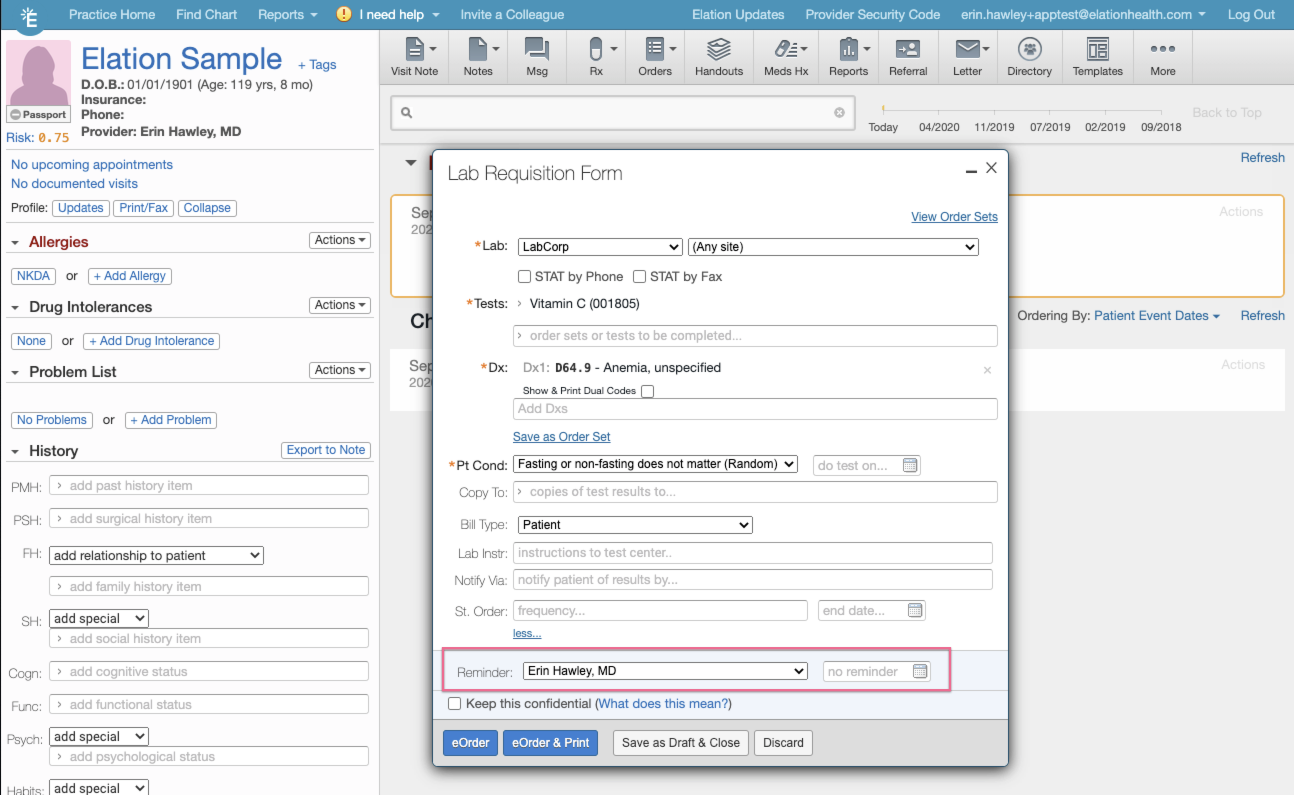
Order reminders will appear in your Practice Home in the Reminders inbox and in the Requiring Action section of the patient's chart as shown below.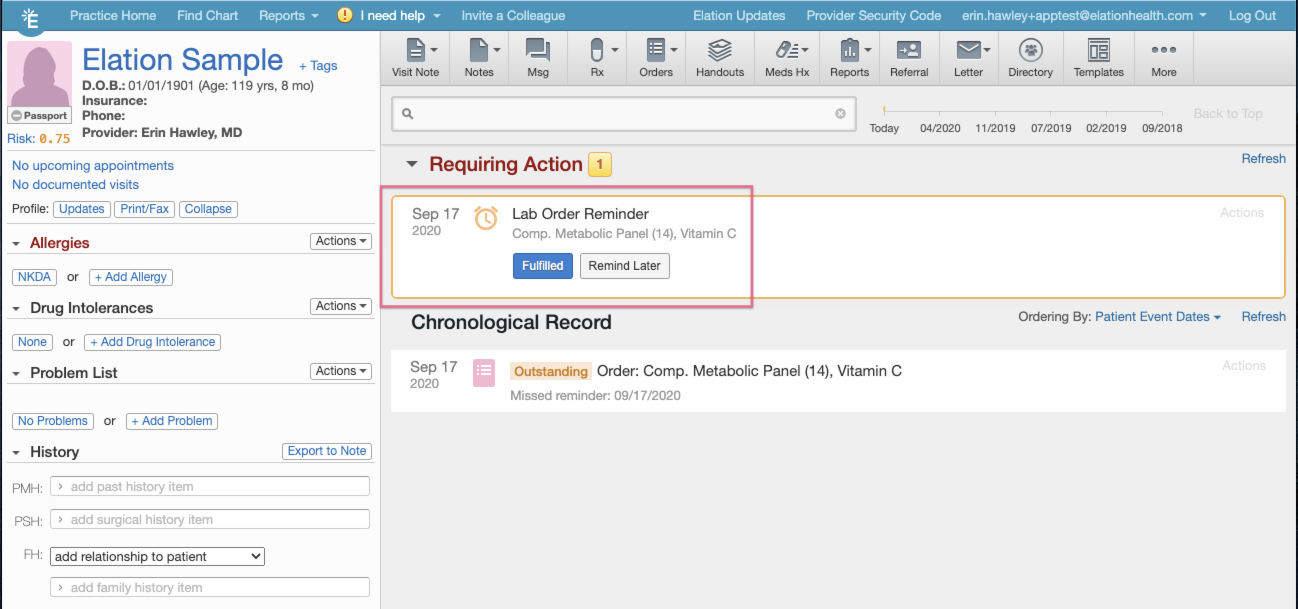
If you would like to update the reminder for an order to another date or person before the date of the reminder:
- Locate the outstanding order in the patient's chart
- Click "Actions" >> "Remind Later"
- Choose a new date and/or assignee
- Click "Save"
When a reminder appears in your inbox and you would like to update it to another date or person:
- Click "Remind Later"
- Choose a new date and/or assignee
- Click "Save"
Important Note: Reminders will automatically be resolved and will not appear in your inbox if results are received prior to the chosen reminder date.
Once an electronic, faxed, or printed report has been associated with an outstanding referral or order, Elation will update the referral or order status to 'Fulfilled'. For labs that offer electronic ordering, the Close the Loop functionality automatically associates electronic results received with its associated outstanding electronic order.
Faxed or uploaded results can also benefit from our Close the Loop functionality. Use the same process for filing a report and then associate the relevant outstanding referral or order to the consult report or test result. The "From Order" dropdown will display laboratory orders to associate the result with.
There are a few ways to associate faxed or printed consultation report or test results with an outstanding referral or order:
- Use the drag & drop feature to file the report into the patient's chart & link the report to an outstanding referral or order
- Use the Fax Inbox to file the report into the patient's chart & link the report to an outstanding referral or order
- Link a report that was already filed to an outstanding referral or order
When filing a report, you will see a field called From Order. Use this field to select an outstanding referral or order to link the report to.
-
Important Note: This experience is currently limited to
Consultation,
Laboratory,
Imaging,
Cardiac,
Pulmonary and
Sleep Report Categories (for the corresponding referrals and order types).
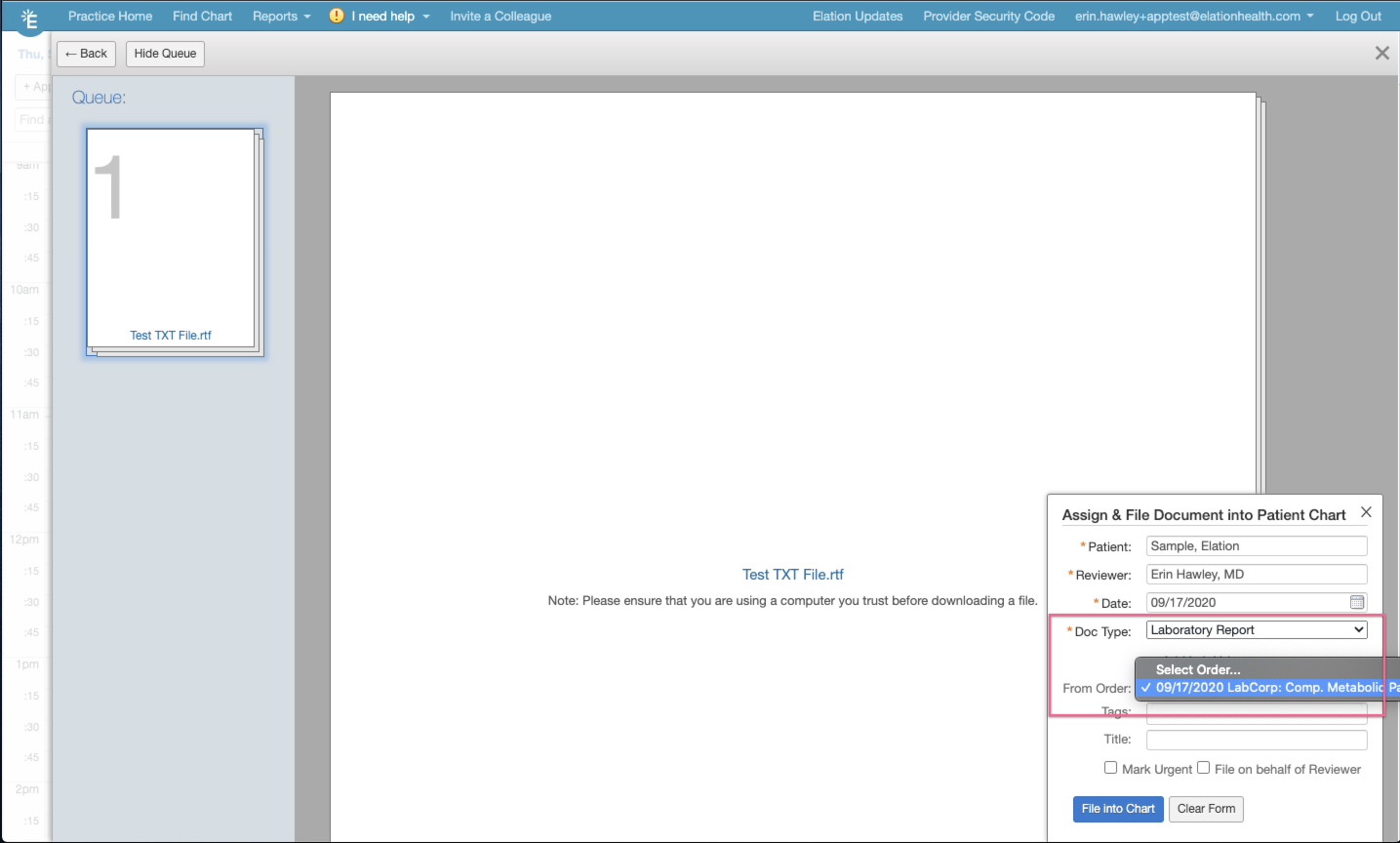
To link a report that was already filed to an outstanding referral or order:
- Locate the outstanding order in the patient's chart
- Click "Actions" >> "Fulfilled"
- Select the report you want to link to the outstanding referral or order
- Click "Attach Item"
Referrals or orders may also be marked as canceled:
- Locate the outstanding referral or order in the patient's chart
- Click "Actions" >> "Cancelled"
- Enter a reason for marking the order as cancelled
- Click "Mark Cancelled"
Important Note: Marking the referral or order as
Canceled does not send any cancellation notifications to any facilities or patients. You will still need to contact the facility or patient to notify them you would like to cancel the order. This step is crucial for
lab vendors that can receive orders electronically.
You can search for patients tied to a referral or order status using the
Patient List Report. To use this feature:
- Click "Reports" >> "Patient List" in the blue bar at the top of your Elation account
- Select the "Order Status (Close-the-Loop)" filter
- Select the status you want to run reporting on
- (Optional) Select any other additional filters as needed. Review our Patient List Report Guide for assistance with use other filters if needed.
- Click "Generate List" to see a list of patients who fit the filter criteria
With the results of this report, you can
- Compare the Order Status against the Next Appointment column to see if any patients have an upcoming appointment
- Click on the patient's name to open their chart and review their outstanding referral(s) or order(s)
- Follow-up with the patient to make sure they complete their outstanding referral or order; especially if they have a schedule appointment coming up
What happens if a report was linked to the wrong referral or order?
If a report was linked to the wrong referral or order:
- Find the referral or order that needs to be updated
- Click "Actions" >> "Fulfilled: Change Report"
- Select the correct report
- Click "Attach Item"
A referral or order was cancelled but the patient still completed it. What happened?
Marking a referral or order as Canceled does not send any cancellation notifications to any facilities or patients. You will still need to contact the facility or patient to notify them you would like to cancel the order. This step is crucial for lab vendors that can receive orders electronically.
You can update a cancelled referral or order to fulfilled by following these steps:
- Find the referral or order that needs to be updated
- Click "Actions" >> "Fulfilled"
- Select the report you want to link to the referral or order
- Click "Attach Item"
How do I update the reminder preferences after signing an order?
If you would like to update the reminder for an order to another date or person before the date of the reminder:
- Locate the outstanding order in the patient's chart
- Click "Actions" >> "Remind Later"
- Choose a new date and/or assignee
- Click "Save"
What types of records can be used to fulfill a referral or order?
To close the loop on an order, you must attach a corresponding report (i.e. a Laboratory Report must be attached to a Lab Order and an Imaging Report must be attached to an Imaging Order).
To close the loop on Referrals, use one of the following methods and document types:
- To close the loop on a Referral from the Fax Inbox, attach any type of report, including Consult Reports to the Referral.
- To close the loop on a Referral from the patient's chart, attach reports of any kind, visit notes, non-visit notes, direct messages, letters, and letter receipts to the Referral.
Can I remove the Outstanding label without attaching a report?
Best practice for using the Close-the-Loop experience is to ensure you have a copy of the report results after a patient completes an order. For this reason, you must attach a report to and Outstanding order in order to mark is as Fulfilled.
Related Articles



