Contents
Overview
What does Close-the-Loop mean?
Close-the-Loop is a feature that helps your practice follow-up on a patient’s orders and referrals.
- Orders and referrals are marked as ‘Outstanding’ until someone updates them to ‘Fulfilled’ when the test results or consult notes are added to the chart.
- You can also set a reminder to appear in your Practice Home Reminders inbox if an order hasn’t been marked as ‘Fulfilled’ by the date you choose.
What are the benefits of the Close-the-Loop feature?
The Close-the-Loop feature marks unfulfilled orders and referrals as ‘Outstanding’ so you can easily see which ones need follow-up. You can also attach test results or consult notes to these items to keep everything organized and ensure care moves forward smoothly.
ℹ️ EXCEPTION
Set Up
There are two versions of the Close-the-loop experience that you can request.
One option lists all of a patient’s outstanding referrals and orders together under the Outstanding Items chart section for easy access. The second option only shows the Close-the-Loop status when you scroll to each order and referral in the Chronological Record or Reports dialog. More details about this distinction can be found in the workflow instructions below.
To request the Close-the-Loop feature, click I need help -> Contact Elation Support and specify which version of the feature you prefer.
- Option 1: Please enable the Close-the-Loop feature. I want outstanding orders & referrals to always appear in the ‘Outstanding Items’ section of my patient charts.
- Option 2: Please enable the Close-the-Loop feature. I do not want outstanding orders & referrals to always appear in the ‘Outstanding Items’ section of my patient charts.
Workflow Instructions
Viewing outstanding orders and referrals
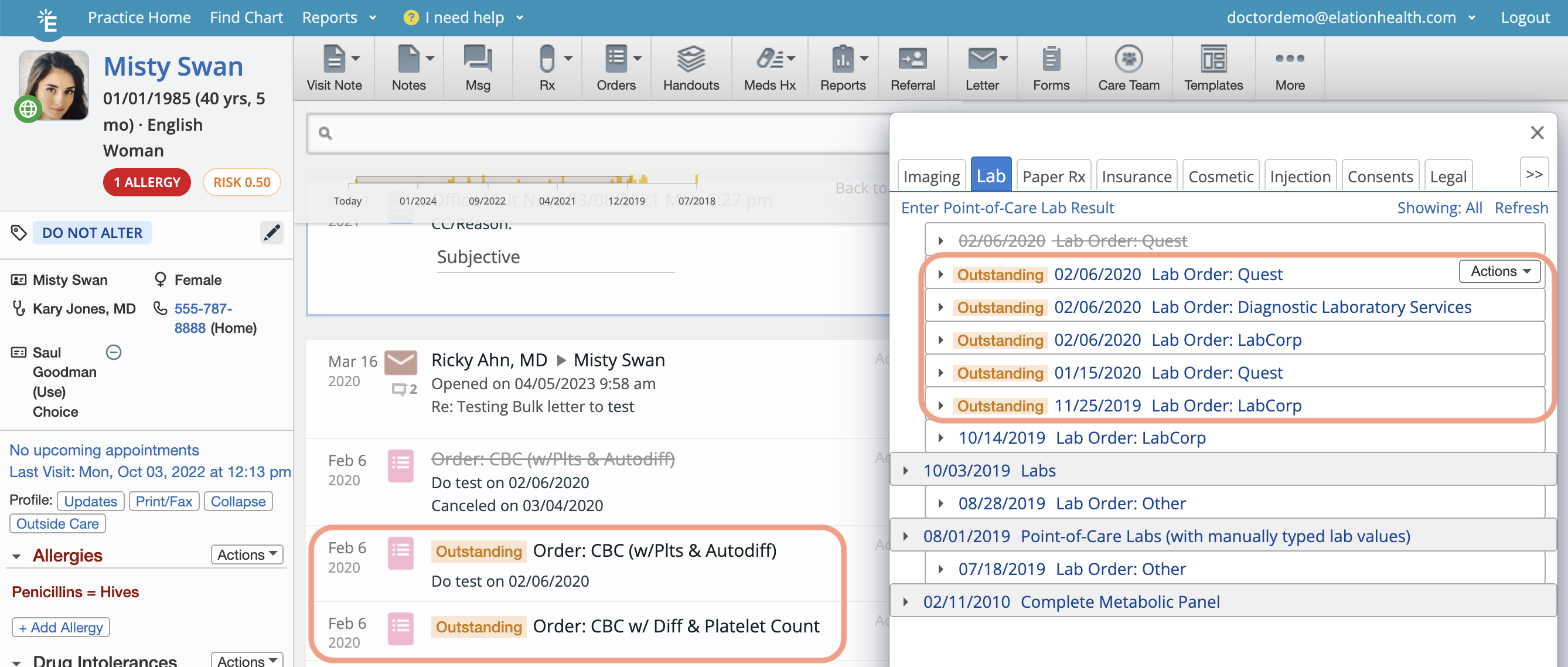
Unfulfilled orders and referrals show the ‘Outstanding’ status before their name. The label is visible both in the Chronological Record and Reports dialog.
If you’ve opted for the feature that groups all of a patient’s unfulfilled referrals and orders in the Outstanding Items section, then the status will appear there too.
Using reminders for outstanding orders
ℹ️ EXCEPTION
Setting reminders to follow up on outstanding orders
To set a reminder to follow up on an outstanding order:
| 1 | Create the order as you normally would. |
| 2 | Select the name of the person who will receive the reminder in the Reminder field. |
| 3 | Enter the date you want the reminder to be sent in the date box next to the Reminder field. |
| 4 | Complete the order. |
Viewing a reminder
Reminders will appear in the assignees Practice Home Reminders inbox if an order isn’t marked as ‘Fulfilled’ by the reminder date. Additionally, assignees can view reminders in the Requiring Actions section of the patient’s chart.
ℹ️ NOTE
If results come in before the reminder date, the reminder will be marked as complete and won’t appear in the assignee’s inbox.
Updating a reminder before it’s delivered
To update a reminder before it’s delivered:
| 1 | Locate the outstanding order in the patient's chart. |
| 2 | Click Actions -> Remind Later. |
| 3 | Choose a new date and/or assignee. |
| 4 | Click Save. |
Postponing a reminder after it’s delivered
To postpone a reminder after it’s delivered,
| 1 | Click Remind Later. |
| 2 | Choose a new date and/or assignee. |
| 3 | Click Save. |
Marking orders or referrals as fulfilled
Automatically associating electronic lab results with electronic lab orders
If your practice eOrders lab tests, we’re able to automatically update the status to fulfilled when the results arrive in the patient’s chart.
If your practice faxes lab orders, use the instructions below to manually mark the lab order as fulfilled once you receive the results.
Manually associating a faxed or uploaded report/result with outstanding orders and referrals
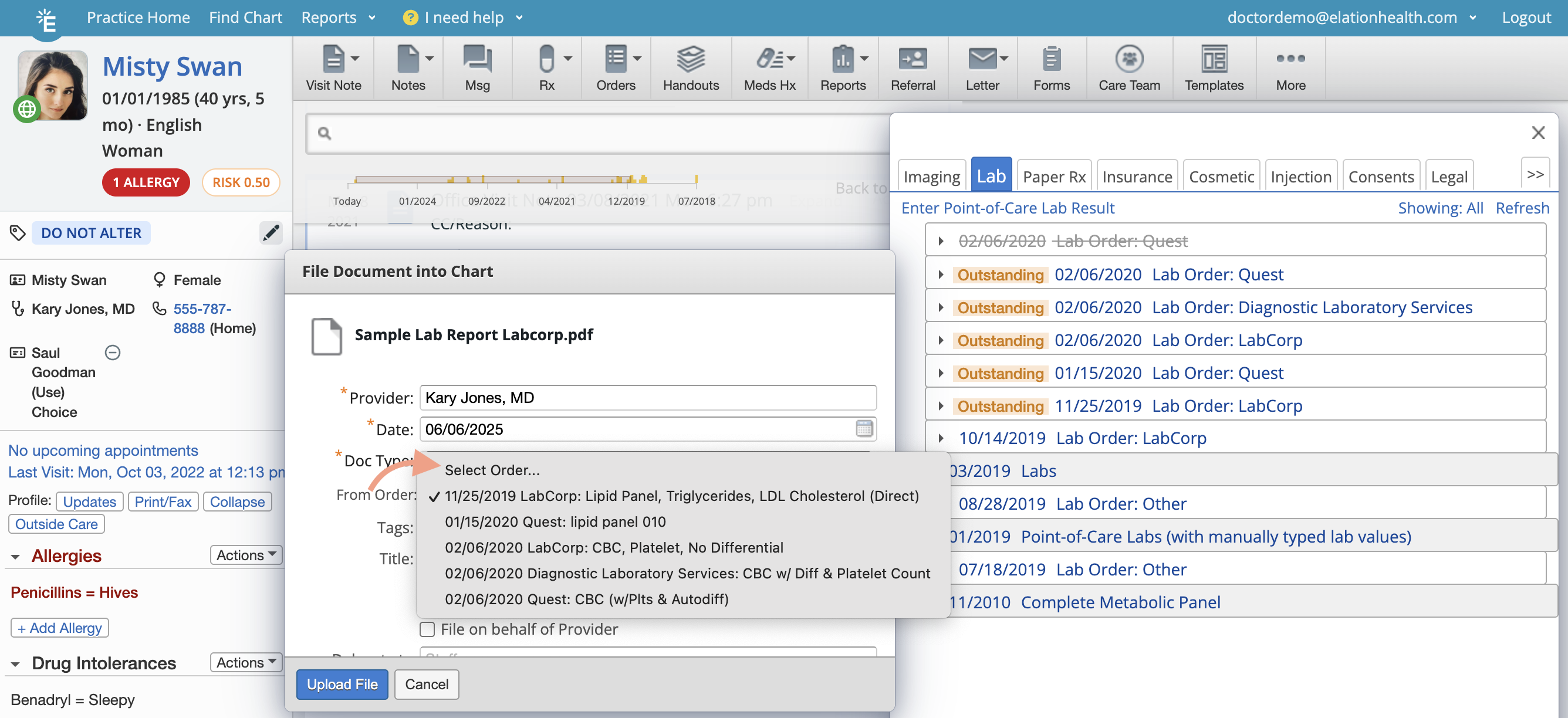
For faxed or uploaded reports or results, manually attach them to the right orders and referrals to show that these have been completed. To do this:
| 1 |
Use any of the following workflows to add the report/result to the patient’s chart
- Drag & drop the report/result into the patient's chart.
- File a faxed report/result from the Fax Inbox.
|
| 2 | In the assignment window, click the From Order dropdown to select the order or referral that the report/result is associated with. |
| 3 | Click File into Chart to complete the filing workflow. |
| 4 | The linked order or referral will be marked as fulfilled. |
Linking a report that was already filed to the chart
To link a report that was already filed into the chart to an outstanding order or referral:
| 1 | Locate the outstanding order or referral in the patient's chart. |
| 2 | Click Actions -> Fulfilled. |
| 3 | Select the report you want to link to the outstanding order or referral. |
| 4 | Click Attach Item. |
Marking orders or referrals as canceled
To mark an order or referral as canceled when they’re no longer valid:
| 1 | Locate the outstanding order or referral in the patient's chart. |
| 2 | Click Actions -> Canceled. |
| 3 | Enter a reason for marking the order/referral as canceled. |
| 4 | Click Mark Canceled. |
ℹ️ CAUTION
Canceling an order or referral doesn’t automatically notify the facility or patient. If you need them to know it's canceled, please contact them directly.
Searching for patients with outstanding orders or referrals
Use the Patient List report to identify which patients have at least one outstanding order or referral in their chart:
| 1 | Click Reports -> Patient List in the blue bar at the top of your Elation account. |
| 2 | Select the Order Status (Close-the-Loop) filter. |
| 3 | Select the Outstanding status. |
| 4 | (Optional) Select any other additional filters as needed. |
| 5 | Click Generate List to see a list of patients that match the filter criteria. |
Use this report to:
- Check the Order Status and Next Appointment columns to find patients who need to schedule a follow-up.
- Review any outstanding orders or referrals and follow up as needed.
Frequently Asked Questions
What happens if a report was linked to the wrong order or referral?
If a report was linked to the wrong order or referral:
| 1 | Find the referral or order that needs to be updated. |
| 2 | Click Actions -> Fulfilled: Change Report. |
| 3 | Select the correct report. |
| 4 | Click Attach Item. |
An order or referral was canceled but the patient still completed it. What happened?
Canceling an order or referral doesn’t automatically notify the facility or patient. If you need them to know it's canceled, please contact them directly.
Update a canceled order or referral to fulfilled by following these steps:
| 1 | Locate the outstanding order or referral in the patient's chart. |
| 2 | Click Actions -> Fulfilled. |
| 3 | Select the report you want to link to the outstanding order or referral. |
| 4 | Click Attach Item. |
How do I update the reminder preferences after signing an order?
To update a reminder before it’s delivered:
| 1 | Locate the outstanding order in the patient's chart. |
| 2 | Click Actions -> Remind Later. |
| 3 | Choose a new date and/or assignee. |
| 4 | Click Save. |
What types of records can be used to fulfill an order or referral?
Any report category can be attached to an order to fulfill the order.
The following documents can be attached to a referral to fulfill the referral:
- From the Fax Inbox, attach any report category, including Consult Reports.
- From within the patient's chart, attach any report category, visit notes, non-visit notes, direct messages, letters, or letter receipts.
Can I remove the ‘Outstanding’ label without attaching a report?
To use the Close-the-Loop feature effectively, make sure you store a copy of the report or results in the patient’s chart after a patient completes an order or referral. You need to attach the report to the open order or referral before you can mark it as ‘Fulfilled’.
Related Articles



