The Elation Team is excited to welcome you to our user community! Now that you have joined the Elation community, please complete your account details to fully authenticate your new account.
Contents
Account Authentication is the process Elation takes to verify a provider's identity and credentials before we give providers full access to tools that grant you access to all Protected Health Information (PHI) interfaces; especially e-Prescribing.
Account Authentication is
required before Elation can grant prescribing privileges and is important because Elation must make sure the correct "person" is granted access to Protected Health Information (PHI) and related interfaces. It is a shared responsibility to make sure your patients' PHI is accessed by the correct individuals.
- Log into your Elation account. From the top right corner of the Elation Home page, select your User Name and then select "Settings".
- On the left side of the page, select the Account Details section. Then select the "Edit profile" button on the right to view your profile information.
- Enter all applicable information for your profile. Review the Profile Field Descriptions section below to make sure you enter data in all required fields (designated with bold text and a red asterisk).
- Click the "Save" button to save your profile information.
Congratulations! By selecting "Save", you have notified the Elation Team to take action. Elation will review your credentials to authenticate your account, enable ePrescribing if applicable, and will also create and enable your electronic signature. You will be notified via email when these actions are completed by Elation.
Green checks indicate that the document has been successfully uploaded to the Elation Team for review and verification.
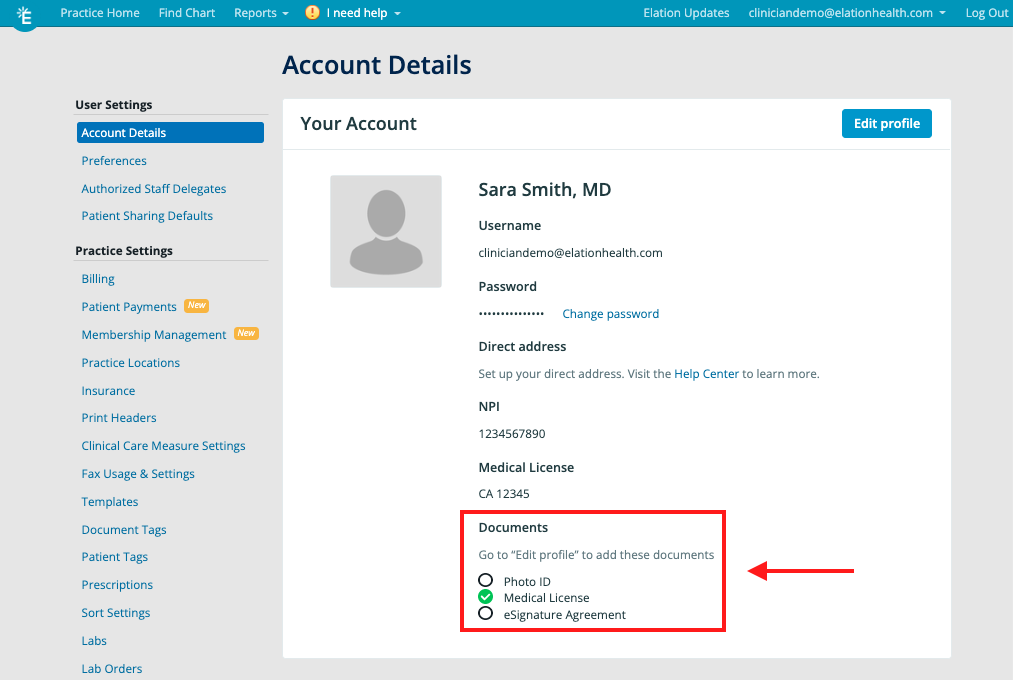
Bold and asterisks indicates field is required for account authentication.
- Enter your first and last name*
- Check your email address to ensure the correct email address is entered*
- Enter your credentials*
- Enter your Tax ID Number (TIN), if applicable
- Enter your unique 10-digit National Provider Identification Number (NPI)*
- Check to make sure your Physician Account Type is correct
Bold and asterisks indicates field is required for account authentication.
- Enter your Medical License State*
- Enter your Medical License Number*
- Enter your DEA Number
- Select your Supervising provider information, if applicable
- Enter your Rx Authorization Number
- The Rx Authorization number is an optional field for NPs who have additional license numbers for ePrescribing.
-
Important Note: If you have a supervising provider, you only need to add their name to field J. This will ensure their prescribing information (DEA number, etc.) is included on the prescriptions you prescribe.
- Enter your XDEA/NADEAN
Bold and asterisks indicates field is required for account authentication.
- Complete Identity Verification*
- Proceed with the Identity Proofing process by clicking "Verify identity through Stripe ID Proofing"
- Upload your Medical License*
- Click the "Upload photo" buttons under Medical License to share this key identity proofing documents with Elation
Bold and asterisks indicates field is required for account authentication.
- Click the "Enter Signature" button to draw your signature and store your wet signature on your account.*
- Click "Save & Close" after drawing your signature to save it. If you need to edit your signature, click on the existing signature to make changes.
- Elation will attach an image of the wet signature for providers whenever provider-signed records are printed or shared from their Elation account.
- If you prefer to use an alternative device to draw your signature, such as a tablet or phone, click the "Use a separate device for my signature" button to scan a QR code with the alternative device.
Bold and asterisks indicates field is required for account authentication.
- Enter your lab identification numbers for Quest or Labcorp if applicable
If you experience any issues with the Provider Account Authentication process and need assistance,
please click here to contact the Elation Team.
© 2022 Experian. All rights reserved.
© 2022 Stripe, Inc.
Next Step
Excited to get started with Elation? We invite you to explore the On-Demand Courses on Elation University to learn more about Elation EHR.
Related Articles



