Recommend Reading
Contents
|
The patient does not have an email address.
|
A patient cannot currently sign up for Passport if they do not have an email address. Please advise them on how to set one up; many email providers are free and easy.
|
|
The patient does not have a cell phone number or asks you for the invitation code directly.
|
Though the Patient Passport registration process typically requires patients to receive an invitation code via SMS text message to their cell phone, you can also help a patient who does not have a cell phone successfully register for a Passport account. The invitation code that the patient would have received via SMS text message is stored in the patient’s chart in the Patient Passport window. Please follow the steps below for how you can provide the invitation code to patients.
- Start in the patient chart and open the Patient Passport window to invite the patient. In this window, you will fill out/confirm the necessary information to send the invitation:
- Patient email address
- Patient cell/mobile phone number
- In this situation, we recommend that you add a placeholder number like, 555-555-5555 in place of a cell/mobile phone number.
- What information from the chart you would like the patient to have access to (more information on sharing settings here)
- Click “Send Invitation & Close” at the bottom of the window
- You can click “Print Passport Info Document & Close” to pull up a printable page displaying the patient’s invitation code as well as instructions on how to sign up for Passport:
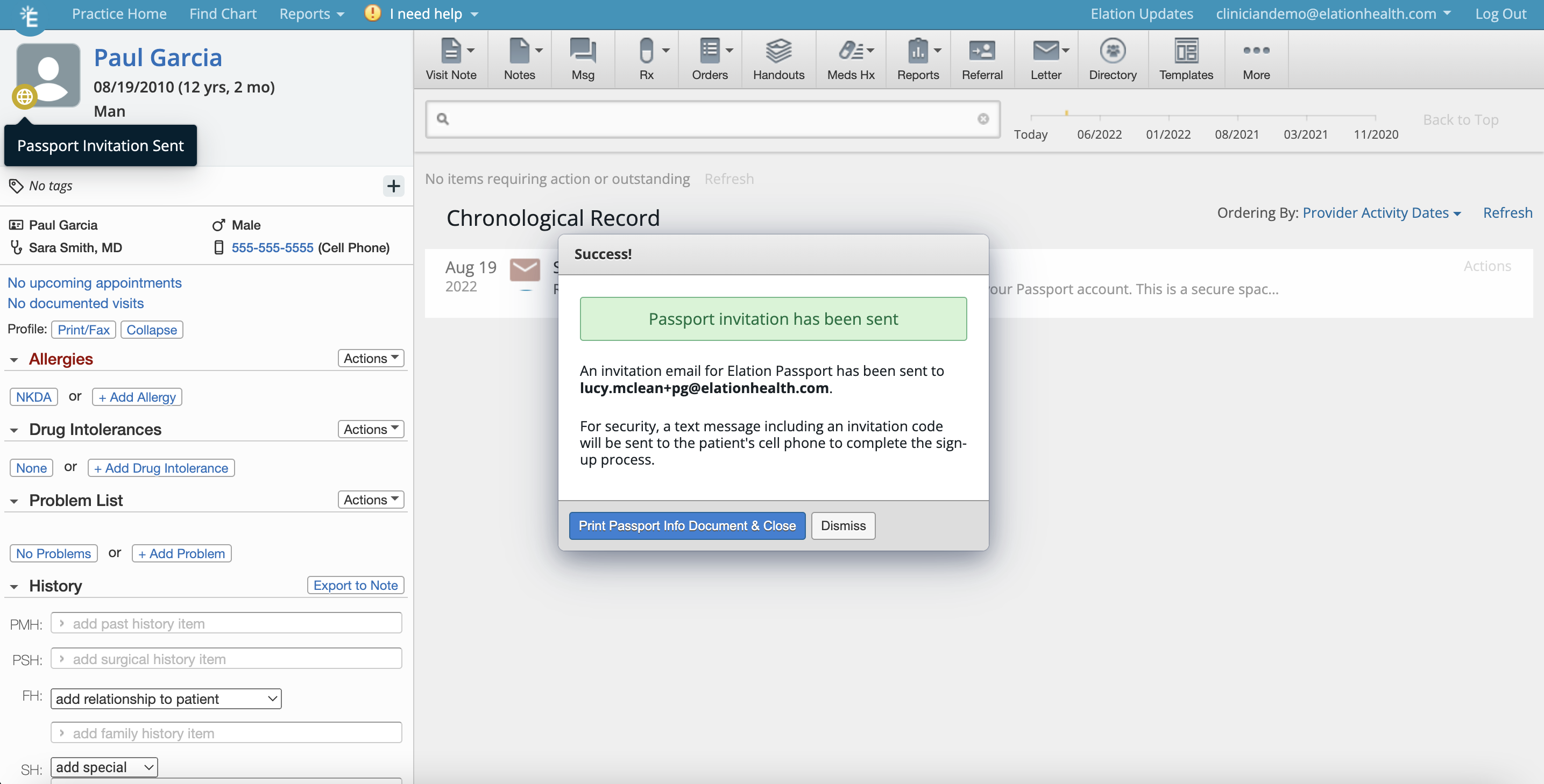
- If you click “Dismiss”, you can view and provide the invitation code from the Patient Passport window by clicking “details”:
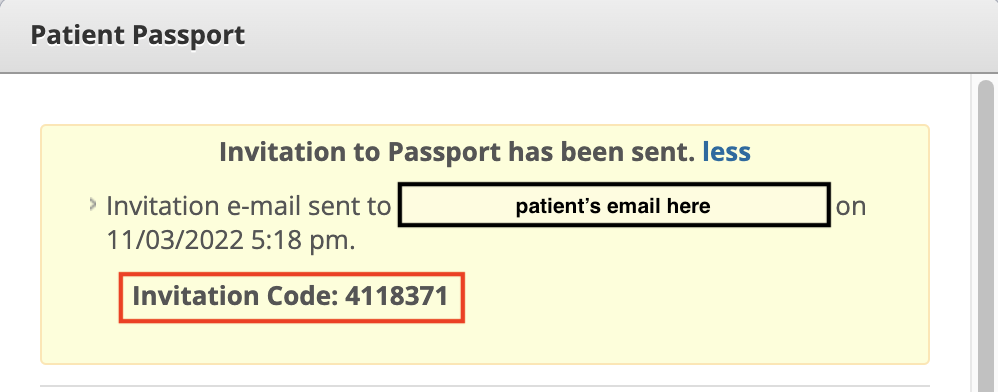
- The patient will be able to complete the registration process with this code, and can reference our patient FAQ page here.
Important Note: For security purposes, the invitation code changes per invitation you send. So if you re-send an invitation, make sure you give the patient the most updated invitation code in the "Details" section.
|
|
The patient never received the invitation email
|
First check whether the patient's email address is correct. If it is incorrect, update it in the patient's demographic window and resend the passport invitation.
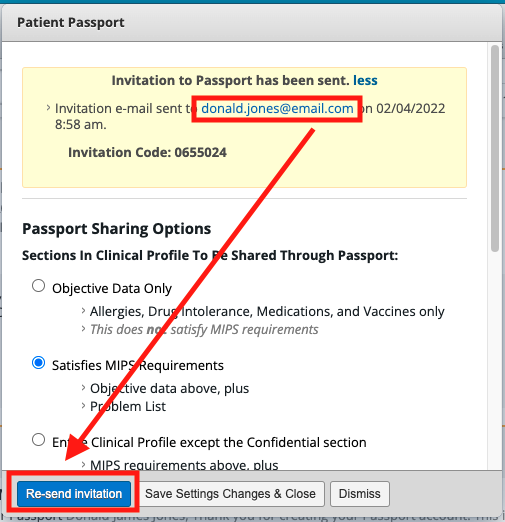
If the email is correct, ask the patient to:
- look in their email spam or junk folder
- search for an email from "elationpassport.com" in their email
|
|
The patient received the invitation email but never received the invitation code
|
The Invitation Code is a 7 digit code that sent as a text message to the patient's "Mobile" phone number. The patient's mobile phone number in their chart may not be correct. Please double check (and if necessary, correct) the patient's mobile phone number and resend the invitation email. Please also confirm with the patient that their cell phone plan does not have a feature that blocks certain text messages.
You can also click "Details" next to "Invitation to Passport has been sent" to view the Invitation Code.
|
|
The patient wants the invitation sent to a different email
|
If the patient has not yet registered for a Passport account, you can simply update the email address in the patient's chart, and re-send the invitation to the patient. This updated email will now be the email address associated with their Passport account.
|
|
The patient wants the invitation code sent to a different cell phone number
|
If the patient has not yet registered for a Passport account, update the cell phone in the patient's chart and re-send the invitation to the patient. Once the patient's mobile number is changed in their chart, it will automatically be changed in their Passport account too.
|
|
The patient forgot their password
|
On the Patient Passport login screen, have the patient click the "Forgot Password?" button to reset their password.
Here they can enter the email address they used to create their Passport account and they will be sent an email to reset their password. Remind the patient their password needs to be 12 characters long with at least one number or special character.
|
| The patient forgot their username (login email) | In the Passport details box in the patient's chart, you will see the following information:
- The email address the patient used to receive their Passport account invitation & register for their Passport account
- The username (email address) the patient uses to login to their Passport account (if different from their registration email)
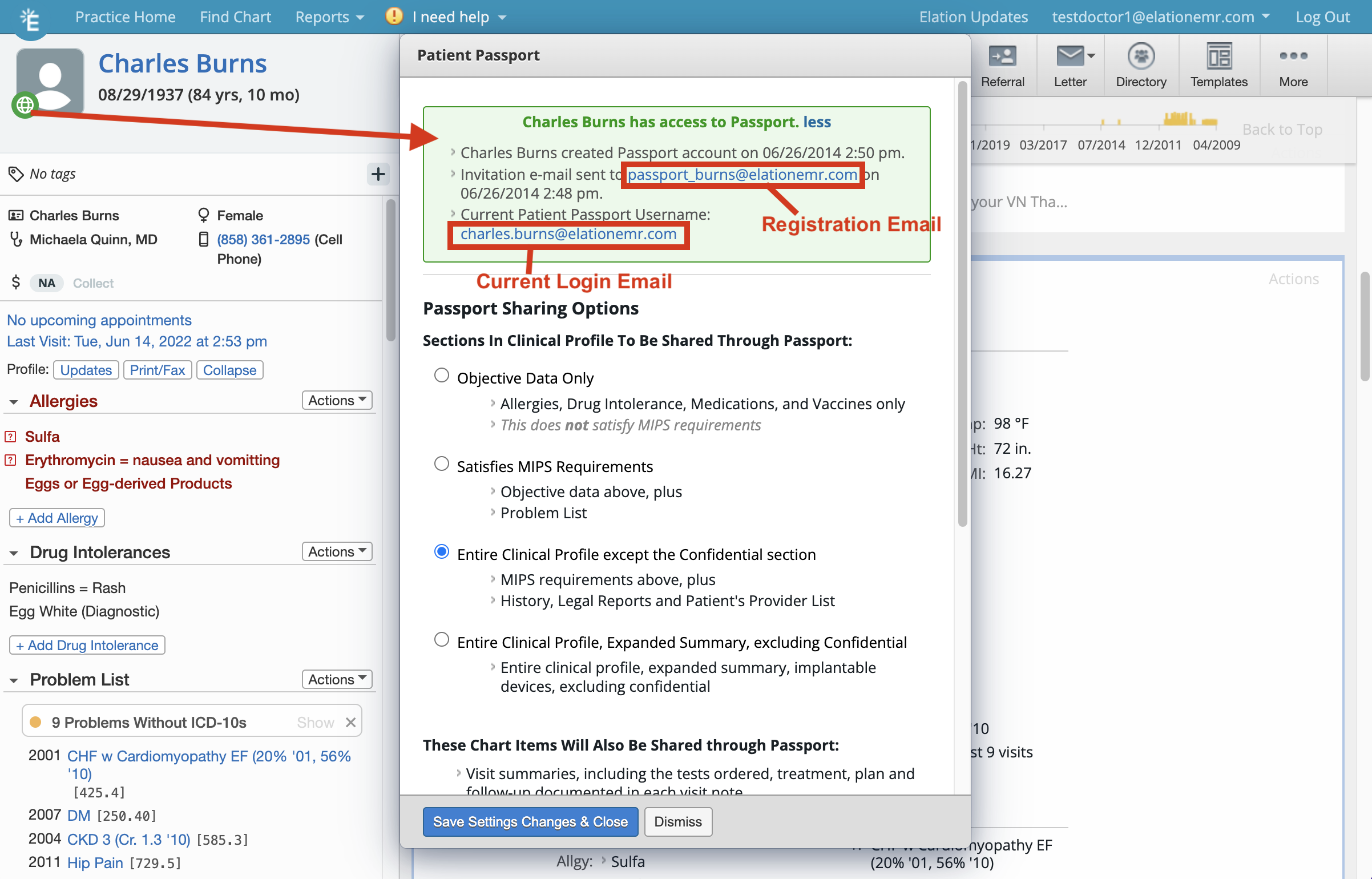 |
|
Patient wants to change the email associated with their Passport account.
|
Patients can update their email address and password within their patient passport app. Within the patient passport app your patient can:
- Click on their name in the upper right corner of the page
- Under the dropdown menu, select "Settings"
- Click "Change Email"under the Login and Security section
- When they click “Change Email”, they will be prompted to enter in their new email address and “Submit Request”. Submitting will trigger a verification email to the new address where they will need to confirm their new login email. Once confirmed, they will be able to login with the new email address.
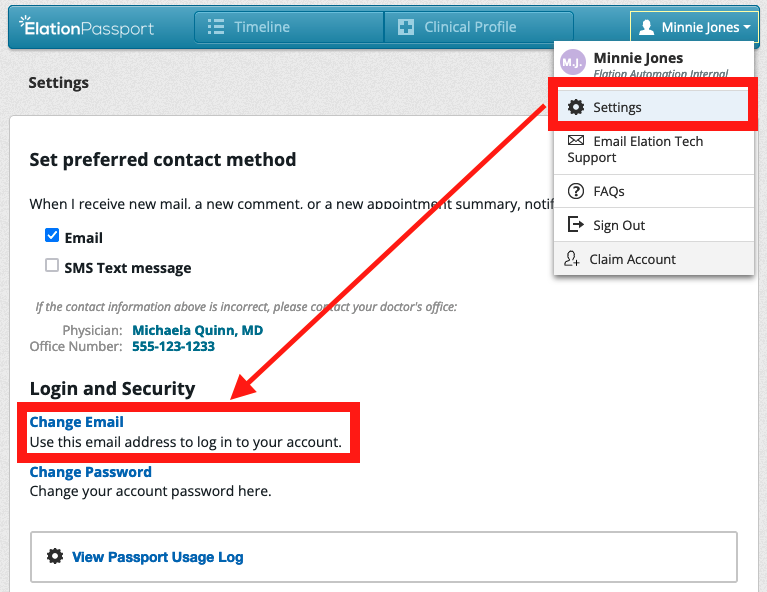
Important Note: We recommend that patients update their email addresses themselves by logging into their passport account, as described above. Only in circumstance where the patient is unable to log in to their passport account, would we recommend that you
- update the patient's email address in their Patient Demographics and then
- contact Elation Support to match the passport login with the email listed in the chart.
|
|
Patient wants to use the same email for another Passport account
|
Patients can now use a single email to sign in to multiple Passport accounts. For more information, see here: Elation Passport for Patients- How patients access multiple accounts with One Login.
|
If your patient is still having trouble with their passport account, please direct your patient to our Patient Passport FAQ page for patients or ask them to reach out to Elation via https://app.elationpassport.com/support/?persona=passport_user for further assistance.
Related Articles



