Contents
The Visit Note Categories control the title or “heading" of your note, as well as whether or not that note will be counted in the denominator of eligible patient visits in Meaningful Use calculations.
For example, if you create a visit note category called “Procedure Note,” when you print that note it will read Procedure Note at the top to indicate to other providers what kind of note it is.
For Admins OnlyTo view the
Report & Visit Note Categories Settings page and add/edit Visit Note Categories, you must have Admin level privileges. To become an Admin, you must ask an existing Admin level user in your practice (most likely a primary provider level account holder) to grant you privileges via the
Manage Accounts Settings page.
- Go to "Settings" >> "Report & Visit Note Categories"
- Click

- Enter the desired name for your visit note category
- Select either “yes” or “no” under “Count for MIPS?"
- If you select “yes,” visit notes with this category will be counted as office visits for MIPS
- If you select “no,” visit notes with this category will be excluded from MIPS calculations
- Click "Save"
To edit an existing visit note categories:
- Go to "Settings" >> "Report & Visit Note Categories"
- Click “edit” on the visit note category you wish to edit
- Change the name or MIPS toggle
- Click "Save"
Important Note: If you change a visit note category to start counting towards MIPS or vice versa, it will not affect historical calculations. The change will only go into affect from the point that you change it moving forward.
To remove an existing visit note categories:
Click “remove” on the visit note category you wish to remove.
To sort visit note categories:
Click on the handle

button for the visit note category you want to reorder and drag it up or down to change the order of your visit note categories.
The visit note category that you sort to the first in the list is your practice's default visit note category and will appear with a star next to it. Unless otherwise specified via the Appointment Type, whenever anyone in your practice creates a visit note, it will have this default category.
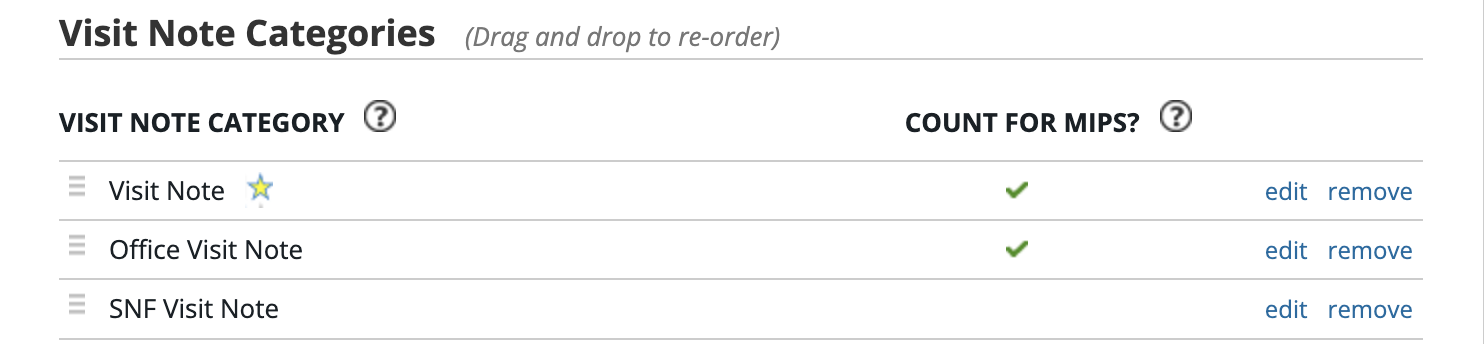
Next Step
Review your Visit Note Categories and build your desired list today!
Related Articles



