REMINDER
On December 1, 2024, we’re transitioning from the Billing Report described in this article to the
new Billing Home to provide you with a faster, more efficient billing experience.
- Why the Change? The old report had limitations that caused inefficiencies, like excessive scrolling and limited bulk actions. The new Billing Home addresses these issues with customizable views, enhanced reporting, and real-time updates.
- What’s New? Enjoy streamlined workflows, expanded CSV exports, and simplified bulk processing designed to save you time and reduce errors.
- How Does This Benefit You? These updates were built with your feedback in mind, delivering tools that empower your practice to manage billing more effectively and focus on patient care.
Learn more about the new Billing Home here.
Contents
Important Note: Check out the upgrading Billing Report, known as Billing Home, here.
The Billing Report shows all billing information recorded in both signed and unsigned visit notes for the entire practice. The Billing Report allows you to
- follow up on any incomplete bills to ensure you have completed all of your coding to submit claims and receive reimbursement from insurance companies for services rendered to your patients
- generate invoices to patients
- run analysis on the diagnoses, procedures and services in your bills using the report spreadsheet
To access the Billing Report, click on the "Billing" button in the Practice Home page or select "Billing" from the Reports dropdown in the blue navigation bar. The Billing Report will show the following information:
- Date of Service
- Patient's Name
- Patient's primary & secondary insurance information (if recorded in their chart)
- CPT Codes
- Dx (ICD-10) Codes
- Unit/Charge & Pt. Payment (if Patient Invoicing is turned on)
- Notes
- Billing Ref #
- This field will allow you to enter in the Claim Reference # obtained after your biller submits a claim to insurance
You can choose to view the report for any physician and any date range
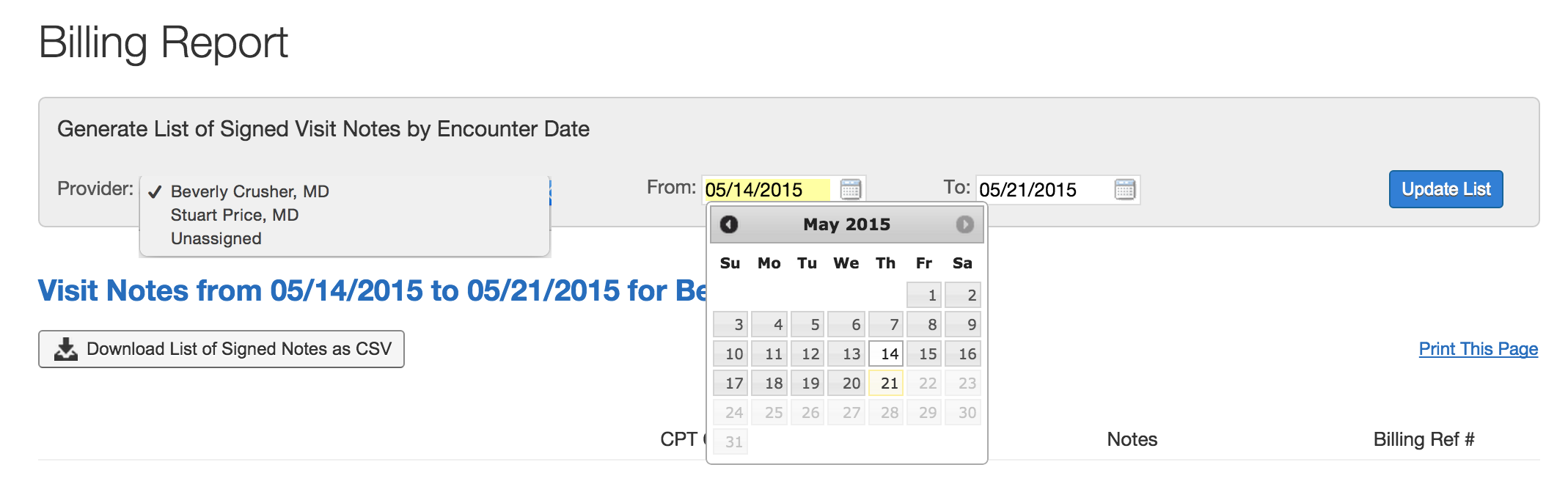
You can print the Billing Report using the "Print this page" button to send the information to your biller if the date range is less than 7 days.
If the Billing Report date range is more than 7 days, please click "Download List of Signed Notes as CSV" to share a spreadsheet with your biller. You can also download the CSV to apply additional filtering from a spreadsheet software like Excel.
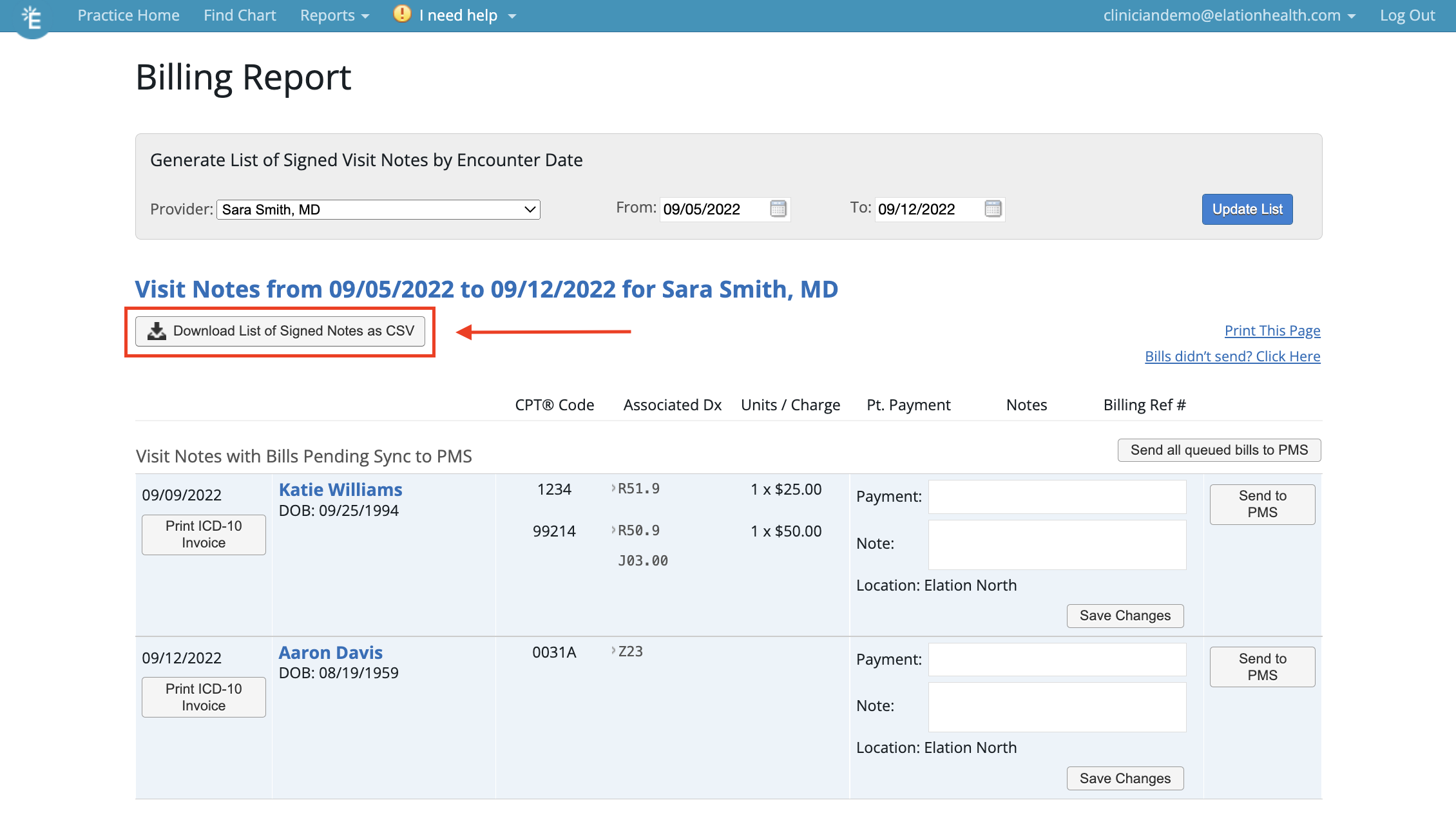
Next Step
Review your Billing Report today and follow up on outstanding bills!
Related Articles
CPT copyright 1995 - 2022 American Medical Association. All rights reserved.
Excel copyright Microsoft 2022. All rights reserved.



