Recommended Reading
Review the
Letters & Referrals Guide- Sharing clinical data outside of Elation article and learn more about how to use the Letters & Referrals feature with the provider directory.
Contents
The
Provider Directory (also know as
Care Team for customers using the Collaborative Health Record feature) is a database of providers and organizations that Elation has pooled from:
- A list of all Elation EHR provider users
- A list of all non-Elation providers/organizations using the Elation secure online portal to communicate with Elation EHR providers
- A list of all providers/organizations from the National Provider Identifier Registry Public Search (NPPES NPI Registry)
The information from the database can include the following:
- provider's or organization's name
- NPI number
- address
- phone number
- fax number
- Direct Address
The
Provider Directory/Care Team database will give you access to contact information for providers and organizations which will in turn allow you to send patient information to these providers/organizations using any of the methods available in the
Letters & Referrals feature.
There are a couple of ways to search the
Provider Directory/Care Team database.
- Click on the "Referral" or "Letter >> To Provider" button
- Type in the name of the provider/organization you are looking for in the To: field.
- Select from the provider/organization's name from the drop down once you find a match
- If you are unable to find a match, click the "Search in Elation Provider Network" button to broaden your search.
- Enter a city and/or state in the search box that opens up & click "Search" to search the entire database.
- Once you have found the provider/organization, click "Letter" or "Referral" under their name (depending on which you currently have open) to add the provider/organization to your Letter or Referral form
- Click on the "Directory" button (or the "Care Team" button for customers using the Collaborative Health Record feature)
- Click on "Provider Search" from the window that appears on the side of the chart
- To search:
- Type in the name of the provider/organization to search for a specific provider or organization
- Type in the name of a specialty to look for providers or organizations that match the specialty in your State
- Click on a specialty in the specialty list to look for providers or organizations that match the specialty in your State
- To broaden your search, enter a City in the next search window that appears.
- Once you have found the provider/organization, click "Letter" or "Referral" under their name (depending on which form you want to use) to begin drafting a message to them.
The
Provider Directory/Care Team database also contains other Elation EHR providers and providers or organizations who are using Elation's secure online portal.
Contacts with a

next to their name have their own Elation EHR account. This means you can share as many pages of records with the contact as needed and your Letter/Referral and all of its attachments will be sent directly to the contact's EHR. For more detailed information about this feature, see the
Letters & Referrals Guide- Sharing documents with other Elation EHR Users article.
Contacts with a

next to their name have registered for an Elation Provider Portal account to access Elation's secure online portal. They can log in to the Provider Portal with a password to view records you share with them via Elation. This means you can share as many pages of records with the contact as needed and you will not be limited by fax constraints.
If you verified that a provider or organization's information is out of date in the
Provider Directory, use the "I need help" >> "I need help from an Elation Team Member" button or
fill out this form to notify our Support Team of the following information and the Support Team will update that provider or organization's contact information in the database for all Elation users:
- Full name of provider or organization as it appears in the database
- The details of the contact information that needs to be updated.
Important Note: A majority of the contact information from the database was imported from the National Provider Identifier Registry Public Search (NPPES NPI Registry). If the provider or organization's information is also out of date in the NPPES NPI Registry, we recommend asking the provider/organization to update their contact information with the NPPES NPI Registry as well because other health systems also use this directory to verify provider information (such as pharmacies and hospitals).
If the provider or organization has additional preferred contact information from what is in the Provider Directory, you can easily add that preferred contact information to their contact record for your office. Just follow these steps:
- Use one of the methods above to find the provider/organization in the Provider Directory and add them to a Letter or Referral.
- Click the "Edit" button next to their name
- A Profile Details box will appear. You can use the use a different address, use a different phone, or use a different fax button to add preferred contact information for the provider/organization.
- This updated information will now be the default for your practice when sending Letters or Referrals out of Elation.
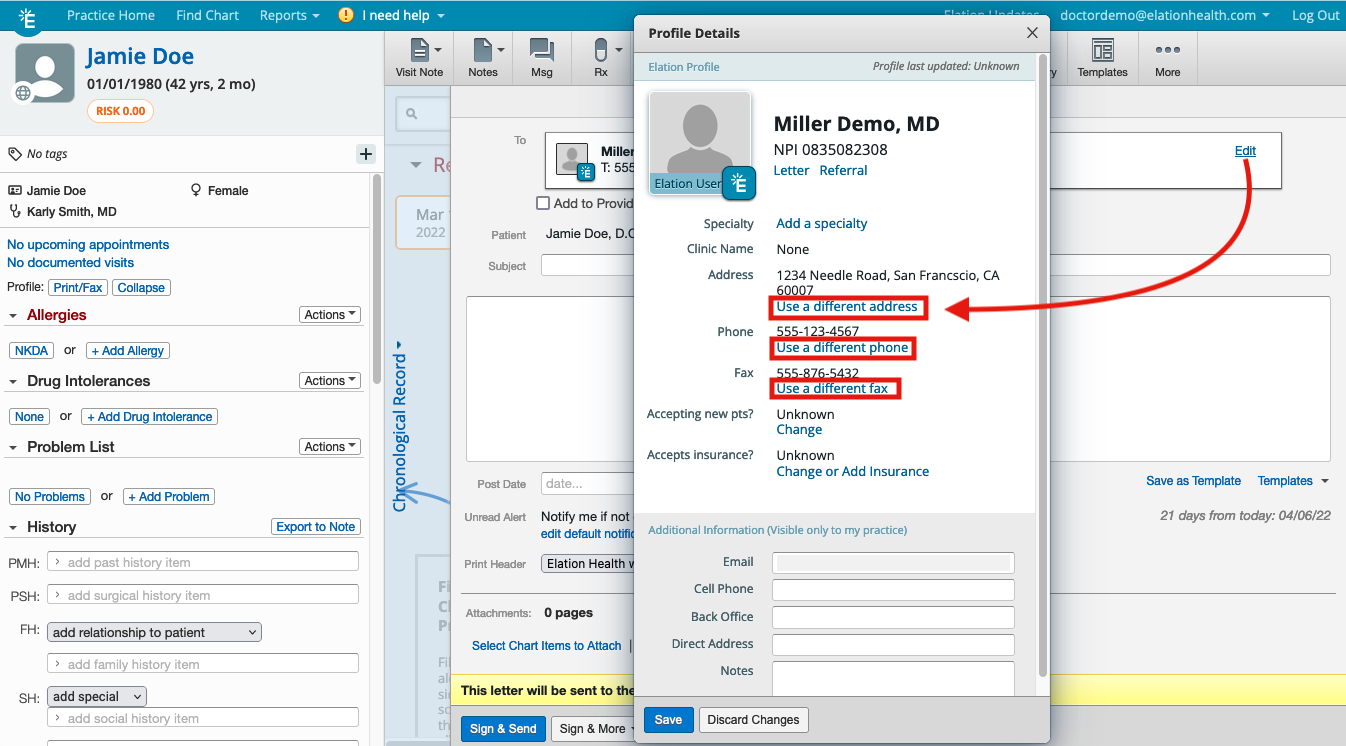
The provider or organization's contact information in the NPPES NPI Registry is already up to date but Elation's database has the old information. Why?
Elation imports new providers or organizations from the NPPES NPI Registry into Elation's database on a scheduled cadence. The contact information will remain static in the Elation database as of that time. If the provider or organization updates/changes their contact information afterwards, the Elation database is unable to pull in those new changes.
If you verified that a provider or organization's information is out of date in the
Provider Directory, use the "I need help" >> "I need help from an Elation Team Member" button or
fill out this form to notify our Support Team of the following information and the Support Team will update that provider or organization's contact information in the database for all Elation users:
- Full name of provider or organization as it appears in the database
- The details of the contact information that needs to be updated.
Why do some contacts have a "P" next to their name?
Contacts with a

next to their name have registered for an Elation Provider Portal account to access Elation's secure online portal. They can log in to the Provider Portal with a password to view records you share with them via Elation. This means you can share as many pages of records with the contact as needed and you will not be limited by fax constraints.
Why do some contacts have a " *E " next to their name?
Contacts with a

next to their name have their own Elation EHR account. This means you can share as many pages of records with the contact as needed and your Letter/Referral and all of its attachments will be sent directly to the contact's EHR. For more detailed information about this feature, see the
Letters & Referrals Guide- Sharing documents with other Elation EHR Users article.
I can only click on the name of certain providers/organizations in the search results but not all. Why?
If a provider/organization's name is in plain, black text (and not blue text that is click-able), it means the provider/organization has never communicated/interacted with any other Elation users. You can click the "Letter" or "Referral" button under their name to add them to a
Letter or
Referral form and then click "Edit" to view their contact information if needed.
I am unable to find the provider/organization in the database. What should I do?
If you have tried various search parameters and you are unable to find a provider or organization in the database, use the
Letters & Referrals Guide- Creating New Contacts instructions to create your own contact for them in the
Provider Directory/Care Team database.
Related Articles



