Contents
The Letter (to Provider) and Referral features allows you to securely send messages to or share patient data with other healthcare professionals or collaborators outside of your practice. You can choose from providers and/or organizations in the Elation Provider Directory or create your own contacts. Elation will send the data as a fax, email, Direct message, or directly through the Elation platform depending on the recipient's contact information on file and account type if they are also on one of Elation's platforms. You can conveniently keep track of what is shared and follow up on referrals directly from the patient's chart.
You can also use Letter (to Patient) to communicate with patients using Elation's Patient Passport feature.
It often takes a whole team of people to care for a patient and keep them healthy. It is important to make sure everyone that is caring for your patient is kept in the loop about their healthcare status. You can do just that with Elation's Letter (to Provider) and Referrals features. Letters and referrals to other providers are always available to them as interactive patient charts online to keep your exchange secure and HIPAA compliant. All communication is stored in the patient's chart and you can easily follow up on outstanding communication.
What's even better is if the recipient is on one of Elation's platforms, you can send correspond with each other directly within Elation for seamless communication and data exchange.
Letters and Referrals are sent directly from a patient's chart. Click the "Referral" or "Letter" button in the gray navigation bar to start a letter. For step-by-step instructions on to use the Letter or Referral forms see: Letters & Referrals Guide- Sending messages to patients & corresponding with third party professionals
-
Important Note: Only provider level users can sign Referrals. Staff level users cannot sign Referrals unless they are an
authorized Referrals delegate.
When you send a Letter/Referral, Elation chooses the "best" method based on the recipient's available contact methods. The order of operations is:
- If the recipient is an Elation EMR user (you will see a
 logo next to their name) then Elation will send the letter to their Elation EHR account
logo next to their name) then Elation will send the letter to their Elation EHR account - If the provider is an Elation Provider Passport user (you will see a
 logo next to their name), Elation will send the letter to their Provider Passport account
logo next to their name), Elation will send the letter to their Provider Passport account - If the provider has an email in the Direct Address field then Elation will send the letter to the recipient's health information software system tied to their Direct Address
- If the provider has a fax number on file then Elation will also send them a fax
- If you add an email address to the recipient's contact information and they only have an email on file, then Elation will send them a HIPAA compliant email
- If your contact only has a fax number listed - Your letter or referral is faxed to their fax line with instructions explaining how to securely access your letter or referral and its attachments in an interactive chart online. You can also opt to fax copies of the attachments to your recipient as well.
- If your contact only has an email address listed - Your contact receives a HIPAA-compliant email with instructions explaining how to access your letter or referral and any attachments online. The contact will call you for your "Provider Security Code" located in the blue bar at the top right of your Elation interface (near the "Logout" button).
- If your contact has both a fax number and email address listed - Your contact will receive both the email notification and a fax copy of your letter or referral. You can also choose to fax copies of the attachments.
When you send a Letter or Referral from Elation that includes attached documents from the patient's chart, they are always made available to your recipient online in a secure, HIPAA-compliant provider portal in the form of an interactive chart if they are a contact in the Provider Directory. This online interactive chart is just like your own Elation EMR chart, but will be populated with the attachments to your letter or referral (see figure below for an example) - a much more clinically effective way of displaying and communicating patient information than fax.
The interactive chart format is only available on Mozilla Firefox and Google Chrome web browsers. This is the interactive chart that your recipient will see:
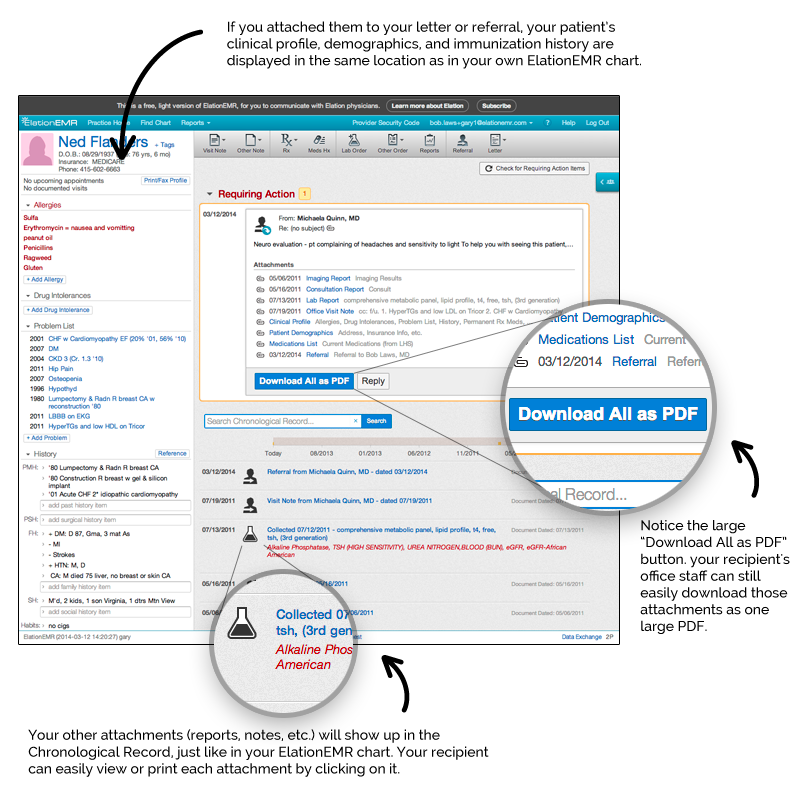
On other browsers, including Internet Explorer, or on cell phones and other mobile devices, your recipient will still be able to download the PDFs, but will not have the benefit of using the interactive chart when he or she is seeing your patient. This is how the patient chart will look like instead:
Recipients who choose not to utilize the interactive chart experience after registering can always view the fax and its attachments whenever they receive faxes in the future. This is what it looks like when they do not sign in.
If your recipient is an Elation EHR user, your letter or referral will appear in the recipient's EHR account.
- If the recipient already has a chart for the patient. then the Letter or Referral will go directly into the patient's chart.
- If the recipient does not have a chart for the patient yet, the Letter or Referral will help create a new patient chart for the recipient. If you sent the recipient a copy of the patient's demographics or clinical profile, the details will automatically be included in the new patient chart to help the recipient pre-populate the new patient chart.
If you send a Letter/Referral via fax but the fax transmission fails, you will receive a notification in your "Urgent" inbox in the Practice Home and at the top of the patient's chart.
You can simply click "Re-Fax" in the "Actions" dropdown menu to attempt to send it again. See our Frequently Asked Questions section for tips on how to ensure a successful fax transmission.
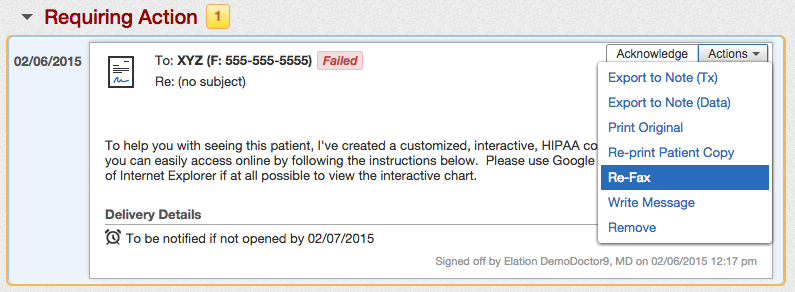
For contacts in your Provider Directory, by making your letter or referral and its attachments available to your recipient online, Elation gives you the added benefit of knowing if and when your documents were retrieved via one of Elation's secure platforms.
When your letter or referral is accessed online, you will see a confirmation appear on the letter or referral in your patient's chart, noting when it was opened by the recipient.
For contacts in your Provider Directory, when you write the letter or referral you can specify for how much time your letter or referral can go unopened before you are notified. You will be notified when your letter or referral has not been accessed online for a certain period of time.
- You can also set a default notification period for all letters or referrals in your Settings under "User Settings" >>> "Notifications" (Provider Level Accounts Only)
Elation gives you a variety of actions that you can take on your unopened letter or referral:
- "Resend" - Allows you to resend your original letter or referral to your recipient. If re-sending to a fax number, you will have the option to fax copies of the attachments as well.
- "Acknowledge & Sign off" - Files the notification in the chart, documenting the date and time it was acknowledged. This information is also recorded in the original letter or referral under the section "Delivery Details."
- "Write message" - Opens a message to your staff, linking the unopened referral or letter.
- "Notify me again later" - Allows you to "snooze" the unread notification; you can specify an additional number of days after which Elation will notify you again if the letter or referral still has not been opened.
Elation uses Voice Over IP for faxing, which is the method of faxing documents using internet connection. Voice Over IP faxing breaks down the fax into “packets” of data, and sends them out in chunks. If the transmission is interrupted (which commonly occurs regardless of faxing method), it only takes a few consecutive interrupted packets to reach the failure threshold and this will cause the fax to fail. If the receiving line is busy receiving other faxes at the same time your fax is sent, this will increase the likelihood of the transmission failing which is why you may need to retry a few times.
If the recipient has a functioning fax number but faxing to them occasionally fails, we recommend trying the following:
- Call the number to confirm a proper fax tone right before you attempt to send the fax.
- A healthy fax tone is clear, high pitched and devoid of static
- A healthy fax tone may ring like a normal telephone 2-3 times prior to the fax tone
- If the fax continues to fail even though you have verified a healthy fax tone we recommend:
- Asking the recipient if they can adjust the settings on their fax machine to allow for longer fax transmissions
- Asking the recipient if they are having issues receiving faxes in general (i.e. line issues, jams, out of ink)
If you continue to have trouble faxing, please contact us using the "I need help" >> "I need help from an Elation Team Member" button at the top of your Elation account or by filling out this form.
The reason we limit faxes to 40 pages in a single fax is because faxing via voice-over-IP fails more often when the fax transmission is too large. We do apologize for the inconvenience but this is not a feature we plan to change.
If you have a letter with 40 pages or more of attachments, the recipient will only receive 2 pages; a cover page and a page with instructions on how to retrieve the documents online. Please reference this help center article for more details on how the recipient can view the records online. If you need to fax more than 40 pages, you must break up the documents into multiple faxes.
Limiting your faxes will also help you save money since each Standard Provider User is only allotted 1,500 pages in combined inbound and outbound faxes each month. Any additional pages used per month will be charged at $0.07 per page. Elation processes fax overage charges on the first business day of each month for last month's fax usage. Here is a helpful article about fax usage that you can use for reference.
This article speaks from the recipient's point-of-view: How to access patient information securely faxed or emailed by an Elation EHR user. You can share the article with the recipient to guide them on accessing shared records as needed.
The "Sent" status displays when our Fax Provider notifies us that the fax transmission was successfully completed (100% with no interruptions). This means the fax has reached the intended fax number on file.
Usually if the recipient says they did not receive the fax it is because they misplaced it or they did not recognize the communication is from your office. We recommend asking the recipient to check their fax inbox for the correspondences below.
This is what the cover sheet and body of the letter looks like for the recipient:
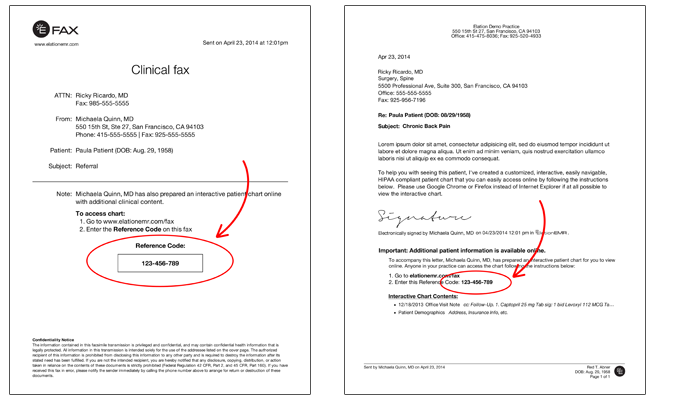
Yes, providers can allow staff to sign Referrals on their behalf by adding the individual to their Authorized Referrals Delegate settings from their own Elation accounts. Providers can assign Referrals delegates by following the instructions in this article: User Accounts Guide- Utilizing authorized staff delegate.
Only provider level users can sign Referrals. Staff level users cannot sign Referrals unless they are an authorized Referrals delegate. If you are a staff level user, the "Sign" buttons will be grayed out and you can only draft Referrals for providers to sign. If you need permission to sign Referrals on behalf of a provider, ask the provider to make you a Referrals delegate by following the instructions in this article: User Accounts Guide- Utilizing authorized staff delegate.
Next Step
Send a Letter or Referral to a provider to collaborate on patient care!
Related Articles



