Having trouble with your Token password or Security Code when you ePrescribe a controlled substance (EPCS) through Elation? These are the most common reasons:
Contents
- I have a new phone or device- Use these instructions to connect your new device Token to EPCS
- I forgot my Token password- Use these instructions to reset the password you use for EPCS
- I do not have my old Token and forgot my Token password- Use these instructions if you lost access to your old Token and also need to reset the password you use for EPCS
- Frequently Asked Questions (FAQ)
I have a new phone or device
If you have a new phone or device, you will first need to de-activate the token on your old device, and then set up a new token for your new device.
Please follow the step-by-step instructions below. If you are using a Software Token (VIP Access App on your phone), please make sure to have installed the VIP Access App from Symantec VIP on your new device (iPhone or Android).
- Log into Elation, and go to the "Settings" page.
- On the "Settings" page, scroll down and click on the section labelled, "ePrescribing Controlled Substances (EPCS)" from the column on the left.
- Within the "ePrescribing Controlled Substance (EPCS)" page, click the "Update Token/Password" button.
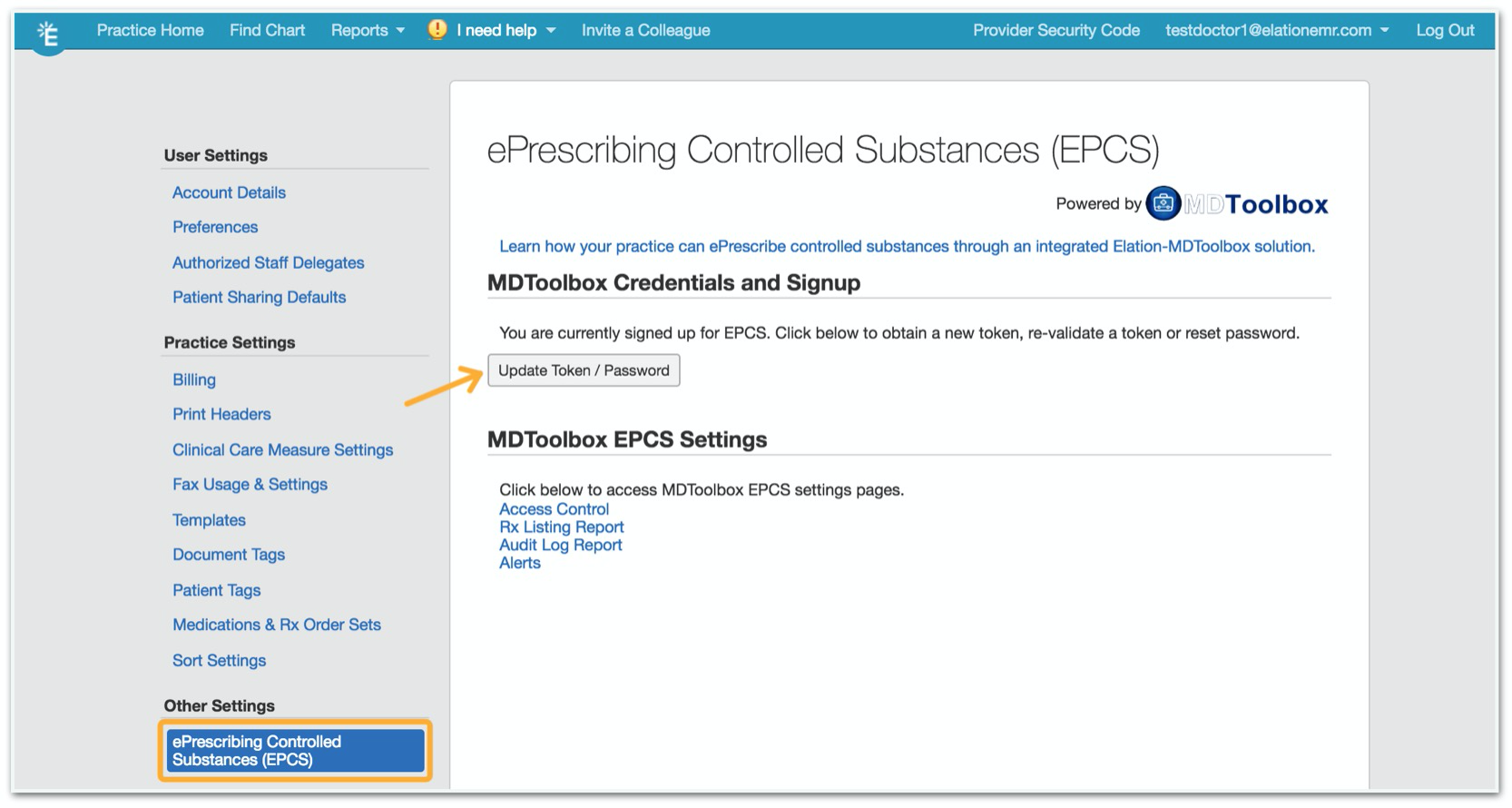
- A new tab will appear and will load a MDToolBox page. If a new tab does not open, it is most likely due to a pop-up blocker. To remedy this, click the icon with the red X at the top right side of your browser and select the "Always allow pop-ups from..." option.
- Under “Setup a New Phone” (if you use a software token) or "Setup Key Fob" (if you use a hardware token), enter your EPCS Token password in the "EPCS Password" text box, and click the “Open Token Setup” button to the right. See screenshot below.
- On the next page, enter your EPCS Token Password & click “Deactivate Token.”
- Enter your Token Password (as needed) next to boxes 1 and 2 to start setting up your new token.
- In box 3, enter the "Credential ID" currently shown including the letters and numbers
- Include the 4 letters before the numbers for the VIP Access App (software token) on your new device
- The Credential ID will be on the back of the key fob (hardware token)
- In box 4, enter the 6 digit "Security Code" showing on your new device. Please note that this number changes every 30 seconds.
- Credential ID and Security Code on the VIP Access App
- Credential ID and Security Code on the key fob
- Click "Register."
- You will be taken to a "Congrats" screen. Click "Finish and close."
I forgot my Token password
If you forgot your Token password, you will need to reset it. To re-set your Token password (the signing password used each time to sign off on controlled scripts), please follow the step by step instructions below:
- Click on your email address in the top right corner of Elation and select "Settings."
- Select "ePrescribing of Controlled Substances (EPCS)" from the column on the left.
- Click 'Update Token/Password.'
- A new tab will open on the MDToolBox Settings page If a new tab does not open, it's most likely due to a pop-up blocker (see example of a pop-up blocker). Click the icon with the red X at the top right side of your browser, and select the "Always allow pop-ups from..." option.
- Click “Reset my token password”
-
Enter in your new password in boxes 1 and 2. Please note that you will use this password each time you e-prescribe a controlled substance
- Confirm that the Credential ID matches the credential ID listed in box #3.
- The Credential ID is at the top of your VIP access app on your phone
- The Credential ID is on the back of your key fob
- In box 4, enter the 6 digit security code inside the circle on your VIP Access app or on the front of your key fob





If you no longer have access to your original Token and you forgot your Token password, you will need to complete the identity proofing steps again and register a new Token and set a new Token password. To go through identity proofing again, please follow the steps below:
- Click on your email address in the top right corner of Elation and select "Settings."
- Select "ePrescribing of Controlled Substances (EPCS)" from the column on the left.
- Click 'Update Token/Password.'
- A new tab will open on the MDToolBox Settings page If a new tab does not open, it's most likely due to a pop-up blocker (see example of a pop-up blocker). Click the icon with the red X at the top right side of your browser, and select the "Always allow pop-ups from..." option.
- Under "** I need to set up my new token, but I cannot remember my token password" option click "I don't have m old token- use IDP to setup Token and New Password"
- You'll be prompted to determine your preferred method of Two Factor Authentication.
- If you prefer to use the VIP Access app on your phone, please select "Software Token"
- If you prefer to use a physical Key Fob, select "Hardware Token"
- If you already have a token, click "I already have an approved token - ID Proof and Set it up

- After making a selection, click "Next>>" at the bottom of the page.
- The following page will ask you to read the terms of use for EPCS. Please read through them, select the "I have read and agree" button at the bottom, and click "Next>>".

-
You will then be prompted to confirm your personal identifying information. This information will be used to generate your IDP questions based on your credit report.
- Click "I AGREE ->" and you will be prompted to answer a series of questions based on your personal credit history. You have 5 minutes to answer these questions, and are given 3 attempts every 24 hours.
- User Tip: The questions will be based off your credit history according to the Experian database. If you need a copy of your credit report, you can request one here or call Experian at 888-397-3742
- Click “I have it - Register My Token” on the MDToolbox website
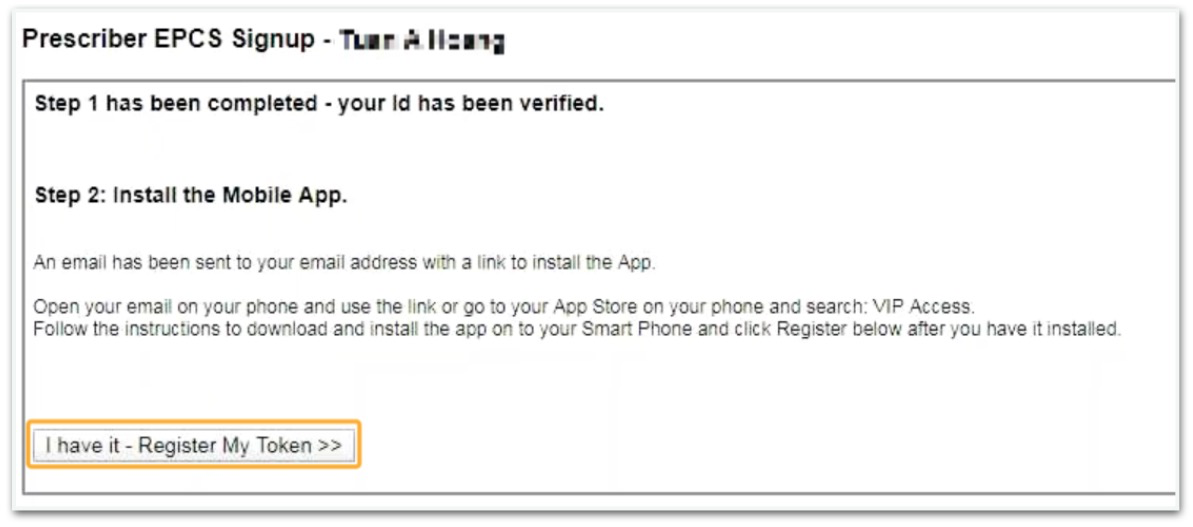
- Enter a personal password in the "Select a Token Password" field that you can easily remember because this will be used every time you e-Prescribe a controlled substance. The password must be 6+ characters with at lease one number and one symbol.
- Enter the same password again in the "Re-type your password" field
- Open the VIP Access App on your smartphone or pull out your key fob
- For the VIP Access App (software token), enter the Credential ID (including the four letters) at the top of the app in the "Credential ID" field
- For the key fob, enter the Credential ID on the back of the device
- Enter the 6-digit Security Code that displays inside the circle on the VIP Access App in the "Security Code" field or on the front of the key fob
- Credential ID and Security Code on the VIP Access App

- Credential ID and Security Code on the key fob
- Click "Register >>"
- Click "Finish/Close"
Why do I need to register for a new Token when I change my phone?
Each phone is a unique Token and each Token has a unique Credential ID. To ensure that only the prescriber can electronically prescribe controlled substance medications, the correct Token must be registered to their account in order to use the Security Code on the Token.
Why do I need to complete identity proofing again to reset my Token and password?The Token and Token password are the two ways to ensure that the correct prescriber is approving the controlled substance prescription. If both the Token and the Token password need to be reset, then we must properly identify the identity of the prescriber again.
How can I answer the identity proofing questions more effectively?
- You can request a copy of your credit report to assist with answering the questions by requesting one here or calling Experian at 888-397-3742.
- The questions are based on your personal credit history and may involve details from your early credit history (as far as 20 years ago)
Why am I only allowed 3 attempts every 24 hours to complete identity proofing for EPCS?
Related Articles



