Contents
The
Cardiac Order Form allows you order diagnostic tests and procedures to examine the heart and all other cardiovascular system related functions. The
Cardiac Order Form is usually directed towards a Cardiologist. Common forms of cardiology tests are:
- Electrocardiograph (ECG/EKG) test
- Echocardiogram (echo) test
- Exercise stress test
- Myocardial perfusion scan
There are a few ways to initiate Cardiac Orders in Elation:
- Clicking on the "Orders" >> "Cardiac Order" button at the top of the patient's chart
- Clicking on the "Cardiac" button in any visit note or note
- Using an existing Cardiac Order and re-ordering the same tests
The
Cardiac Order Form has the following fields and the fields with an asterisk are required fields:
- *Test(s)- which test(s) you want the patient to complete. See below for more information about this field
- *Reason- the reason the patient needs the testing
- Dx- which health condition is related to the test(s)
-
User Tip: If the patient has problems with associated diagnosis codes in the patient's
Problem List, those codes will automatically appear in the dropdown for you to select. Use the
Problem List Guide to learn more about this feature.
- *B Blocker- whether the patient is using any beta blockers
- Copy To- which provider do you want to also send a copy of results to
- *Center - which test center you recommend the patient goes to
- User Tip: If you would like to add additional cardiology testing centers to your Cardiac Order Form, use the "I need help" -> "Contact Elation Support" button in your Elation account and send the following information to the Support Team who can assist you with adding the test center to your account:
- Name of the test center (required)
- Address of the test center (optional)
- Phone and/or fax number for the test center (optional)
- Under the "more..." section
- Instruction- any special instructions for the test center.
- Notify Via- how the patient should be notified of their results
- Do test on- when you want the patient to complete the test(s)
- Keep as confidential- use this checkbox to mark the order as a confidential record.
-
User Tip: If you mark a record as confidential, that record will always have a special indicator that can be seen from anywhere in the patient's chart. This will allow members of your practice to take caution when printing or sharing the record. Learn more about confidential records in the
Patient Chart Guide- Managing confidential records article.
Once you are ready to complete a Cardiac Order, click "Print & Close" or "Sign & Close" a the bottom of the
Cardiac Order Form.
When you begin typing in the "Tests" field you will begin to see a dropdown of tests that are part of your cardiology related test database. If there is a test you want to order that does not appear in the cardiac test database, you can add the test to your database by typing in your own test name in the test field and completing an order. The new test will then appear in your cardiac test database the next time you or anyone in your practice uses the
Cardiac Order Form for any patient
Important Note: Take caution when adding new tests to your test database. You will not be able to edit or remove test names after adding the test to your test database.
Previous cardiac orders can be easily re-ordered by hovering over the signed order in the Chronological Record or in the
Reports tab and clicking “Actions” >> “Reorder”.
-
User Tip: If the order has already been faxed to a cardiology testing center or shared with a patient and you would like to change or cancel the order, please contact the cardiology testing center to notify them of the changes and contact the patient to provide them with a new cardiac order if needed.
The best method of sharing cardiac orders with patients is via
Patient Passport as it is a secure and HIPAA-compliant portal and patients will always have access to the cardiac order. To share a cardiac order with a patient via Patient Passport:
- Find the signed cardiac order in the Chronological Record or in the Reports tab and click “Actions” >> “Send Patient Letter”
- A new Patient Letter draft will open up with the cardiac order attached
- Complete the remaining fields of the Patient Letter as needed
- Click "Sign & Send" to send the order to the patient's Passport account
The patient will receive a notification that new information was shared with them via their Passport account and the patient can sign in to their Passport account at any time to view and print the cardiac order.
Alternatively, you can always print a cardiac order and hand the cardiac order to the patient if the patient is in the office with you. To print a cardiac order, find the signed cardiac order in the Chronological Record or in the
Reports tab and click “Actions” >> “Print”
After you create and sign a cardiac order, you can electronically fax it to a testing center via Elation's
Letter to Provider feature.
- Find the signed cardiac order in the Chronological Record or in the Reports tab and click “Actions” >> “Send Provider Letter”
- In the “To” field, type the fax number of the testing center. If a search result appears in the Provider Directory dropdown, click on the result to select an existing contact.
- If this is the first time you are faxing to the testing center and you are unable to find them in your directory, press the TAB key on your keyboard and a dialogue window will appear prompting you to save the fax number to a new contact. Select “Organization”, type the name of the vendor, and click "Save". This will allow you to search for the testing center by their name moving forward.
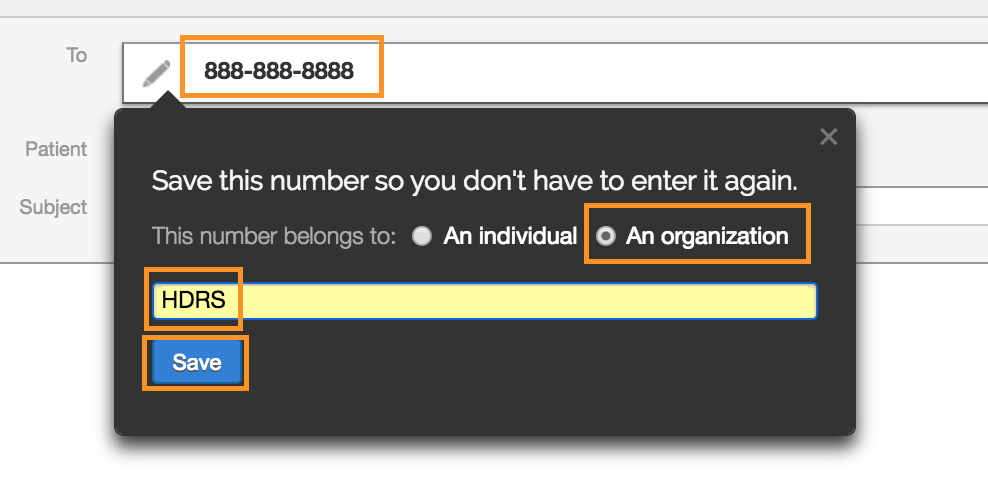
- Type a subject and message to the testing center as needed.
- Next, click on “Select Chart Items to Attach”.
- Check the checkbox for "Patient Demographics" and click “Attach Items”.
- At the bottom of the letter, check the checkbox for “Also fax copies of attachments”.
- Click “Sign & Send” to fax the order to the testing center.
Important Note: To fax the cardiac order outside of Elation with your physical fax machine, you can print a copy of the cardiac order by clicking “Actions" >> "Print” and then use your fax machine.
Once a patient completes a cardiac order and the results are finalized, the testing center should send you the test results via fax if a fax number was shared with them.
Being aware of outstanding orders is vital to prioritizing patient outreach efforts and informing future care plans, which is why we have incorporated an optional set of features that will help your practice keep track of outstanding orders. Learn more about the
Close-the-Loop experience and how to request access in the
Orders Guide- Following up on outstanding lab, radiology or other orders article.
Can staff members help me create cardiac orders?
Yes! Staff Level Users can draft sleep orders for any patient. Once they are done drafting an order, Staff Level Users can click "Save as Draft & Close" to keep the cardiac order in the Requiring Action section of the patient's chart for providers to complete and sign off. When Staff Level Users draft cardiac orders, the orders are always assigned to the
Provider Assigned in Practice as noted in the patient's demographics.
If you would like staff members to sign cardiac orders on your behalf, you can assign them as a delegate.
Learn more about staff delegates here.
Can I send cardiac orders electronically to cardiology testing centers?
You cannot send cardiac orders electronically to cardiology testing centers directly from the Cardiac Order Form. You can create a cardiac order and then send the signed order via fax to cardiology testing centers. Learn more about faxing to cardiology testing centers in the Sending cardiac orders to testing facilities section.
Does Elation have any integrations with cardiology testing centers?
Elation does not have any integrations with cardiology testing centers. You will be notified if any become available. You can always view the most up to date list of integrated partners in our
Partners page.
Can I order other medical tests in Elation?
Yes! You can also order lab, imaging (radiology), pulmonary and sleep tests in Elation. Find out more about the different medical tests forms in the
Order Forms Introduction article.
Related Articles



