Contents
In order to properly manage a patient's health, you may often find yourself working on various open or incomplete items like visit notes, orders, messages or you might be sitting on items that require your review and sign off like refill requests or medical reports.
To make it easy for anyone to see these open items, Elation separated open items into two different queues, Requiring Action and Outstanding Items, and we display these at the top of the patient's chart for easy access. Learn about the differences between each queue below.
All items that have been completed or addressed will be stored in the remainder of the patient's chart; known as the Chronological Record.
The Requiring Action queue is at the top of your patient's chart and is outlined in yellow, if there are open items that are assigned to "you" and require your immediate attention. The can be:
- Any messages that require "you" to review or respond to
- Any items that "you" drafted but have not completed/signed off
- Any items assigned to "you" for review and sign off because you are a provider
The most recently dated item will come first. We recommend always addressing items in Requiring Action in a timely manner. If the item no longer requires your attention, you should take the appropriate actions to remove it from Requiring Action.
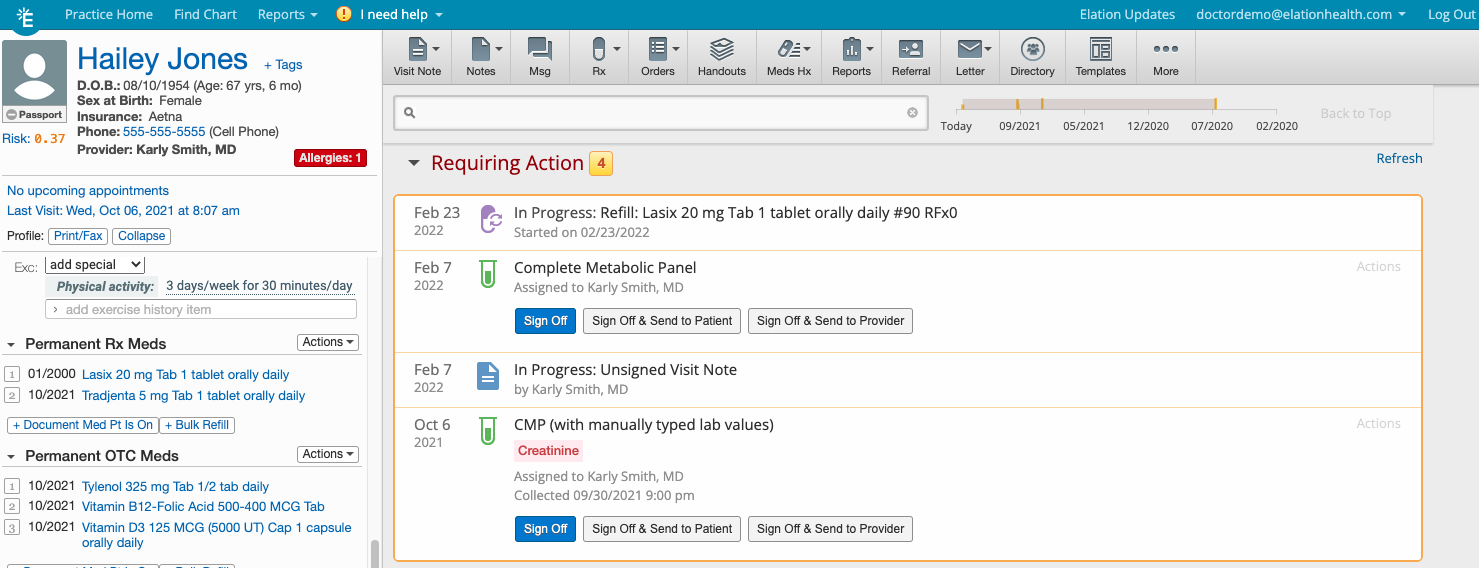
To see all your Requiring Action items for all patients, use the Requiring Action queues from your Practice Home.
The Outstanding Items queue also appears at the top of the patient's chart and is outlined in blue. The Outstanding Items queue will appear under the Requiring Action queue if the Requiring Action queue is visible.
Items under Outstanding Items are open items in the patient's chart that are either
- assigned to someone else for 'next steps'
- office messages that do not need to be addressed yet because the time to address the office messages has not arrived yet. This feature is tied to the Post Date feature.
- reports with the answers from completed Patient Forms
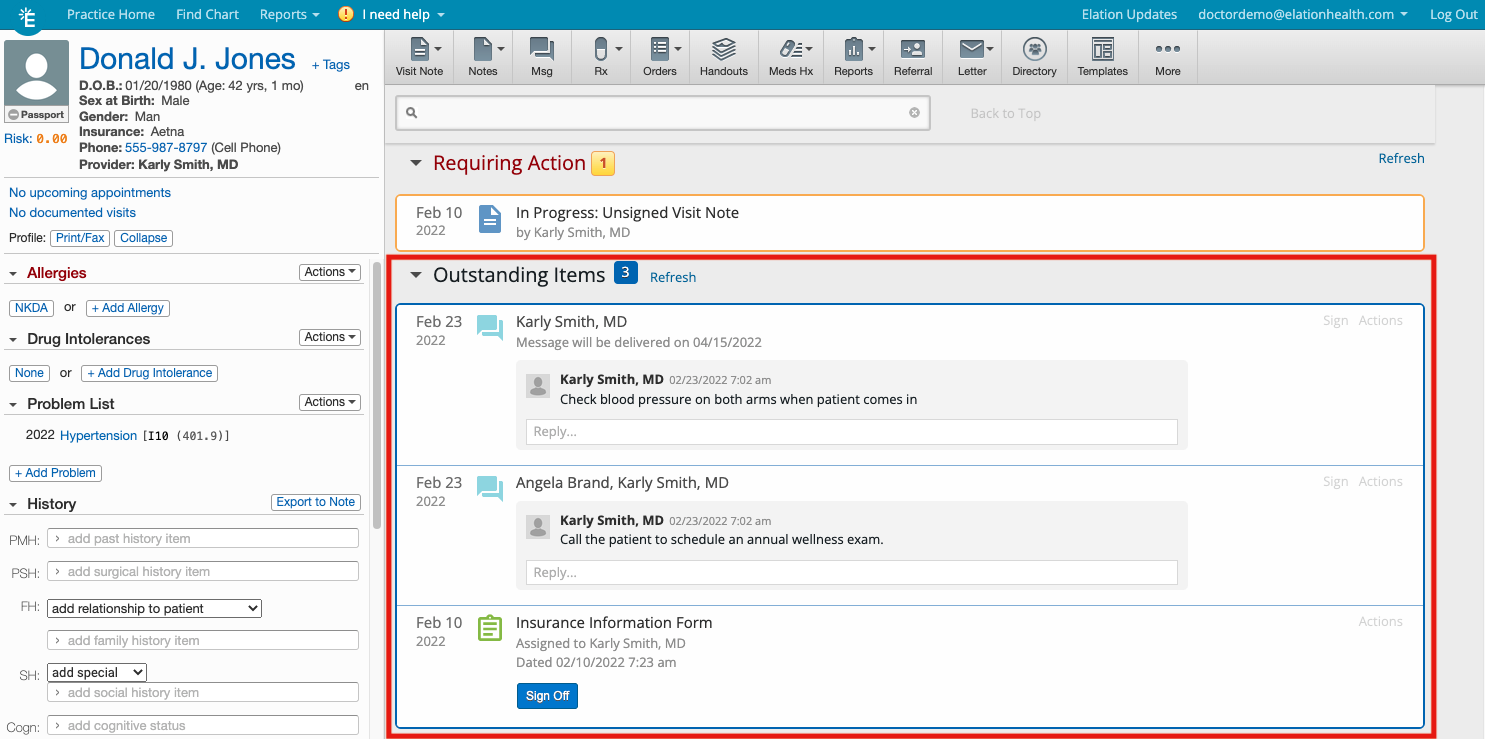
Next Steps
Always look for open items at the top of your patient charts to make sure all items are addressed in a timely manner.
Related Articles



